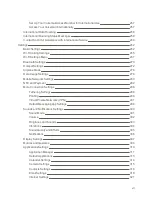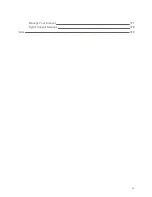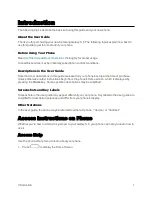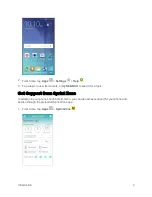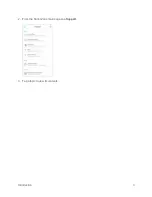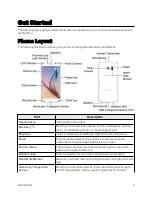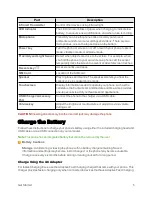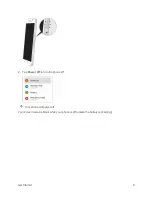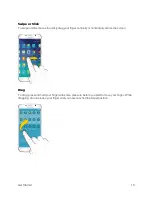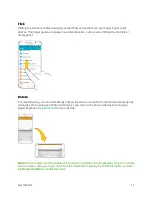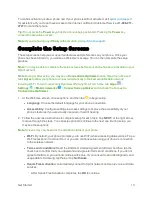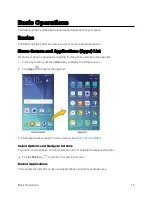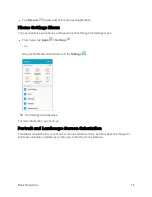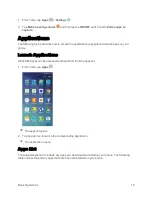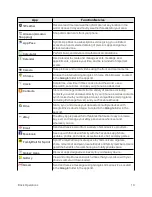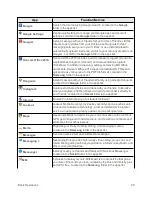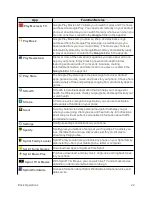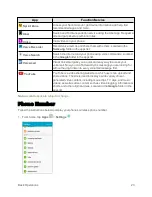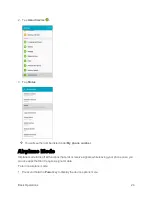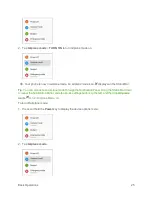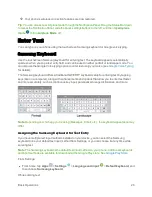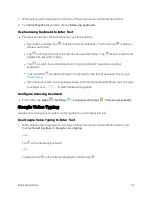Get Started
12
Pinch and Spread
"Pinch" the screen by moving two fingers inward to zoom out, or "spread" by moving two fingers
outward to zoom in.
Activate Your Phone
Follow the instructions below to activate your phone if it has not already been activated. Depending
on your account or how and where you purchased your phone, it may be ready to use or you may
need to activate it on your Sprint account.
n
If you purchased your phone at a Sprint Store, it is probably activated and ready to use.
n
If you received your phone in the mail and it is for a new Sprint account or a new line of service, it
is designed to activate automatically.
l
When you turn the phone on for the first time, you should see a
Hands Free Activation
screen, which may be followed by a
PRL Update
screen and a
Firmware Update
screen.
Follow the onscreen instructions to continue.
n
If you received your phone in the mail and you are activating a new phone for an existing number
on your account (you’re swapping phones), you can activate on your computer online or directly
on your phone.
l
Activate on your computer
:
o
and complete the online instructions to activate your phone.
l
Activate on your phone
:
o
Turn on your new phone. (Make sure the old one is turned off.) Your phone will
automatically attempt Hands-Free Activation.
o
Tap
Activate
to override auto-activation and start the manual activation wizard.
o
Follow the onscreen prompts to complete the activation process.
Summary of Contents for Samsung Galaxy S6
Page 10: ...ix Manage Your Account 377 Sprint Support Services 378 Index 379 ...
Page 40: ...Basic Operations 30 2 Tap Add account 3 Tap Google OR CREATE A NEW ACCOUNT ...
Page 46: ...Basic Operations 36 2 Tap Add account 3 Tap Google ...
Page 55: ...Basic Operations 45 2 Tap Menu My apps ...
Page 145: ...Messaging and Internet 135 2 Tap Google ...
Page 150: ...Messaging and Internet 140 2 Tap Add account Email ...
Page 159: ...Messaging and Internet 149 The email inbox opens 2 Tap MORE Settings ...
Page 162: ...Messaging and Internet 152 2 Tap MORE Settings ...
Page 209: ...Useful Apps and Features 199 2 Tap a date and then tap an event to see its details ...
Page 211: ...Useful Apps and Features 201 The Calendar app opens 2 Tap MORE Manage calendars ...
Page 261: ...Connectivity 251 You will see the Contacts list 2 Tap a contact to send ...
Page 294: ...Settings 284 2 Tap NFC 3 Tap the ON OFF switch to enable NFC ...
Page 308: ...Settings 298 2 Tap the VPN connection to display the VPN connection window ...
Page 357: ...Settings 347 2 Tap Location ...