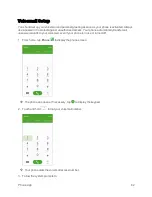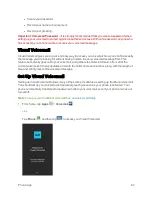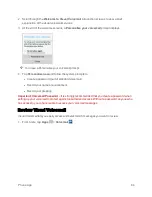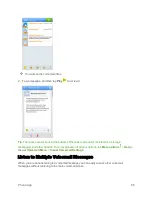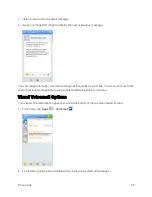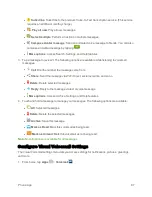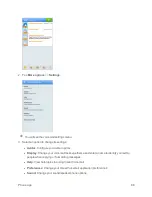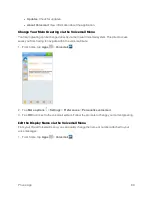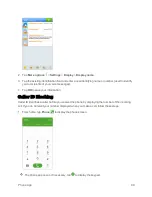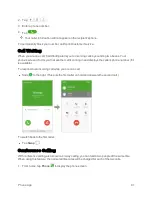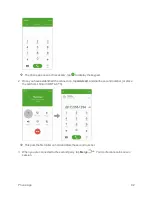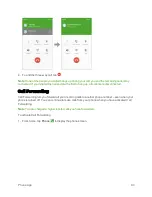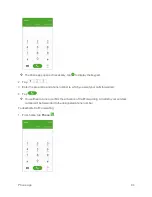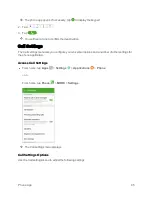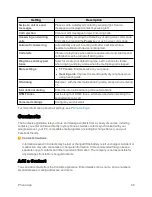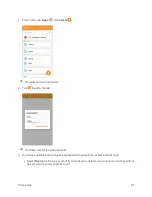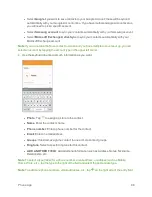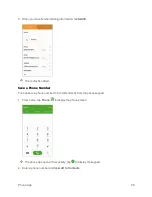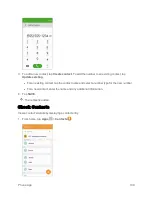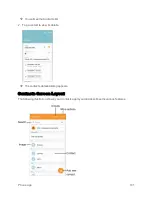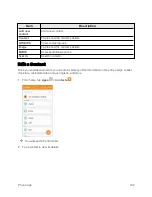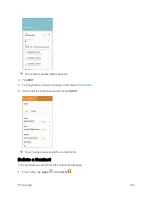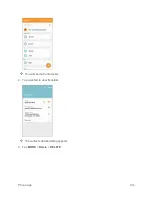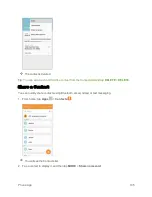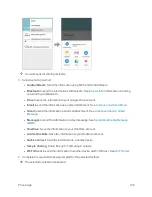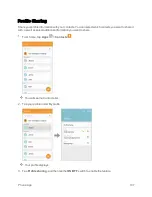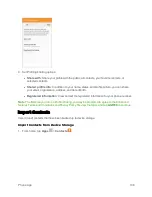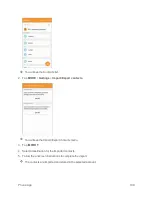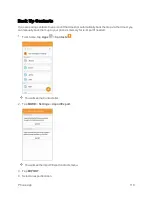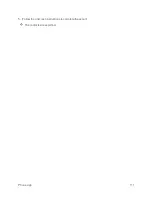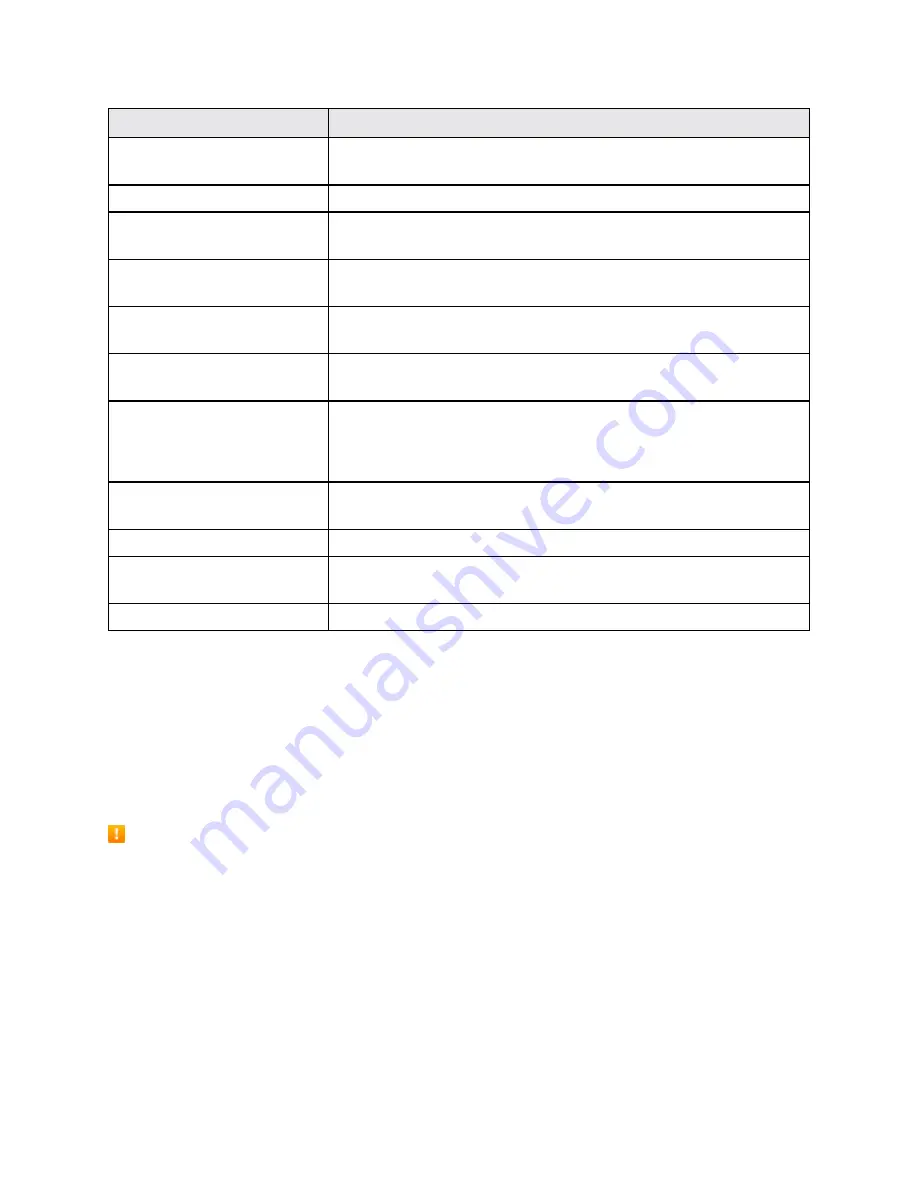
Phone App
96
Setting
Description
Swipe to call or send
messages
Place a call to a displayed contact by swiping right. Send a
message to a displayed contact by swiping left.
Call rejection
Create or edit messages to reject incoming calls.
Answering and ending
calls
Answer calls by pressing the Home Key or using voice commands.
End calls by pressing the
Power
key or using voice commands.
Automatic answering
Automatically answer incoming calls after a set time while a
headset or a Bluetooth device is connected.
Call alerts
Vibrate or play tones when calls are answered or end. Alarms and
notifications can be turned off during calls.
Ringtones and keypad
tones
Select or create your default ringtone, set the phone to vibrate
when ringing, and play a tone when the dialing keypad is tapped.
More settings
n
TTY mode
: Enable service on your phone.
n
Hearing aids
: Improve the sound quality of your phone when
using hearing aids.
US dialing
R with the international dialing code, except when entering
+1.
International dialing
Enter the international dialing code automatically.
DTMF tones
Set the length of DTMF tones, which are used when pressing the
keypad while on a call.
Voicemail settings
Configure your voicemail.
For more information about Call settings, see
Contacts
The Contacts application lets you store and manage contacts from a variety of sources, including
contacts you enter and save directly in your phone as well as contacts synchronized with your
Google Account, your PC, compatible email programs (including Exchange Server), and your
Facebook friends.
Contacts Cautions
Information saved in Contacts may be lost or changed if the battery is left uncharged. Accident or
malfunction may also cause loss or change to information. It is recommended that you keep a
separate copy of contacts and other important information. The company is not responsible for
any damages from lost or changed contacts.
Add a Contact
You can add contacts from the Contacts application. Enter details such as name, phone numbers,
email addresses, mailing addresses, and more.
Summary of Contents for Samsung Galaxy S6
Page 10: ...ix Manage Your Account 377 Sprint Support Services 378 Index 379 ...
Page 40: ...Basic Operations 30 2 Tap Add account 3 Tap Google OR CREATE A NEW ACCOUNT ...
Page 46: ...Basic Operations 36 2 Tap Add account 3 Tap Google ...
Page 55: ...Basic Operations 45 2 Tap Menu My apps ...
Page 145: ...Messaging and Internet 135 2 Tap Google ...
Page 150: ...Messaging and Internet 140 2 Tap Add account Email ...
Page 159: ...Messaging and Internet 149 The email inbox opens 2 Tap MORE Settings ...
Page 162: ...Messaging and Internet 152 2 Tap MORE Settings ...
Page 209: ...Useful Apps and Features 199 2 Tap a date and then tap an event to see its details ...
Page 211: ...Useful Apps and Features 201 The Calendar app opens 2 Tap MORE Manage calendars ...
Page 261: ...Connectivity 251 You will see the Contacts list 2 Tap a contact to send ...
Page 294: ...Settings 284 2 Tap NFC 3 Tap the ON OFF switch to enable NFC ...
Page 308: ...Settings 298 2 Tap the VPN connection to display the VPN connection window ...
Page 357: ...Settings 347 2 Tap Location ...