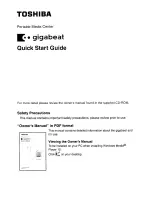Introduction
This user guide details the features of your Creative ZEN® X-Fi3. Creative ZEN X-Fi3 is a music and video player, voice recorder, and FM
radio, all rolled into one. It can also stream music output to
Bluetooth
® compatible devices.
For setup and installation instructions, refer to the printed Quick Start leaflet that comes with your player.