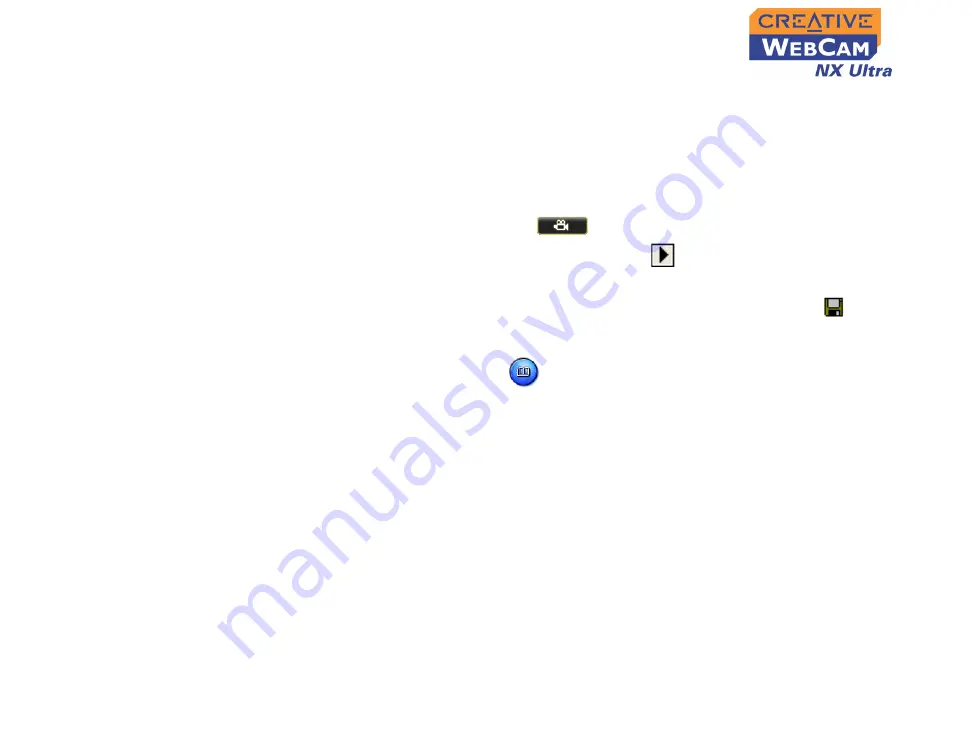
Using PC-CAM Center 3-3
5. To stop the recording, click the button again.
The
button stops blinking. By default, the video is saved automatically and
added to the destination album.
To preview a video:
1. Click the
Save automatically
check box to clear it, if you want to preview
each video before deciding whether to save it to the destination album.
2. Click the
Record video
button
to start recording.
3. After you stop recording, click the
Play
button
on the bottom left-hand
corner of the
Live Video
window to preview the video.
4. If you wish to store it in the destination album, click the
Save
button
after
previewing the video.
Viewing a
Photo
1. Click the
My
Album
button
. PC-CAM Center is now in
My Album
mode.
2. In the
My Album
box, click the
My Photo
folder and then click the album that
contains the photos that you want to view.
Thumbnails of photos in the album are displayed in the
Thumbnails
window.
3. Double-click the thumbnail of the photo displayed in the
Thumbnails
window.
The photo is displayed in the PC-CAM Center
Viewing
window.
If you are not satisfied with the result, you can select a higher resolution, and
then capture the image again.
Summary of Contents for WebCam NX Ultra
Page 1: ......
Page 3: ...Contents...
Page 6: ...Introduction...
Page 10: ...1 Installing Creative WebCam NX Ultra...
Page 17: ...2 Creative WebCam NX Ultra Applications...
Page 19: ...3 Using PC CAM Center...
Page 24: ...A Technical Specifications...
Page 27: ...B Troubleshooting...
Page 30: ...C Note on USB Compatibility...
Page 32: ......

























