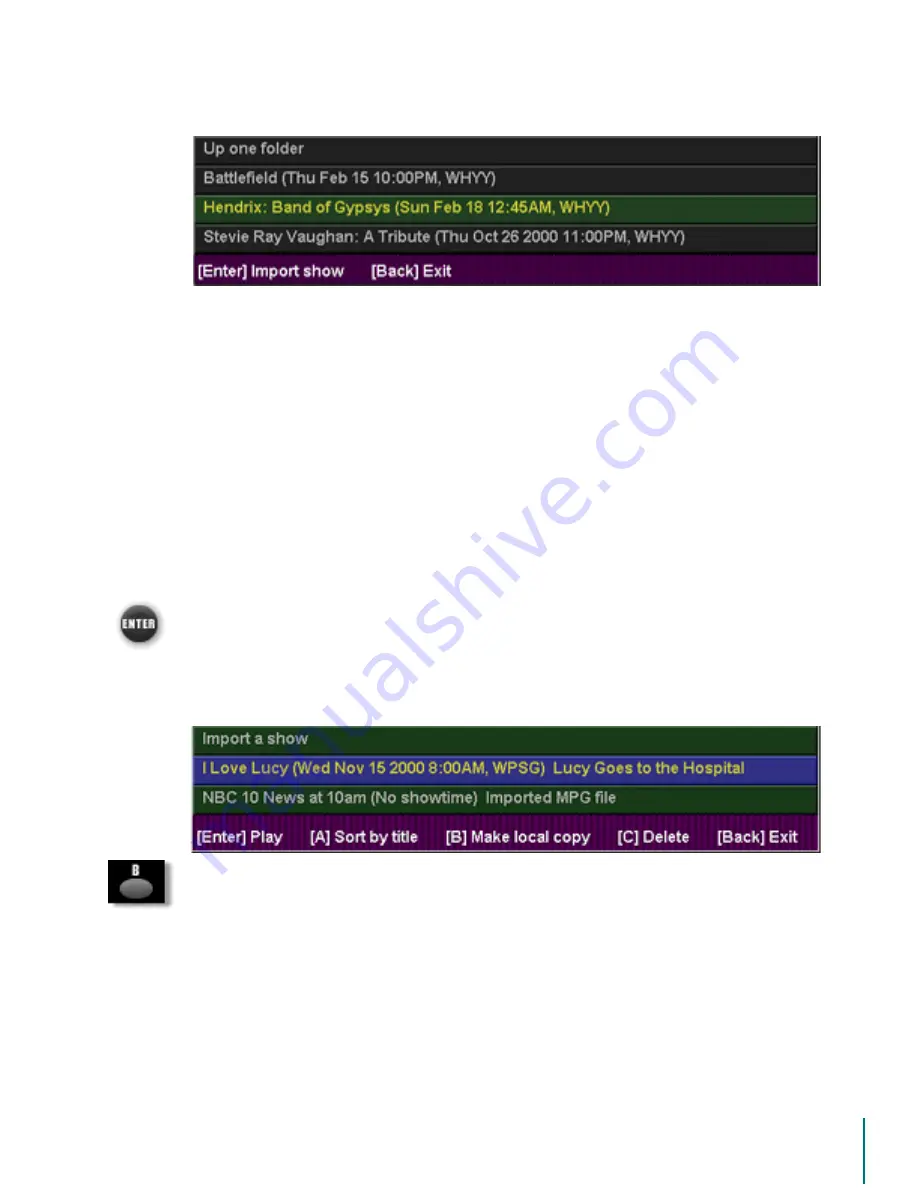
V
I D E O
B
L A S T E R
D
I G I T A L
VCR U
S E R
’
S
G
U I D E
Exporting Files: Saving a Local Copy of an Imported File
92
11. Press the
(
17(5
button to open the folder.
12. Select your exported show.
13. Press
(
17(5
to begin the import.
The Show’s title will now appear in the Imported Shows folder. It can be selected and played
using the same methods as used for playing any other recorded program. To do additional
imports, repeat the above process. If you need to navigate to a different folder, select
8SRQH
IROGHU
and press
(
17(5
.
Saving a Local Copy of an Imported File
If you prefer to make a copy of an archived file rather that play it from its archive media, you
can do this from the Imported Shows folder. A show must be imported first before it can be pro-
moted.
To make a local copy:
1. Open the Recorded Shows page from the Main Menu.
2. Select the
,PSRUWHG6KRZV
folder.
3. Press
(
17(5
to open it and display its contents.
4. Select the imported show that you want to make a local copy of, using the up/down arrow
keys to navigate.
5. When the show is selected, notice that along the bottom of the Imported Shows window
there are functions assigned to the
$
,
%
, and
&
buttons.
6. Press the
%
button, assigned to
0DNHDORFDOFRS\
.




























