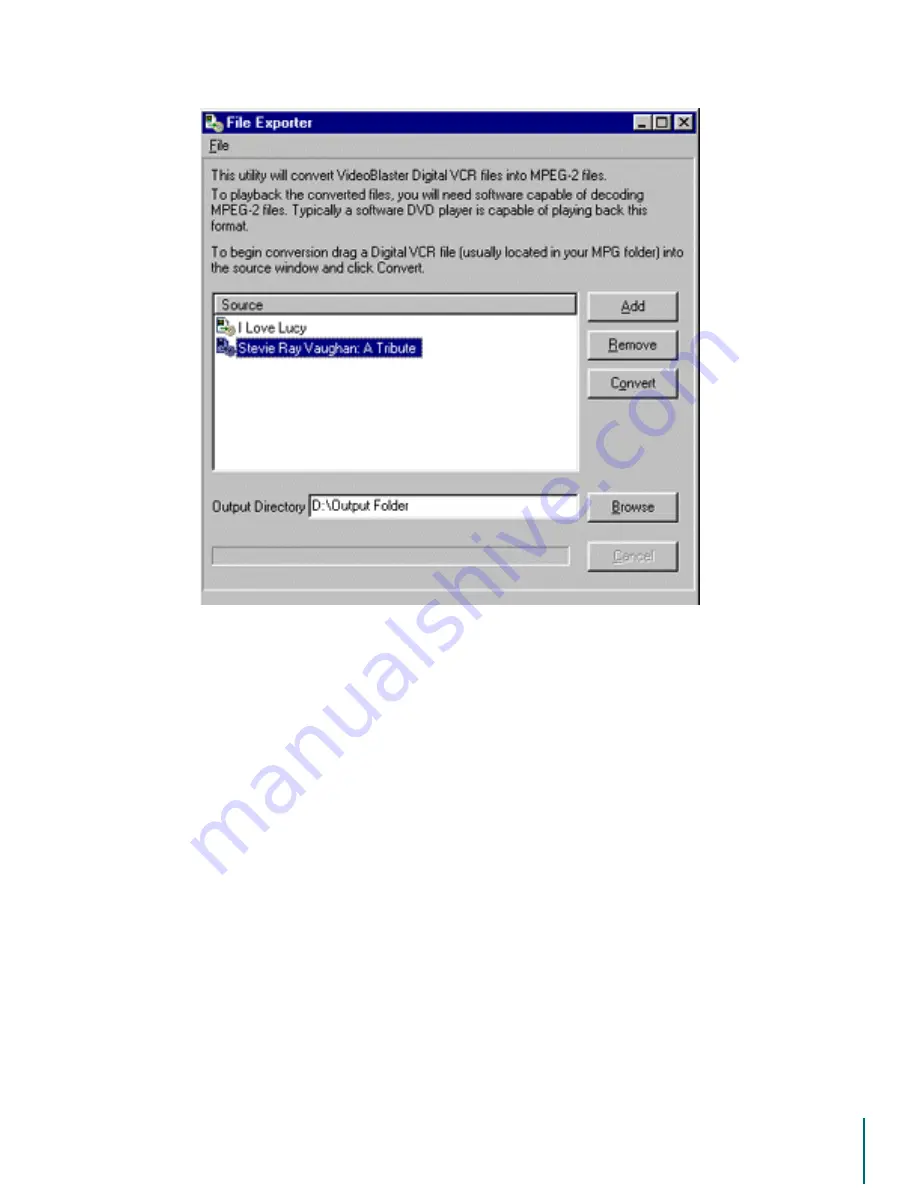
V
I D E O
B
L A S T E R
D
I G I T A L
VCR U
S E R
’
S
G
U I D E
Exporting Files: Removing Shows from the Export List
89
3. From the Windows desktop, navigate to your MPG folder and open it.
4. Choose a file to be exported by clicking to highlight it. (
Control-click to select a group of
files.
)
5. Drag the file(s) into the File Exporter window.
6. The file names will appear in the
6RXUFH
list.
Using the Add button
To add files to the export list using the Add button:
1. Click on the
$GG
button in the File Exporter window.
2. A standard Windows navigation dialog box will open.
3. Navigate to your MPG folder.
4. Select a show to be added to the export list.
5. Click the
2SHQ
button.
6. The file is added to the export Source list.
7. Repeat this procedure to add additional shows the list.
Removing Shows from the Export List
Shows in the export Source list can be removed before converting. To do this, highlight the
unwanted show in the Source list and click the
5HPRYH
button.






























