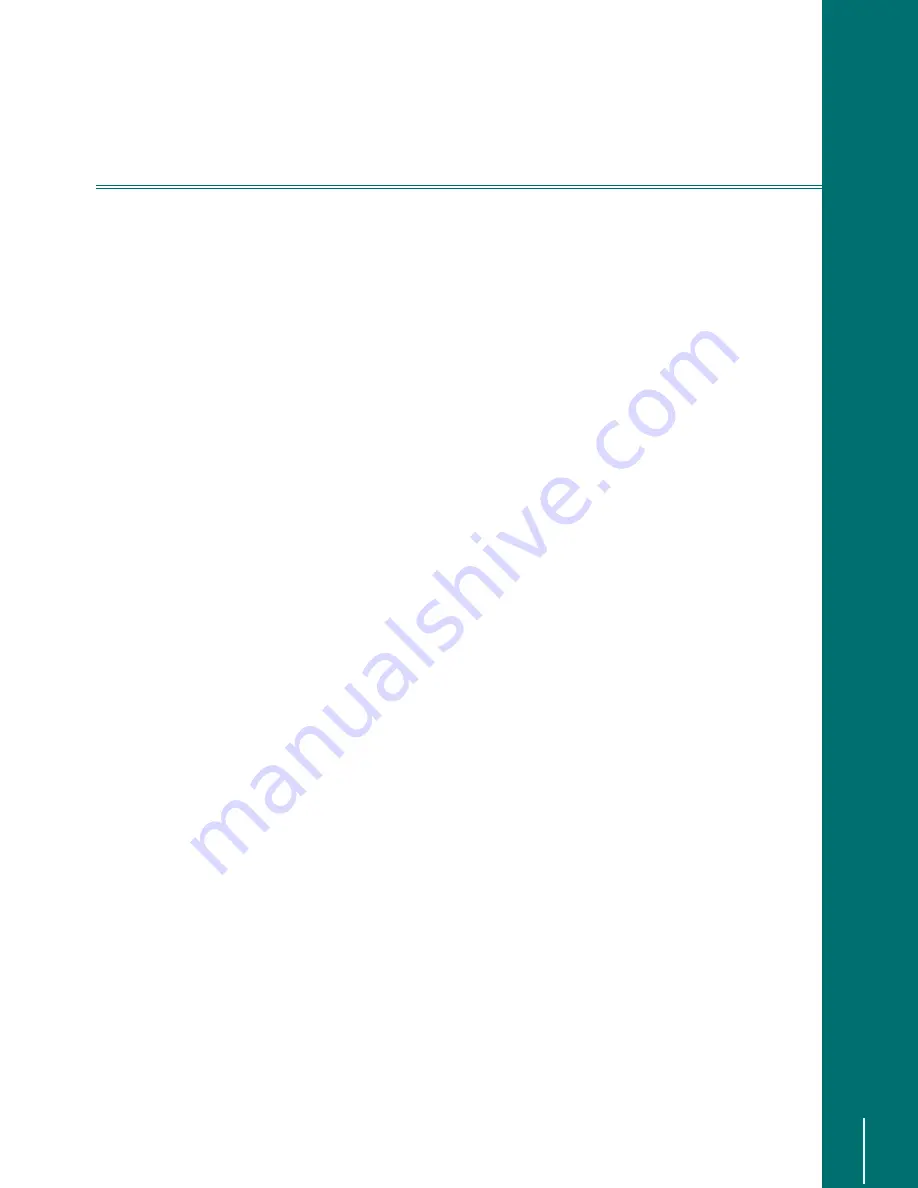
V
I D E O
B
L A S T E R
D
I G I T A L
VCR U
S E R
’
S
G
U I D E
Recording A Program:
55
R
ECORDING
A P
ROGRAM
Overview
By harnessing the power of your personal computer, the Digital VCR eliminates the hassle
associated with recording programs and keeping track of your video library. The recording
setup is as simple as pressing one button.
Recording Quality Settings
There are four preset recording modes available. These modes are similar to the familiar tape-
based VCR recording modes, and the concept behind them is similar. They are useful in deter-
mining the balance of hard disk space used versus the actual quality of the recording.
The four available preset recording quality settings are:
❏
Best (SP)
❏
Better (LP)
❏
Good (EP)
❏
Economy (XP)
One of these recording quality settings was selected as the default when the Setup Wizard was
run initially. This setting will be used for all recordings unless you change it. Changes can be
made on a show-by-show basis in the record setup dialog when you schedule a recording. Or,
you can select a different preset recording quality setting to be used as the default. This can
be done on the Recording Options page, found in the Options menu.
In addition to the four preset quality settings, there is a user-defined Custom recording quality
setting. This allows you set up video and audio recording parameters to suit your needs.
For additional information about the Custom recording settings, see
Operating Modes
The default installation sets up the Digital VCR as a service on your PC, placing an icon in the
system tray of your Task Bar. This means that you have fast and easy access to your Digital
VCR features with just one press of the
3
2:(5
2
1
button on the remote control. The software is
actually running in Standby mode when you first start your PC.
You can also opt to right-click on the
'LJLWDO9&5
icon in the system tray. A pop-up menu will
appear giving you two options, Wake Up and Quit. Choosing
:DNH8S
is the same as pressing
the
3
2:(5
2
1
button on the remote control. Selecting
4XLW
will exit the Digital VCR application
and remove the icon from the system tray.






























