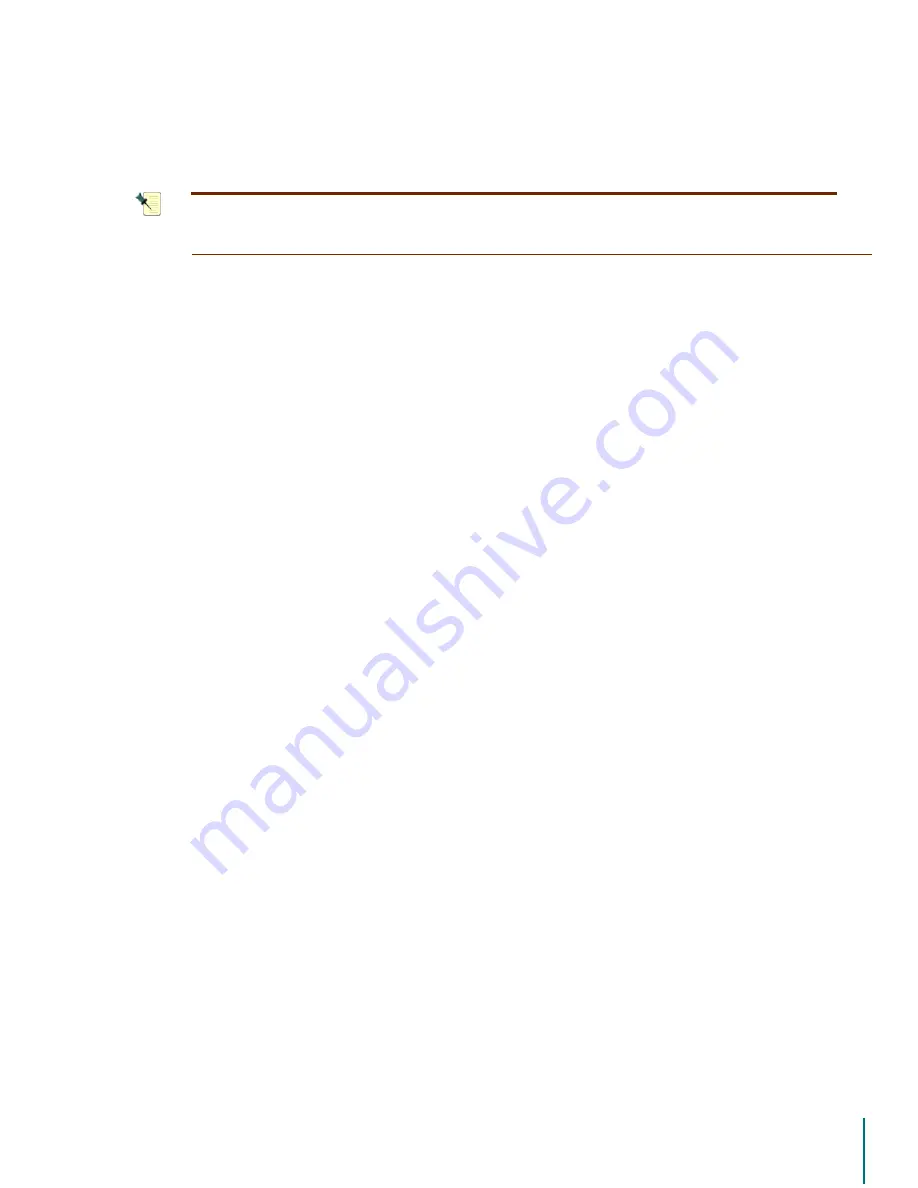
V
I D E O
B
L A S T E R
D
I G I T A L
VCR U
S E R
’
S
G
U I D E
Software Installation: Installing the Device Driver
21
You have the option of installing the device driver manually or letting the Installation Wizard
(setup.exe) perform that task for you. The end result will be the same.
1
27(
:HVXJJHVWWKDW\RXDOORZWKH,QVWDOODWLRQ:L]DUGWRLQVWDOOWKHGHYLFHGULYHU
WKLVZLOOVDYH\RXERWKWLPHDQGHIIRUW
Installing the Device Driver
After you have installed the Digital VCR card in your computer, the Windows operating system
will need to install the device driver for the new hardware. You should be prompted to do this
by the Add New Hardware Wizard the first time your PC is started after installing the Digital
VCR card.
When the Add New Hardware Wizard window appears offering to install a driver for your new
hardware device, simply click the
&DQFHO
button to proceed. The driver is not installed at this
time. You will proceed to the standard Windows desktop. You can skip the driver installation
steps found below and begin the software installation.
See “Installing the Digital VCR Soft-
Installing the Device Driver Manually
Skip this section if you are installing the device driver via the Installation Wizard method.
“Installing the Digital VCR Software” on page 22.
To manually install the device driver, or to update the driver with a new version, continue on to
the next section.
The sequence of steps is slightly different depending on the version of the Windows operating
system installed on your computer. Instructions for each version appear below.
If you are using Windows 98 or Windows 2000, follow these steps. When prompted for the
missing driver:
1. Click the
1H[W
button from the Add New Hardware Wizard to begin the process.
2. At the next prompt, select the
6HDUFKIRUWKHEHVWGULYHUIRU\RXUGHYLFH
radio button.
3. Click the
1H[W
button.
4. The Wizard prompts you for a location where the driver can be found. Select
&'520
.
5. Insert the CD-ROM into your CD-ROM drive. (The driver is located on the root level of
the CD-ROM.)
6. Click the
1H[W
button to continue.
7. Windows will confirm that it has found the driver.
8. Continue by clicking the
1H[W
button.
9. The files are copied and installed on your computer.
10. Click the
)LQLVK
button to complete the install.
If your computer is running the Windows Me or Windows XP operating system, follow
these steps:
1. When the Add New Hardware Wizard opens, select the radio button next to
$XWRPDWLF
VHDUFKIRUDEHWWHUGULYHU
.
2. Insert the Digital VCR software CD-ROM into your drive.
3. Hit the
1H[W
button in the Add New Hardware Wizard to continue.
4. Windows will search for the new driver and proceed to install it.






























