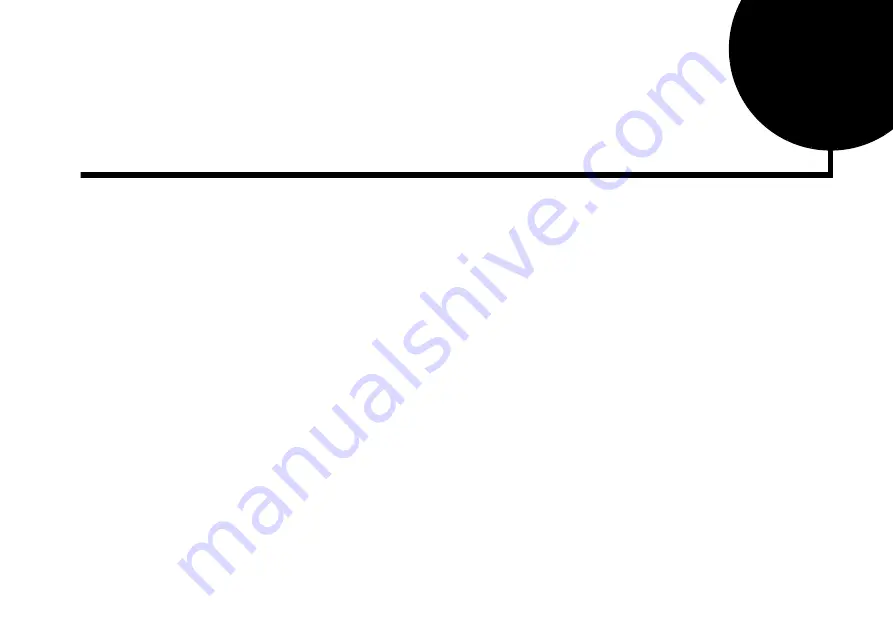
Troubleshooting and FAQs B-1
B
Troubleshooting and FAQs
This appendix provides tips and solutions for resolving some of the problems you might
encounter with Modem Blaster V.92 PCI DI5633 either during installation or normal use. It
also answers some frequently asked questions (FAQs) about Modem Blaster V.92 PCI DI5633.
Problems Installing
Software
The installation does not start automatically after the installation CD is inserted.
The AutoPlay feature in your Windows system may not be enabled.
To start the installation program through the My Computer shortcut menu:
1. Double-click the My Computer icon on your Windows desktop.
2. In the My Computer window, right-click the CD-ROM drive icon.
3. On the shortcut menu, click AutoPlay and follow the instructions on the screen.
To enable AutoPlay through Auto Insert Notification:
1. Click Start -> Settings -> Control Panel.
2. In the Control Panel window, double-click the System icon.
3. In the System Properties dialog box, click the Device Manager tab and select your CD-
ROM drive.
4. Click the Properties button.
5. In the Properties dialog box, click the Settings tab and select Auto Insert Notification.
6. Click the OK button to exit from the dialog box.
Summary of Contents for V.92 PCI DI5633 Modem Blaster
Page 1: ......



























