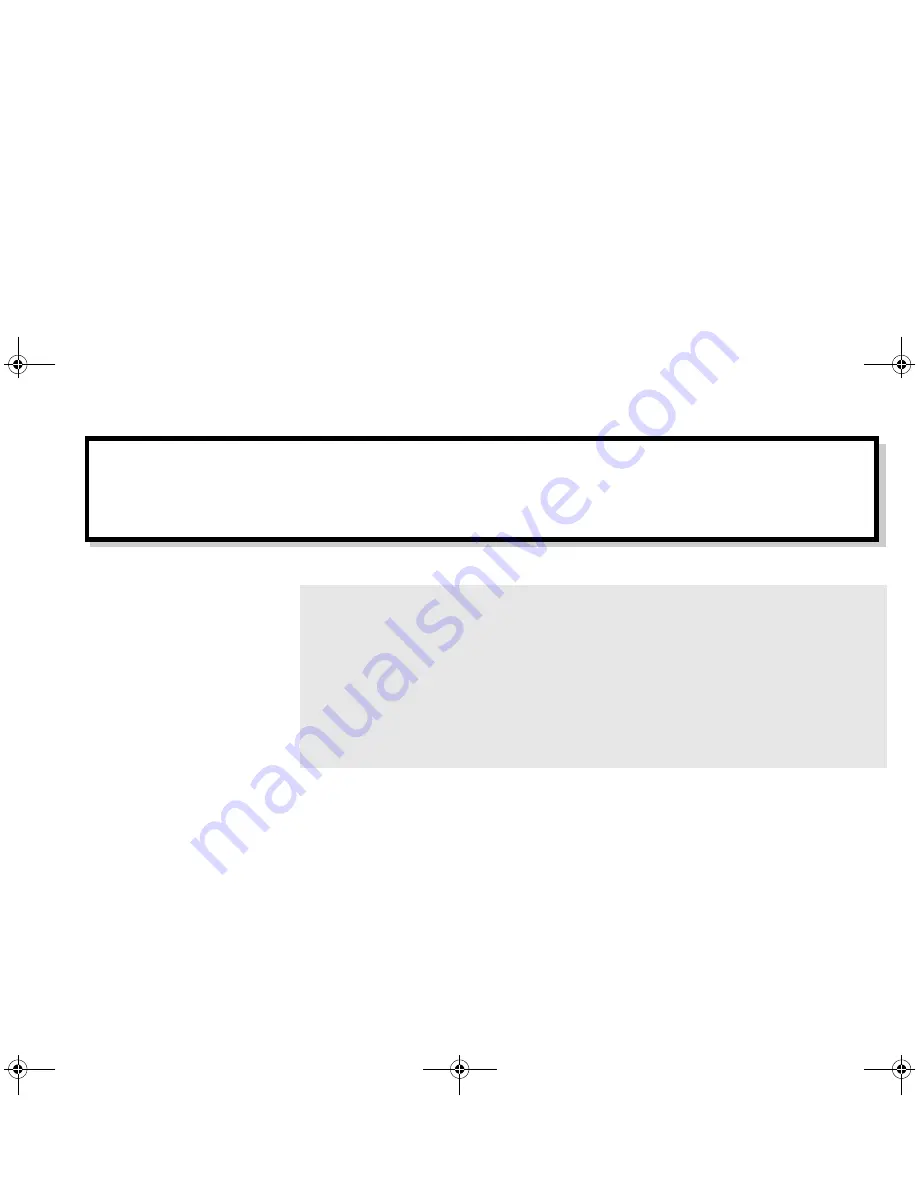
Contents
Introduction ................................................................................................................. 1
Preliminary step for Windows 95 users....................................................................... 3
Installing Your Graphics Card ..................................................................................... 4
Installing Software....................................................................................................... 6
Changing Settings...................................................................................................... 10
About Sonnetech Colorific/3Deep............................................................................. 12
Getting More Information ......................................................................................... 14
Technical Specifications ............................................................................................ 16
Troubleshooting......................................................................................................... 20
Introduction
The Graphics Blaster
™
RIVA TNT2
™
Value is a high quality 2D/3D/video graphics
accelerator card that is well suited for a wide variety of applications ranging from everyday
desktop use to gaming and entertainment.
Leveraging NVIDIA
™
’s RIVA TNT2 graphics controller, the Graphics Blaster RIVA TNT2
Value delivers high quality and performance. Its dual texture architecture can process 2 pixels
or textures per clock cycle; this enables developers to create special effects such as multi-
layered textures, bump mapping to simulate rough surfaces, and environmental mapping that
gives objects reflective properties. Developers can take advantage of advanced filtering modes
(including trilinear mipmapping and anisotropic filtering) with full scene anti-aliasing to create
realistic images that rival more expensive graphics workstations.
Graphics Blaster RIVA TNT2 Value
Installation Guide
GB_M64.fm Page 1 Monday, May 31, 1999 10:42 AM
















