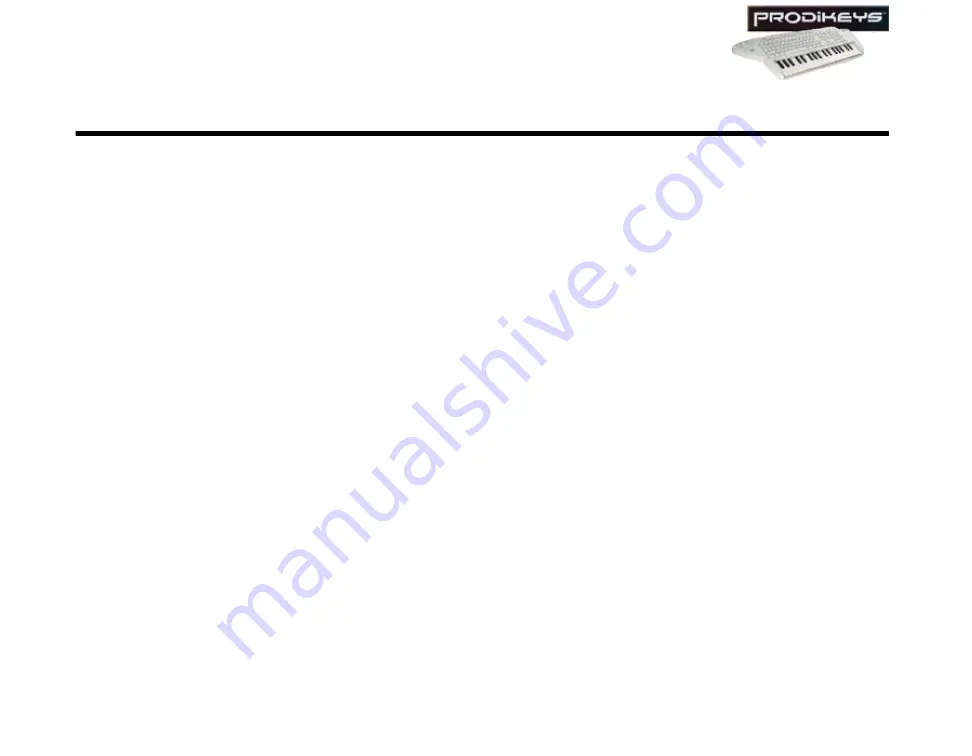
Glossary C-2
Glossary
This section provides definitions and explanations of some of the uncommon terms
used in this manual.
Chord
A chord is simply the combination of different music notes played together at the
same time to produce a tone. There are many different types of chords. In a song,
chords usually make up the background rhythm. On a piano or keyboard, chords
are usually played with the left hand, while the melody is usually played with the
right hand.
Creative
Rhythmania
Creative Rhythmania is a powerful music software that allows you to play and
create rhythms patterns for your music compositions.
Melody
A melody is the combination of single music notes played in sequence to produce a
rhythmical tune. On a piano or keyboard, chords are usually played with the left
hand, while the melody is usually played with the right hand.
MIDI
MIDI (or Musical Instrument Digital Interface) is an international hardware and
software standard for exchanging data (such as musical codes and events)
between electronic musical devices and computers from different manufacturers.
The music keyboard on your Prodikeys is a MIDI instrument. When you press the
keys on your MIDI keyboard, no sound is actually produced. Only MIDI messages,
which contain data such as the keys and the duration for which they are pressed,
are generated. These MIDI messages are then transmitted to a MIDI-compatible
device (such as your audio card) that produces the sound you hear. This is why it is
possible to easily replace one instrument sound by another on your MIDI
keyboard. MIDI messages can be recorded, saved as a MIDI file and edited by
Summary of Contents for Prodikeys
Page 1: ......
Page 3: ...Contents...
Page 8: ...Introduction...
Page 12: ...1 About Your Creative Prodikeys...
Page 16: ...2 Setting Up Your Creative Prodikeys...
Page 20: ...3 Using Your Creative Prodikeys...
Page 56: ...A General Specifications...
Page 58: ...B Troubleshooting...
Page 60: ...C Glossary...
















