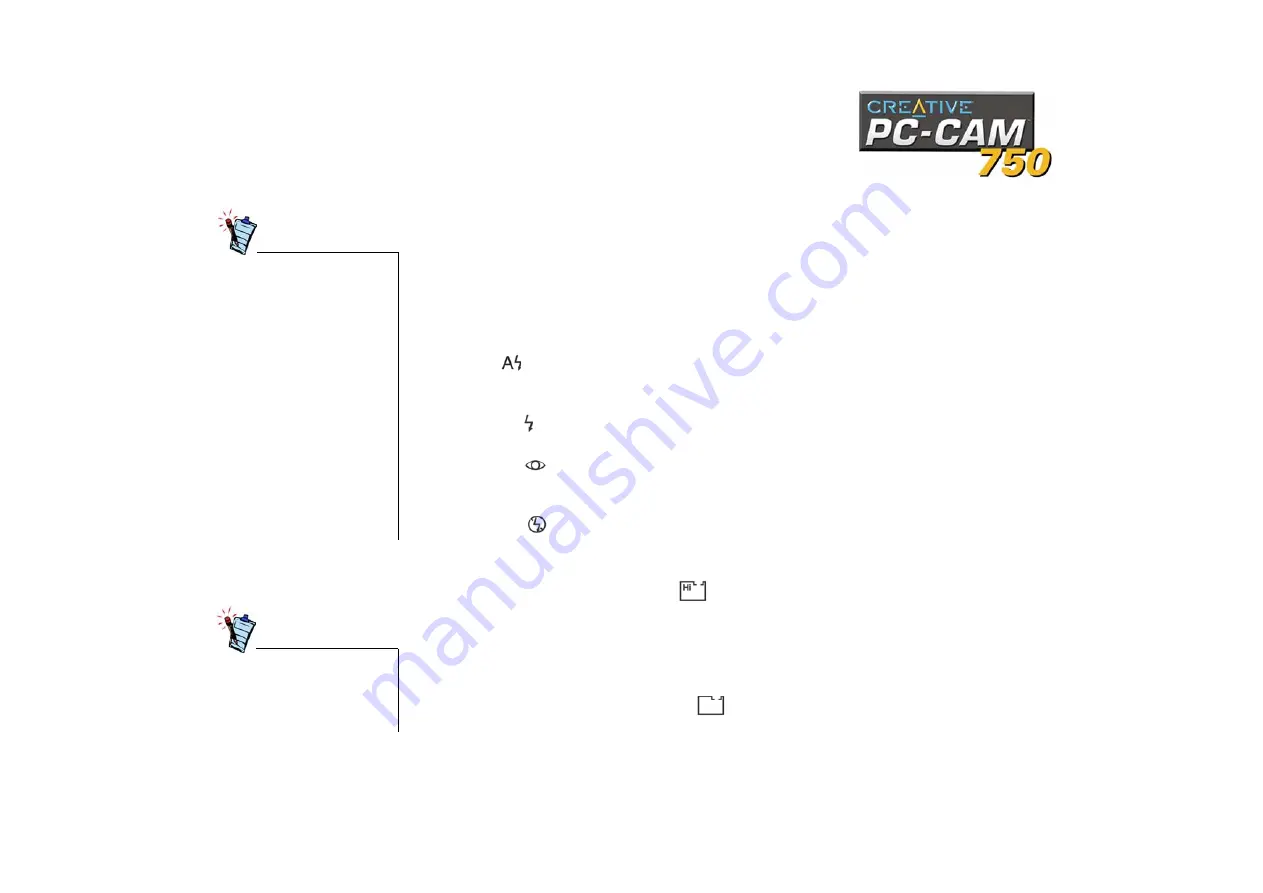
Using PC-CAM 750 as a Digital Camera 3-2
Taking Pictures
1. Make sure the USB cable is unplugged from the camera.
2. Press the Power button on the camera. Your camera beeps once. When the camera is first turned on, it
is in the default state.
The following default LCD icons are displayed:
❑
The default operation mode will be displayed: Single Snapshot (normal resolution, 1024 x 768
pixels) mode.
❑
The default flash setting will be displayed: Autoflash.
❑
The number of images you have taken so far is shown by the image counter on the LCD.
3. To change the flash mode of the camera, press the Flash Mode button:
❑
Auto
In this mode, the camera automatically detects whether there is sufficient light and activates the
camera flash if needed.
❑
Always
In this mode, the camera emits one flash for every photo taken.
❑
Red Eye
In this mode, the camera emits multiple quick flashes, followed by a normal flash for each photo
taken. This flash mode reduces the ‘red eye’ effect caused by insufficient pupil contraction.
❑
Disabled
In this mode, the flash is turned off.
4. To change the operation mode of the camera, press the Operation Mode button:
❑
Single snapshot (high resolution)
Select this mode if you want to take single snapshots at high resolution. Images are captured at a
resolution of 1600 x 1200 pixels (with software interpolation).
Select the flash mode that you want, then press the Snapshot button to take a snapshot. The front
red LED blinks once and the camera-ready green LED blinks when the image is stored into
memory, and remains lit after the image is saved.
❑
Single snapshot (normal resolution)
This is the default mode once the camera is turned on.
• You can only turn the camera
on when it is disconnected
from the computer.
• If there is insufficient memory
in the camera, the counter will
start flashing “000”
immediately.
• When the counter starts
flashing “000,” you cannot
take any more pictures until
you have cleared the camera’s
memory by deleting existing
pictures.
• The Multiple-snapshot mode
consumes more battery power.
• The camera turns itself off if it
is left idle after three minutes.
When the audio cues of your
camera are enabled, a warning
sound is emitted if the lighting
conditions are inadequate for a
snapshot.
Summary of Contents for PC-CAM 750
Page 11: ...Introduction...
Page 17: ...1Installing PC CAM 750...
Page 29: ...2Using PC CAM 750 as a Web Camera...
Page 34: ...3Using PC CAM 750 as a Digital Camera...
Page 43: ...ATechnical Specifications...
Page 47: ...BTroubleshooting...
Page 51: ...CUSB Compatibility...
Page 53: ...D Technical Support...






























