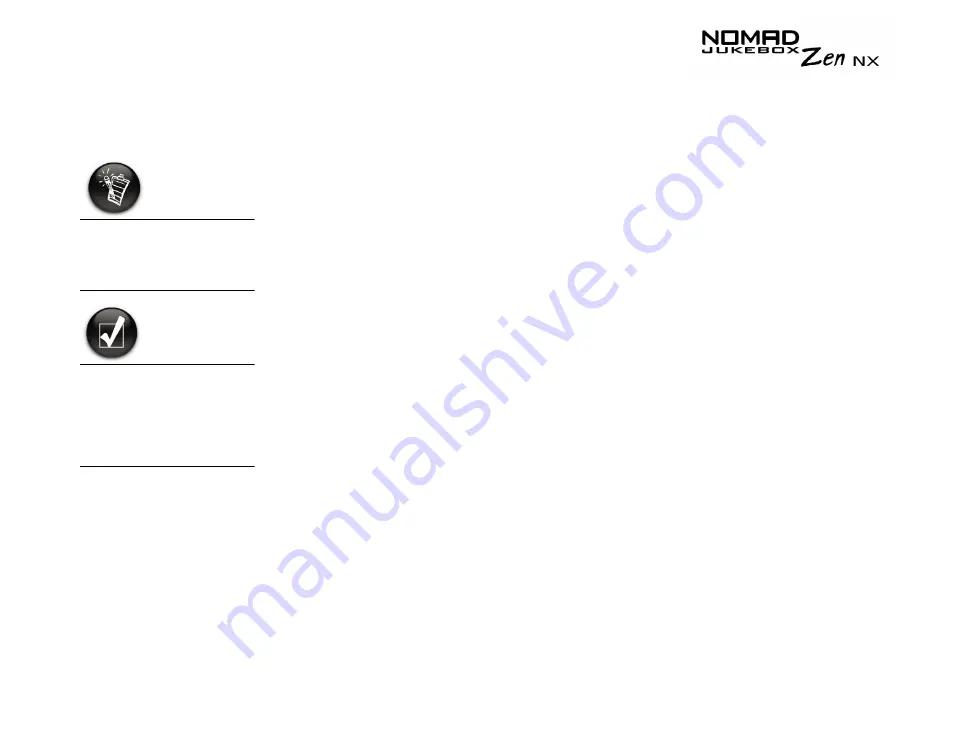
Getting Started 2-5
Installing
Software
Your NOMAD Jukebox Zen NX comes with software that helps you create
audio tracks, manage your music library and use your player.
1.
Make sure that your player is not connected to your computer.
2.
Insert the Installation CD into your CD-ROM drive.
3.
The Installation CD supports Windows AutoPlay mode and starts
running automatically. If not, you need to enable your CD-ROM drive's
auto-insert notification feature. For more details see "AutoPlay" on page
C-1.
4.
Click the Install software for NOMAD Jukebox Zen NX option to select
it.
5.
Click the OK button.
6.
Click the Next button to register with Creative, so that you will be
updated on new developments for your Jukebox.
7.
Follow the onscreen instructions.
8.
When prompted to restart your computer, leave the CD in the CD-ROM
drive, and then click the Yes, I want to restart my computer now
option to select it.
9.
Click the Finish button to complete the installation.
You must restart your
computer before trying
out any of the installed
applications.
You can also select the
language that your
player’s screens
appear in. See
"Language Settings"
on page D-3.
Summary of Contents for NOMAD Jukebox ZEN NX 20GB
Page 1: ...User s Guide...
Page 3: ...Contents...
Page 9: ...Safety and Handling Instructions...
Page 12: ...Introduction...
Page 14: ...Before You Begin...
Page 23: ...A Tour of Your Player...
Page 29: ...Getting Started...
Page 39: ...Playing and Managing Your Music...
Page 68: ...Software Applications...
Page 77: ...Technical Specifications...
Page 81: ...Onscreen Diagram and Icon Guide...
Page 88: ...Frequently Asked Questions and Error Diagrams...
Page 96: ...User Preferences...
Page 104: ......






























