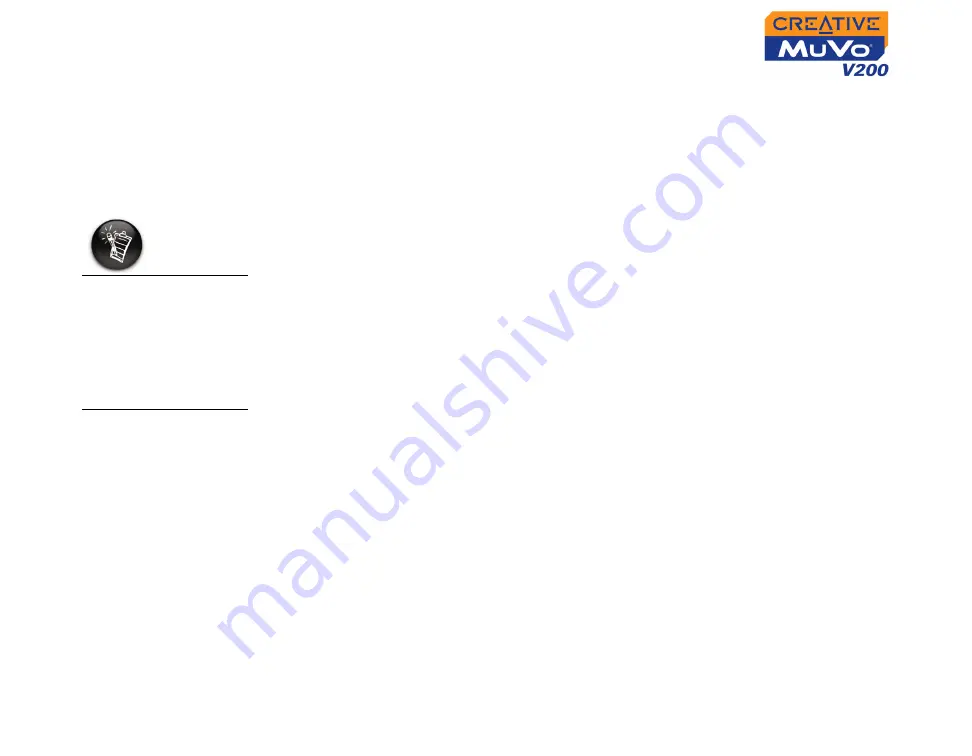
Getting Started 2-5
Step 3:
Transferring
Audio and
Data
If you wish to download additional music tracks to your player, you can either
download music tracks from Internet music sites (see "Downloading from the
internet" on page 2-6) or rip them from your audio CDs to create digital files
on your computer. For more information, see "Ripping From A CD" on page
2-7.
Music files can be encoded into the supported formats (MP3 or WMA file
formats), then transferred to your player with Creative MediaSource
Organizer.
Data files can also be transferred and stored in your player, for example, you
can transfer a large data file from one computer to another.
To transfer audio and data with Creative MediaSource
1.
Connect your player’s USB Flash Drive to your computer’s USB port.
2.
Launch Creative MediaSource on your computer.
3.
On the left pane, locate and select the files you want to transfer to your
player. Using the standard drag-and-drop method, transfer the files to
your player.
For information about transferring DRM protected WMA files, refer to
"Digital Rights Management" on page C-3.
4.
After the transfer is complete, make sure you stop your player properly
before disconnecting it from your computer. For more details, see "Step
4: Stopping Your Player Properly" on page 2-8.
To listen to
transferred audio
tracks, your player
must be in Music
mode. For more
information, refer to
"Using Your Player"
on page 3-1.
Summary of Contents for MuVo V200
Page 1: ......
Page 3: ...Contents...
Page 7: ...Before You Begin...
Page 9: ...A Tour of Your Player...
Page 13: ...Getting Started...
Page 16: ...Getting Started 2 3 Step 2 Inserting the Battery c b a...
Page 22: ...Using Your Player...
Page 45: ...Technical Specifications...
Page 48: ...Onscreen Diagram and Icon Guide...
Page 54: ...Frequently Asked Questions...
Page 58: ......






























