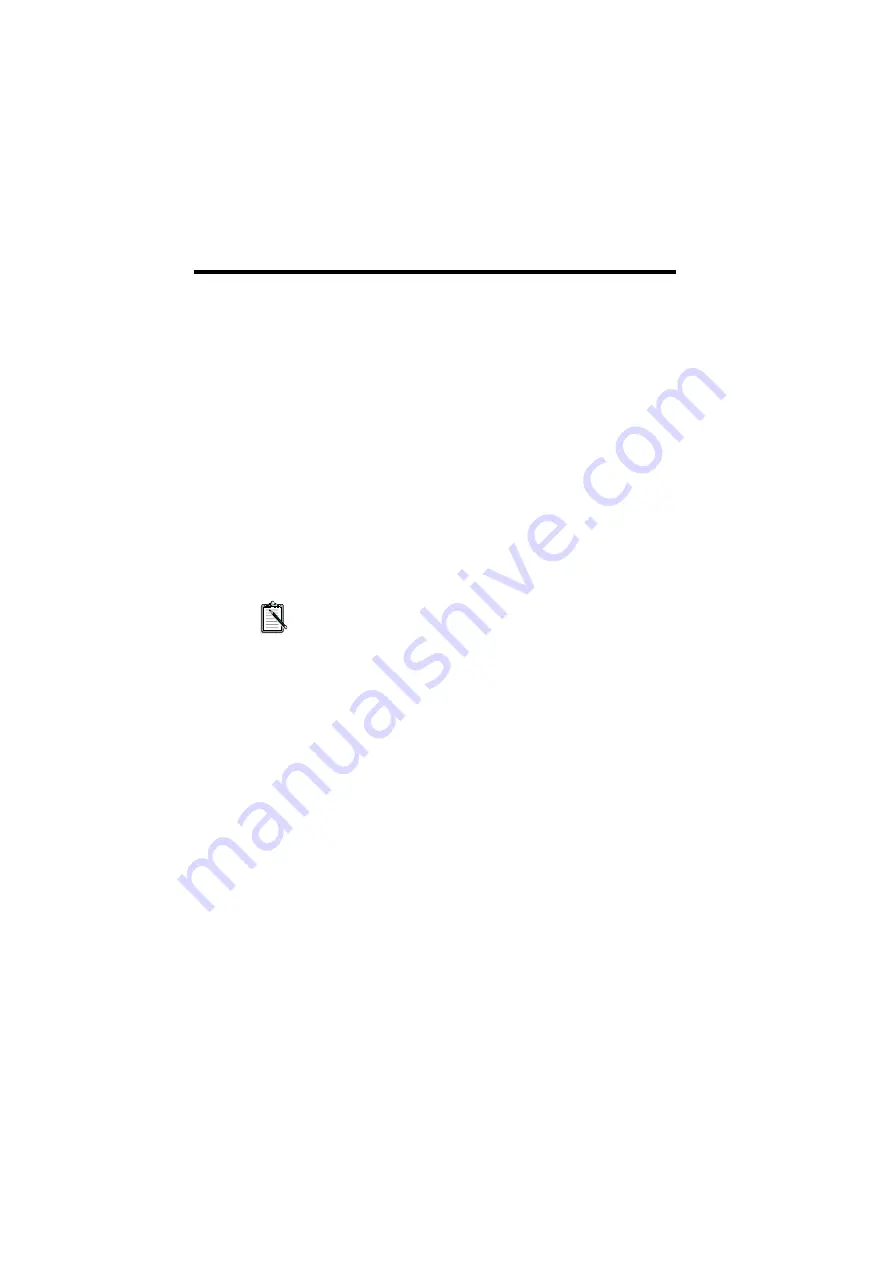
4
Using CTCU
Creative PnP Configuration Utility (CTCU) allows you to view, free
or re-allocate resources reserved for a card. So you should run
Creative PnP Configuration Utility (CTCU) when one of the
following situations happens:
❑
Your PnP cards’ settings do not work properly.
For example, some systems do not support high DMA (Direct
Memory Access) and one of your PnP devices is set to use high
DMA. Then you need to run CTCU to select another set of
configuration which does not use high DMA.
❑
You need to add resource settings for new and existing legacy
(non-PnP) cards.
❑
You have changed the resource settings of your legacy cards.
❑
You have removed a legacy card from your system.
CTCU does not access the resource settings database used by
Intel Configuration Manager (ICM). So, do not use CTCU to
change or disable your card settings if you already have ICM
installed. Use ISA Configuration Utility (ICU) instead. For
more details, please refer to the section “PnP in DOS/Windows
3.1x” in page 14.
To run CTCU in DOS/Windows 3.1x:
1. Exit to DOS if you are in Windows 3.1x.
2. Change to the directory where your CTCM and CTCU
programs are installed. The default directory is C:\CTCM.
3. Type CTCU and press <ENTER>.
The CTCU interface (see Figure 1) will appear.
The CTCU command has two optional switches: /S and
/W=C:\<WINDOWS>. You can type it in the following way:
CTCU /S /W=<C:\WINDOWS>
where <C:\WINDOWS> is the directory where your Windows 3.1x
files are installed and the switches are as follows on the next page.






























