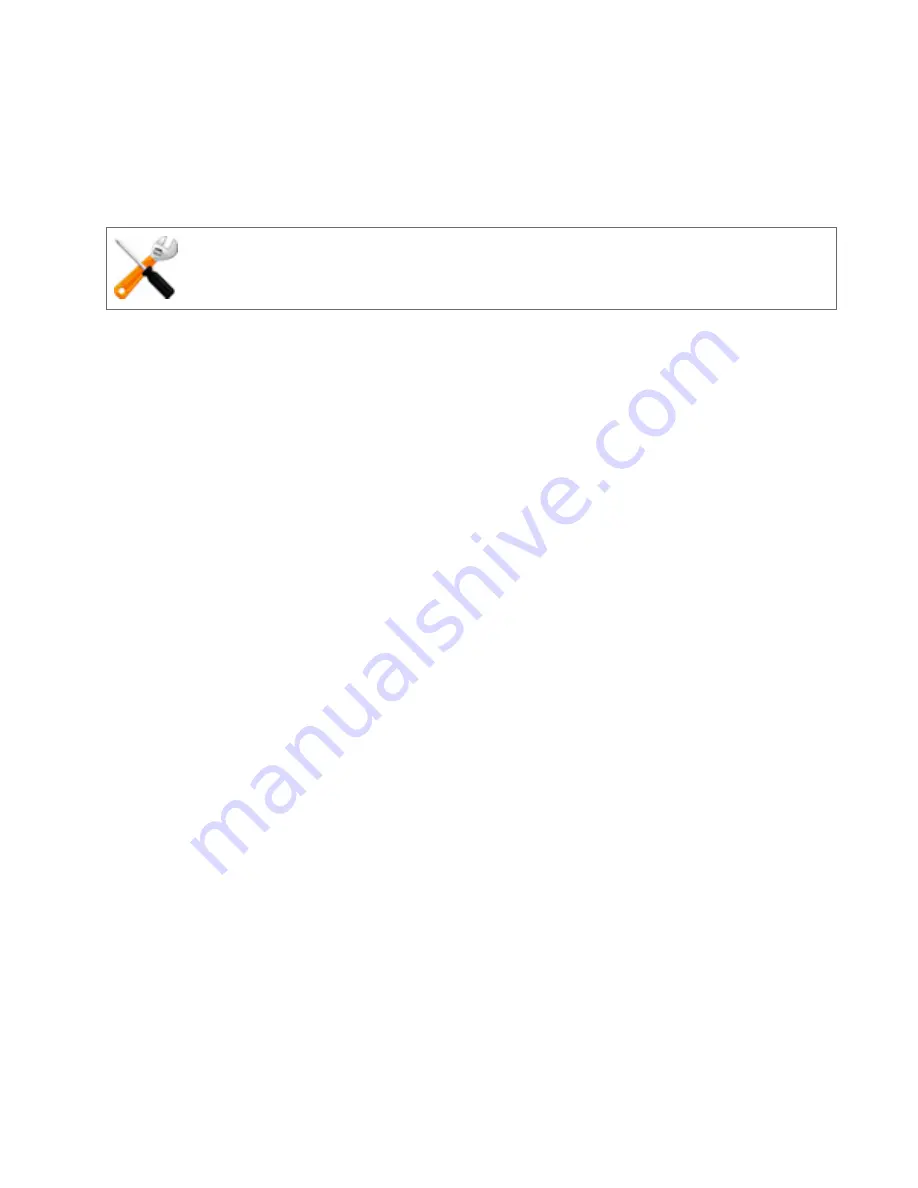
Navigating Through the Interface
The browser-based Administrative Interface (GUI), capable of operating with all commonly used
web browsers, can be used to configure most of Equalizer load balancing and networking
operations. If an operation can only be modified using the command line interface (CLI) it will be
noted in the context of the procedures.
Some of the features and configuration screens may not be available on the following
browsers:
• Internet Explorer (Verified on IE 7, 10 and 11).
• Safari for Windows
The Equalizer GUI features:
Configuration Tabs
A tabbed pane on the left features groups of objects arranged in grouped hierarchical object trees.
These include Equalizer’s System, Load Balance, and Log & Reports features and functions.
System
Clicking on the
System
configuration tab on the left pane provides access to
Global,External Services
,
Maintenance
,
Network
, and
Failover
parameters:
l
Clicking on the arrow (
u
) next to
Global
expands the branch and provides access to the
Dash-
board
,
Alerts
,
Certificate
,
CRL
,
IP Reputation
, (Global)
Parameters
,
Smart Control
, and
SNMP
con-
figuration displays on the right pane.
l
Clicking on the arrow (
u
) next to
External Services
expands the branch and provides access to
SMTP Relay
and
VLB Manager
configuration displays on the right pane.
l
Clicking on the arrow (
u
) next to
Maintenance
expands the branch and provides access to sys-
tem
Date & Time
,
Backup & Restore
,
Licensing
,
Manage Software
(upgrade), and system
Tools
dis-
plays on the right pane.
l
Clicking on the arrow (
u
) next to
Network
expands the branch and provides access to
Inter-
faces
,(Link)
Aggregation
,
VLANs
, and
Tunnels
displays on the right pane.
o
Clicking on each
VLAN
will display the
Port Status
and
Type
tab for the selected
VLAN.
o
Clicking on the arrow (
u
) for each VLAN expands the branch to display the con-
figured subnets.
o
Click on each subnet to display the subnet configuration for each.
o
Right-clicking on the VLAN label displays the
Add VLAN
command.
o
Clicking on the arrow (
u
) beside
Tunnels
displays all of the defined IPv6 tunnels.
o
Clicking on each Tunnel displays the
Tunnel Configuration
display on the right
pane.
o
Right-clicking on the
Tunnel
label displays the
Add Tunnel
command.
Copyright © 2014 Coyote Point Systems, A Subsidiary of Fortinet, Inc.
All Rights Reserved.
231
Equalizer Administration Guide
Summary of Contents for Equalizer GX Series
Page 18: ......
Page 32: ...Overview 32 Copyright 2014 Coyote Point Systems A Subsidiary of Fortinet Inc ...
Page 42: ......
Page 52: ......
Page 64: ......
Page 72: ......
Page 76: ......
Page 228: ......
Page 238: ......
Page 476: ......
Page 492: ......
Page 530: ......
Page 614: ......
Page 626: ......
Page 638: ......
Page 678: ......
Page 732: ...Using SNMP Traps 732 Copyright 2014 Coyote Point Systems A Subsidiary of Fortinet Inc ...
Page 754: ......
Page 790: ......
Page 804: ......
Page 842: ......
Page 866: ......






























