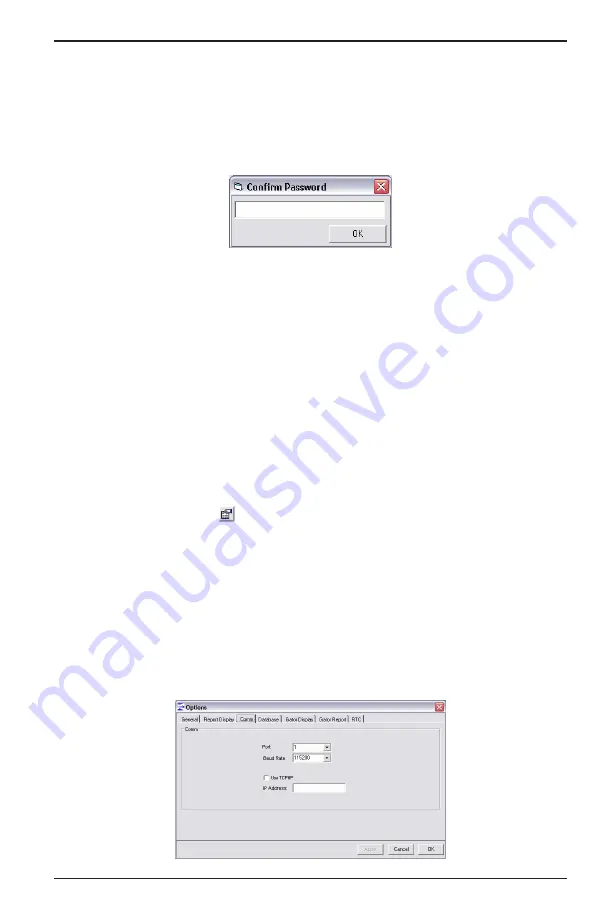
Using the IFC Software
Page 21
CXX-UM-03060-EN-01
April 2019
IMPORTANT
Be sure to write down the password or click the Remember Password checkbox.
Entering an incorrect password locks the software.
5 Click
New User
6 Enter the same password in the
Confirm Password
box, and click
OK
After
confirmation a new user is created and you are returned to the options screen
Figure 9: Confirm password box
7 Click
Login
to login with the user you just created The currently logged-in
person can then access the
Graphical User Interface (GUI)
, and make changes to
IFC profiles
OTEE:
N
The first user to initialize the software can also choose to add new users
Establish Link Via RS485
You need to establish communication between the PC and the flow processor
hardware before you can program the flow processor using IFC Make sure the
cable is connected and the flow processor is powered on
OTEE:
N
You can see which com port you are connected to using your operating
system’s device manager
To establish communications:
1 Click the
Options
icon in the upper left portion of the toolbar of the main
GUI screen
2 Select the
Comm
tab to view the communications configuration options
OTEE:
N
The
Comm
tab is also available from
File > Options > Comm
3 From the drop-down menu, select the communication port
4 Set the
Baud Rate
to
115200
5 Click
Apply
6 Click
OK
7 View the status area for connection info
Figure 10: Comm Section






























