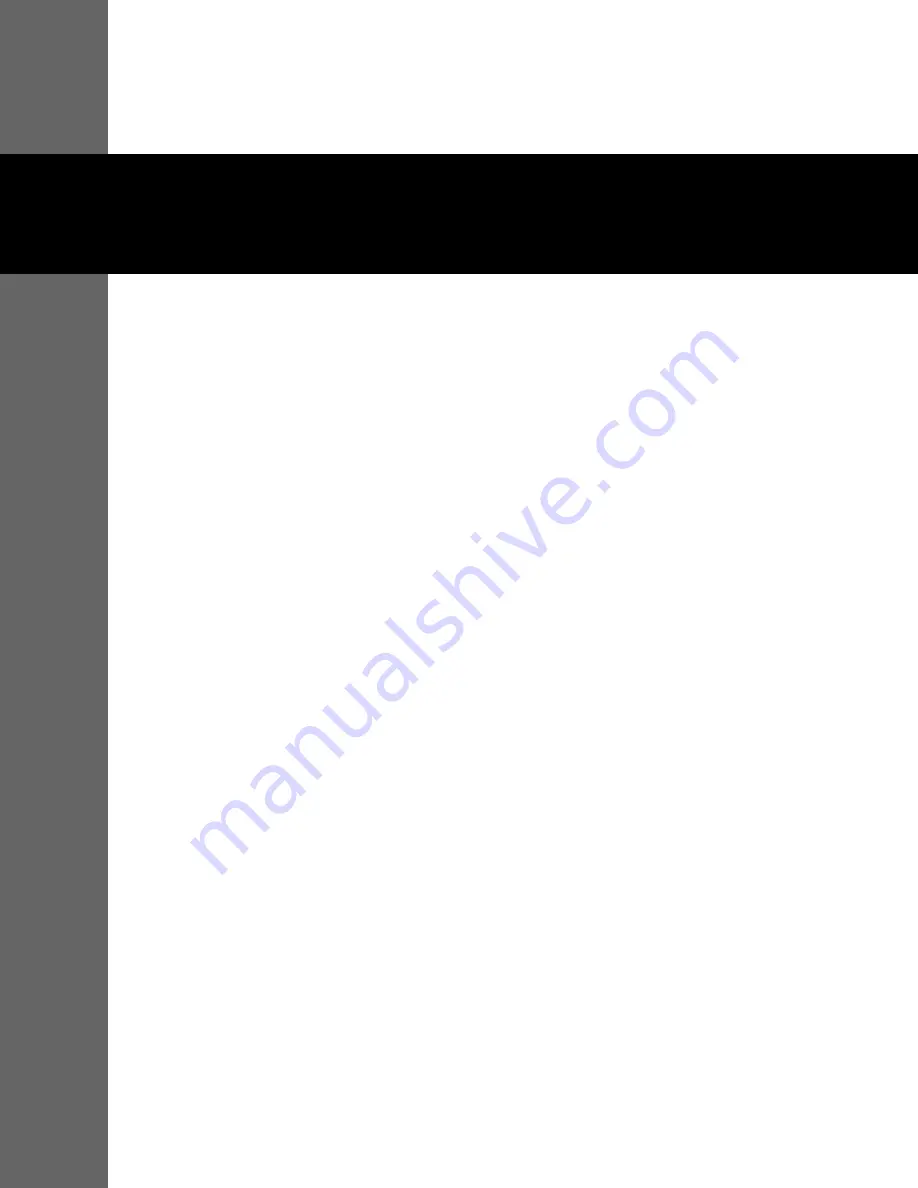
4-1
4 Navigating the Screens
4.1
Touch Screen (Graphical User Interface) Layout
The touch screen display is color coded so that it is very easy to differentiate between basic ven-
tilation settings (which are green), alarm settings (which are red), and monitored values (which
are yellow on a blue background). The More and Utility settings are in blue.
If the Power Save feature is enabled, the Newport™ HT70 Ventilator’s touch screen will go dark
if not touched for 2 minutes (while running on internal battery). To bring it back into full view,
just touch the screen or a membrane button.
4.1.1
Primary Screen Navigation
The buttons for accessing Alarms, Main, and More screens, as well as the buttons for selecting
mode and breath type, are consolidated along the left margin. Monitored values are displayed
across the bottom margin, and the pressure bar graph rises and falls along the right. This leaves
plenty of room for the display in the middle of the screen.
The name of the active screen is written in larger letters than the other two screens. To change
to a different screen view, just touch one of the other screen buttons. There is no need to press
Accept
.
Summary of Contents for Newport HT70
Page 1: ...Operator s Manual Newport HT70 Ventilator with Accessories Plus Model TM...
Page 8: ...Page Left Intentionally Blank viii Operator s Manual...
Page 12: ...Page Left Intentionally Blank xii Operator s Manual...
Page 24: ...Introduction Page Left Intentionally Blank 1 12 Operator s Manual...
Page 72: ...Navigating the Screens Page Left Intentionally Blank 4 24 Operator s Manual...
Page 88: ...Operating the Ventilator Page Left Intentionally Blank 5 16 Operator s Manual...
Page 100: ...Ventilator Alarms Page Left Intentionally Blank 6 12 Operator s Manual...
Page 108: ...Battery Operation Page Left Intentionally Blank 7 8 Operator s Manual...
Page 138: ...Explanation of Modes and Controls Page Left Intentionally Blank 10 6 Operator s Manual...
Page 140: ...Quick Check Procedure Check Off Page Left Intentionally Blank A 2 Operator s Manual...
Page 142: ...Foldout Drawings B 2 Page left intentionally blank...
Page 144: ...Foldout Drawings B 4 Page left intentionally blank...
Page 146: ...Foldout Drawings B 6 Page left intentionally blank...
Page 147: ......






























