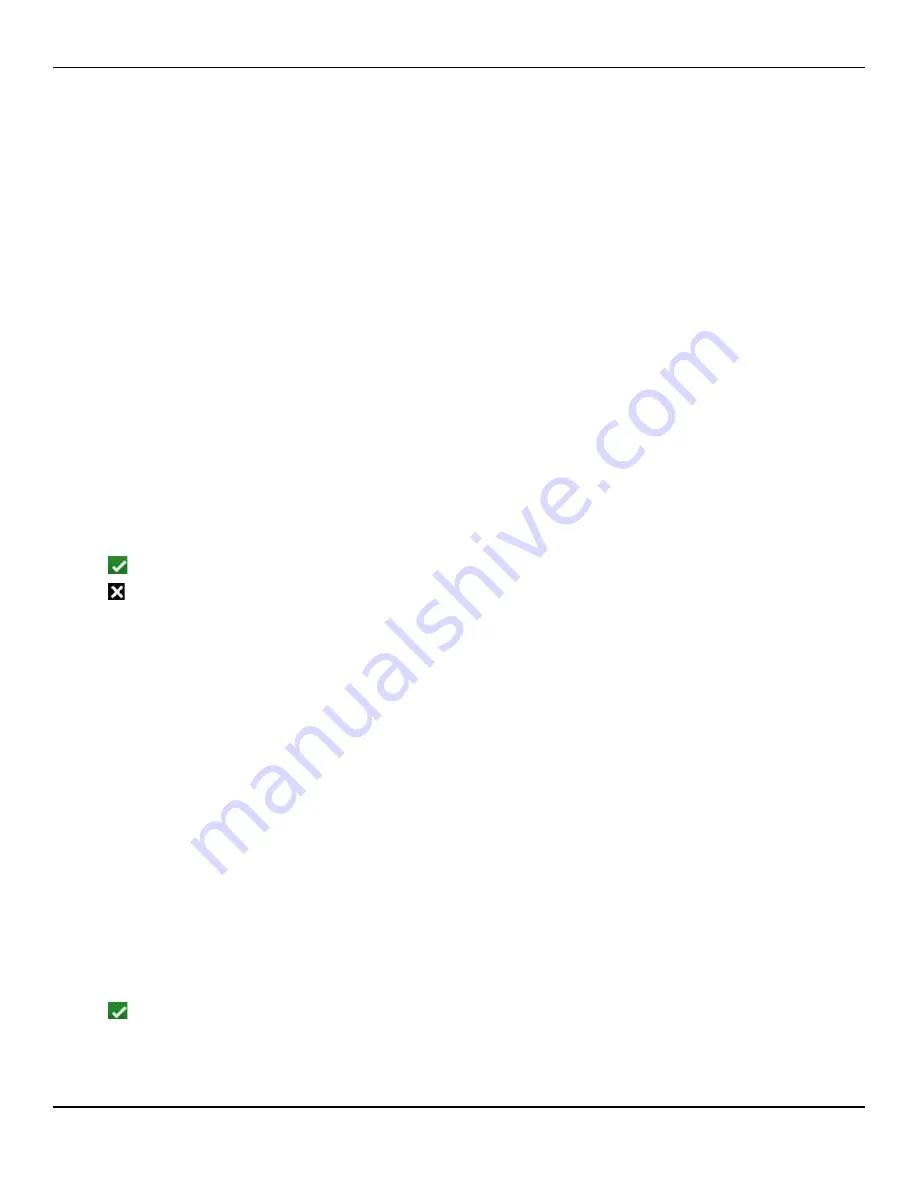
Operation
6-28
Service Manual
appropriate equipment must be connected to a grounded AC power source.
Configuring any TCP/IP addresses or entering any network keys requires a USB
keyboard.
To set default remote or serial connectivity
1.
Access the service function menu. Reference
To access service function menus
2.
Select SETTINGS.
3.
Select CONNECTIVITY SETTINGS.
4.
Select the desired option.
a.
Select REMOTE SETTINGS to set the remote connectivity default.
b.
Select SERIAL CONNECTION to set the serial connectivity default.
5.
Select the desired default. Reference
Input and Output Configuration Options
7-2, for a complete listing of setting options.
6.
Select the desired option.
a.
Press SAVE CHANGES to retain the change.
b.
Press CANCEL to leave the default as it was.
To set default WLAN or LAN network connectivity
1.
Access the service function menu. Reference
To access service function menus
2.
Select SETTINGS.
3.
Select CONNECTIVITY SETTINGS.
4.
Select the desired option.
a.
Select WLAN SETTINGS to set the WLAN connectivity default.
b.
Select LAN SETTINGS to set the LAN connectivity default.
5.
Select the desired default. Reference
Input and Output Configuration Options
7-2, for a complete listing of setting options. Reference
p. 7-9, particularly in reference to the icon table for the configuration interface.
a.
Select WI-FI to set a wireless connectivity default, using a USB keyboard to
input any TCP/IP address or network key.
b.
Select NETWORK CONNECTION to set the LAN connectivity default, using a
USB keyboard to input any TCP/IP address or network key.
6.
Press FINISH to retain the change.
Summary of Contents for Nellcor GR101704
Page 1: ...Service Manual Nellcor Bedside Respiratory Patient Monitoring System...
Page 8: ...Page Left Intentionally Blank vi...
Page 32: ...Page Left Intentionally Blank 2 14 Service Manual Product Specifications...
Page 46: ...Page Left Intentionally Blank 3 14 Service Manual Theory of Operations...
Page 54: ...Page Left Intentionally Blank 4 8 Service Manual Product Overview...
Page 114: ...Page Left Intentionally Blank 7 18 Service Manual Trend Data Access...
Page 120: ...Page Left Intentionally Blank 8 6 Service Manual Performance Considerations...
Page 168: ...Page Left Intentionally Blank 10 46 Service Manual Modification and Testing...
Page 192: ...Repair 12 4 Service Manual Figure 12 2 Exploded View of Internal Components...
Page 232: ...Page Left Intentionally Blank 12 44 Service Manual Repair...
Page 235: ......






























