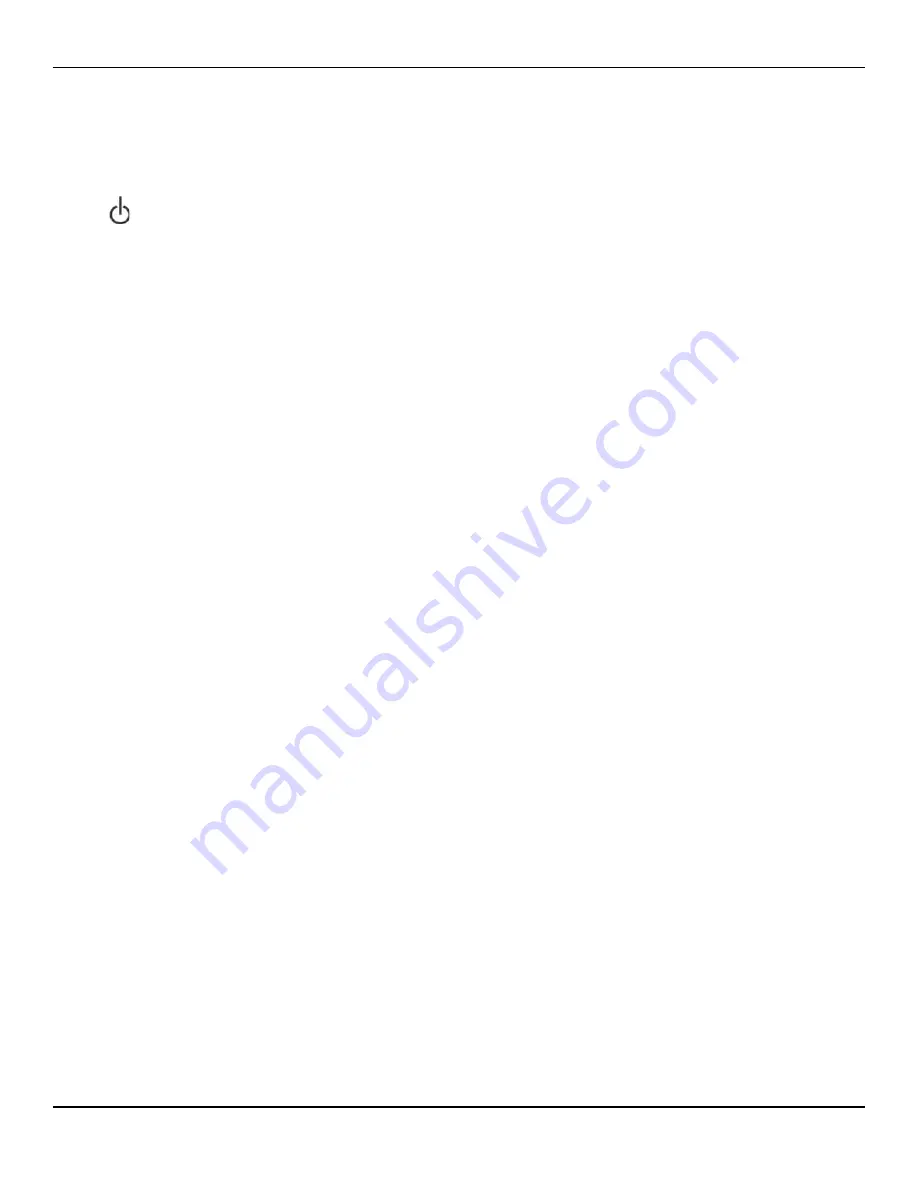
Nellcor™ Sensor Usage
Service Manual
6-7
Power Off
To turn off the monitoring system, only hold the POWER ON key long enough
for three descending tones to sound. Then the screen darkens and the moni-
toring system powers off.
6.3
Nellcor™ Sensor Usage
Connection to Nellcor™ Sensors
, p. 5-7, for connecting the proper
recommended sensor.
6.3.1
Sensor Detection
WARNING:
Use only Covidien-approved interface cables with the monitoring system. Use
of another interface cable will adversely impact performance. Do not attach
any cable intended for computer use to the sensor port.
WARNING:
Use only Covidien-approved sensors and interface cables when connecting to
the sensor connector. Connecting any other cable or sensor influences the
accuracy of sensor data, which may lead to adverse results.
Caution:
If the pulse beep tone does not sound with each pulse, the pulse beep volume
is set to zero, the speaker is malfunctioning, or the signal is corrupt. Reset the
device.
A “SENSOR ATTACHED: xxxx” message appears for between four and six
seconds when users first connect a recommended sensor. The message iden-
tifies the type of sensor connected to the monitoring system. Sensor type
determines any action messages in the sensor message(s) function.
Summary of Contents for Nellcor GR101704
Page 1: ...Service Manual Nellcor Bedside Respiratory Patient Monitoring System...
Page 8: ...Page Left Intentionally Blank vi...
Page 32: ...Page Left Intentionally Blank 2 14 Service Manual Product Specifications...
Page 46: ...Page Left Intentionally Blank 3 14 Service Manual Theory of Operations...
Page 54: ...Page Left Intentionally Blank 4 8 Service Manual Product Overview...
Page 114: ...Page Left Intentionally Blank 7 18 Service Manual Trend Data Access...
Page 120: ...Page Left Intentionally Blank 8 6 Service Manual Performance Considerations...
Page 168: ...Page Left Intentionally Blank 10 46 Service Manual Modification and Testing...
Page 192: ...Repair 12 4 Service Manual Figure 12 2 Exploded View of Internal Components...
Page 232: ...Page Left Intentionally Blank 12 44 Service Manual Repair...
Page 235: ......
















































