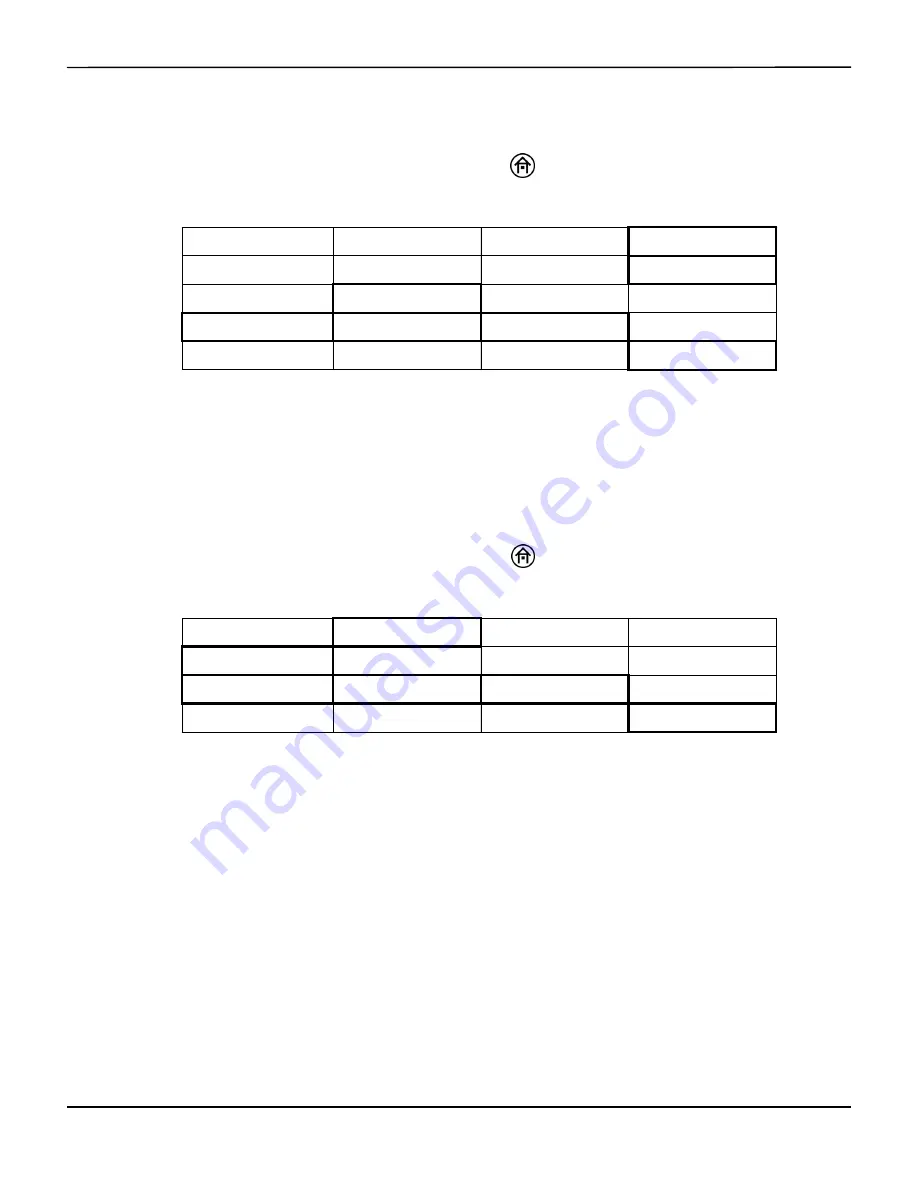
Database Operational Mode and Area Under the Curve
8-14
Operator's Manual
Entering or Editing Patient Identifier through Main Screen
To enter or edit a Patient identifier, press the HOME
key to display the Main screen, then
perform the following navigation bar options:
Select
<---
,
--->
and
NEXT ROW
to scroll through the characters and
SELECT
to input the high-
lighted character. When entry is complete, select
DONE
in the Patient identifier entry screen to
save the unique alphanumeric identification and return to the Main screen.
Up to 24 alphanumeric characters may be entered.
Entering or Editing Patient Identifier through Database Summary
To enter or edit a patient identifier, press the HOME
key to display the Main screen, then
perform the following navigation bar options:
Select
<---
,
--->
and
NEXT ROW
to scroll through the characters and
SELECT
to input the high-
lighted character. When entry is complete, select
DONE
in the Patient identifier entry screen to
save the unique alphanumeric identification and return to the Main screen.
Up to 24 alphanumeric characters may be entered.
8.6
Collecting Metrics in Database Operational Mode
In Database operational mode, metrics can be collected in the Database summary screen or
entered using the OR event mark lists. The metrics are displayed on the screen and stored in
memory for later review. A vertical dashed line and event code will appear on the trend graph at
the marked time. An event code will appear at that time in the line of Tabular trends screen or
stored and outputted data.
BA EVENTS
DATABASE SUMMARY
ALARM AUDIO ON/OFF
NEXT MENU
OUTPUT SELECT
USER CONFIGURATION
TIME SCALE
NEXT MENU
REVIEW
PATIENT ID
PREVIOUS MENU
MAIN MENU
<---
--->
NEXT ROW
SELECT
<---
--->
NEXT ROW
SELECT
BA EVENTS
DATABASE SUMMARY
ALARM AUDIO ON/OFF
NEXT MENU
PATIENT I.D.
FIRST ALERT
TO PRINTER
TO USB
<---
--->
NEXT ROW
SELECT
<---
--->
NEXT ROW
SELECT
Summary of Contents for INVOS 5100C
Page 1: ...Operator s Manual INVOS Regional Saturation Patient Monitoring System Model 5100C...
Page 12: ...Page Left Intentionally Blank x Operator s Manual...
Page 26: ...Introduction Page Left Intentionally Blank 1 14 Operator s Manual...
Page 30: ...Product Overview Page Left Intentionally Blank 2 4 Operator s Manual...
Page 46: ...Installation Page Left Intentionally Blank 3 16 Operator s Manual...
Page 50: ...Quick Setup Page Left Intentionally Blank 4 4 Operator s Manual...
Page 164: ...Specifications Page Left Intentionally Blank A 12 Operator s Manual...
Page 170: ...Clinical Studies Page Left Intentionally Blank B 6 Operator s Manual...
Page 176: ...Glossary Page Left Intentionally Blank C 6 Operator s Manual...
Page 177: ......






























