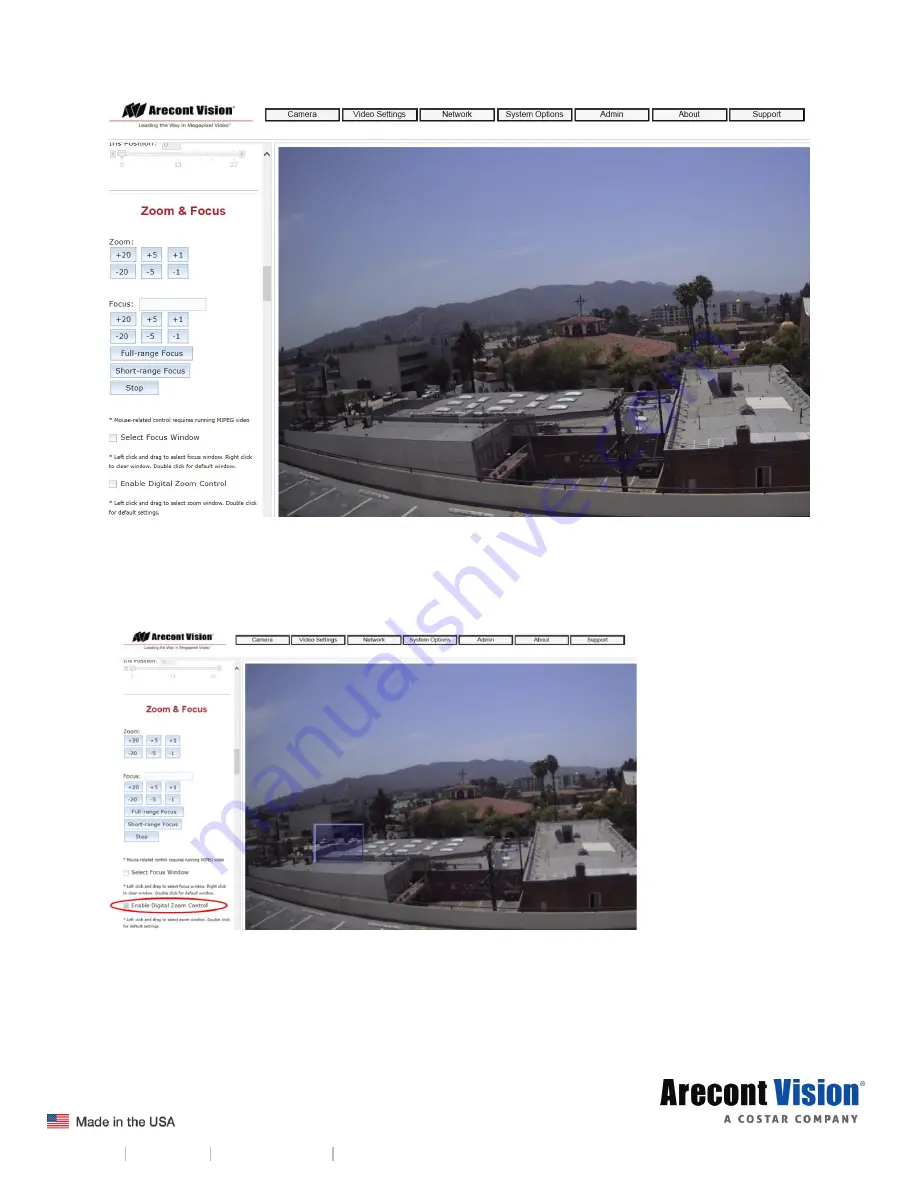
Page | 35 [email protected]
+1.818.937.0700 877.CAMERA.8 www.arecontvision.com [email protected]
best overall point of focus.
Refined Remote Focus
1. Enable Digital Zoom Control for a more refined, detailed focus
2. Choose an area that has a lot of objects or an area you have an interest in seeing more details.
Left click and drag the box to the area where you want to see finer details. The image zooms in.
3. Repeat until you are able to see pixelization of the image.
4. Enable Focus Window.





































