Reviews:
No comments
Related manuals for Vengeance M60

07340
Brand: Inland Pages: 5

H-ML45
Brand: GuruGear Pages: 1

NETSCROLL 310X
Brand: Genius Pages: 1

RIVAL 600
Brand: SteelSeries Pages: 17

BR-355N
Brand: Globalsat Pages: 17

Quaddy A04-MO2454
Brand: Atlantis Land Pages: 2

MyClick A04-M219AF
Brand: Atlantis Land Pages: 1

X-G510
Brand: Genius Pages: 32
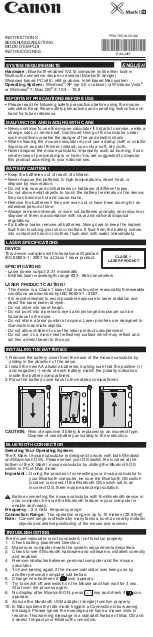
X Mark I
Brand: Canon Pages: 4

MT1BF
Brand: Acer Pages: 8

PREDATOR CESTUS 510FOX
Brand: Acer Pages: 48

PeathAdder
Brand: Razer Pages: 30

RZ01-0462
Brand: Razer Pages: 12

LipStick
Brand: Shannon Pages: 4

OTTOWM718H
Brand: Otto Pages: 4

OTCM789OG
Brand: Otto Pages: 4

GO MOUSE
Brand: JLab Pages: 2

HX-MC005B
Brand: HyperX Pages: 81

















