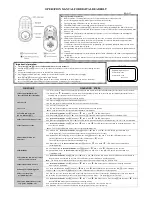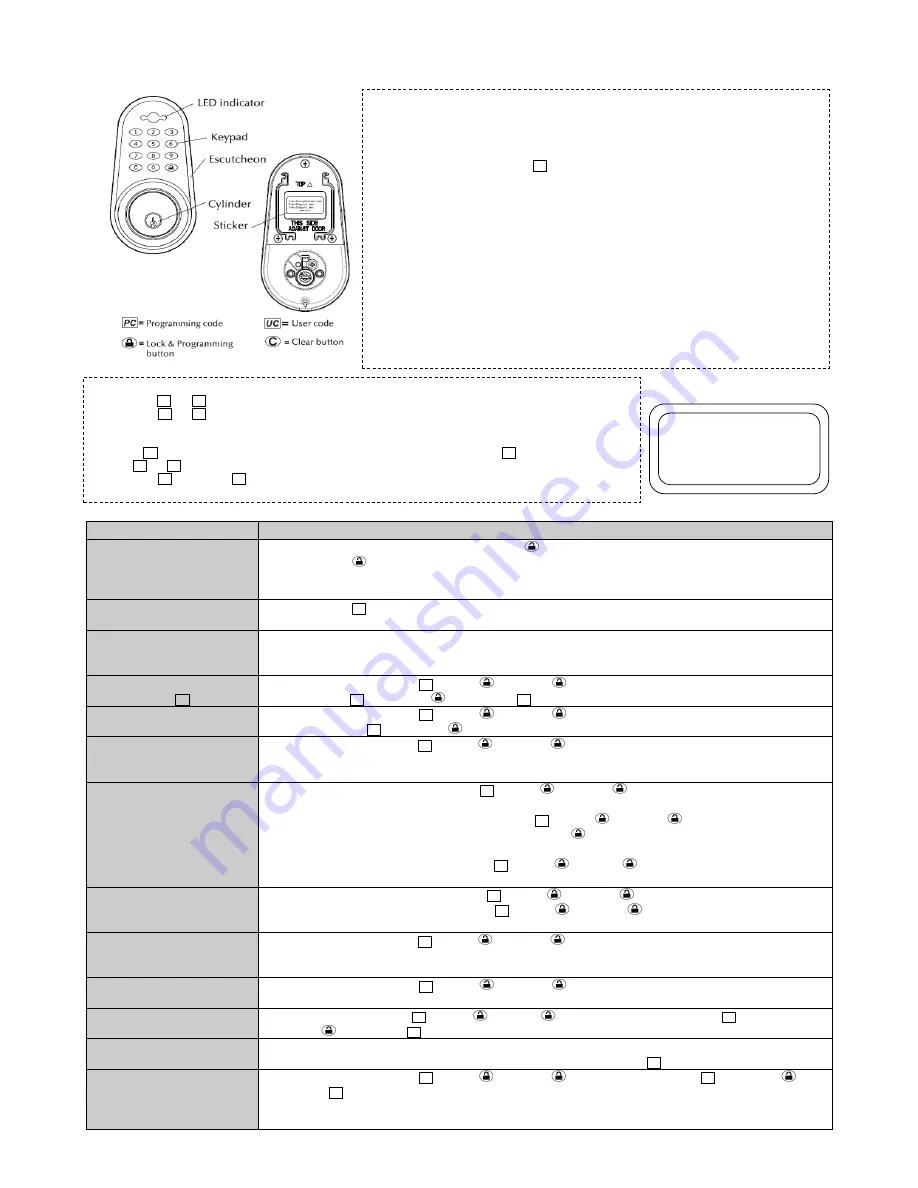
OPERATION MANUAL FOR DIGITAL DEADBOLT
EDA-33
FUNCTIONS
OPERATING STEPS
1.1 Automatic-Bolt Direction
Determination (Door Handing)
1.1.1 Insert only three batteries first, and then press and hold
button, then insert the final battery into the interior receiver module.
1.1.2 Release the
button When you hear 3 beeps and
LED
flashes green 3 times, then the lock automatically determines the “door
handing” and sets the proper direction for motor to rotate.
1.1.3
LED
flashes green followed by a confirming melody.
1.2 To unlock
1.2.1 Enter a valid
UC
, and the lock will automatically unlock.
1.2.2 The turn piece should be vertical when the lock is in the unlocked position.
1.3 To lock
1.3.1 Press the lock button to lock.
1.3.2 The turn piece should be horizontal and the bolt extended in the locked position.
Note
:
If the operation fails, the latch bolt will extend twice automatically.
2.1 To add new user code
(up to 6 different
UC
)
2.1.1
In the unlocked mode
, input
PC
and press
and
○
1 and
. The
LED
flashes green.
2.1.2 Enter a new
UC
and then press
to store the new
UC
. Then
LED
flashes green followed by a confirming melody.
2.2 Delete one existing user code
2.2.1
In the unlocked mode
, input
PC
and press
and
○
2 and
.
The
LED
flashes green.
2.2.2 Enter the exiting
UC
and then press
, Then
LED
flashes green followed by a confirming melody. The user code is now deleted.
2.3 Delete all user codes
2.3.1
In the unlocked mode
, input
PC
and press
and
○
3 and
, The
LED
flashes green followed by a confirming melody. All
user codes are deleted.
Note
:
This operation will delete all user codes except programming code.
2.4 Automatic locking set
and cancel
2.4.1 Set auto lock
:
In the unlocked mode
, input
PC
and press
and
○
4 and
, the
LED
flashes green followed by a
confirming melody (The lock will automatically lock after being unlocked for 15 seconds).
2.4.2 Modify automatic locking time, in the unlocked mode, input
PC
and press
and
○
5 and
,
LED
flashes green for ten
seconds. Input the new time (from 10 to 99 seconds) and then press
to store.
Then
LED
flashes green followed by a confirming melody.
2.4.3 Cancel auto lock
:
In the unlocked mode
, input
PC
and press
and
○
6 and
,
LED
flashes green followed by a
confirming melody.
2.5 Mute Mode
2.5.1 Set Mute mode:
In the unlocked mode
, input
PC
and press
and
○
7 and
,
LED
flashes green one time.
2.5.2 Cancel Mute mode
:
In the unlock mode
, input
PC
and press
and
○
7 and
,
LED
flashes green followed by a
confirming melody.
3.1 Program the new remote control
(up to 6 remote controls)
3.1.1
In the unlocked mode
, input
PC
and press
and
○
8 and
, point the new remote control to
LED
and press any button on
the new remote control within 10 seconds. Then
LED
flashes green followed by a confirming melody.
Note
:
The remote control will remain as the previous program if you fail to complete any one of above steps.
3.2 Delete all remote controls
3.2.1
In the unlocked mode
, input
PC
and press
and
○
9 and
. LED flashes green followed by a confirming melody. All
remote controls are deleted.
4.1 Change Programming Code
4.1.1 In the unlocked mode, input
PC
and press
and
○
0 and
.
When LED flashes green, enter the new
PC
(up to 4-10 digits)
and press
to store the new
PC
within 10 seconds. LED flashes green followed by a confirming melody.
4.2 Recover the preset
programming code
4.2.1 Remove one of the batteries and follow by pressing any one button 3 times to eliminate the remaining power, then press and hold
the
○
0 button, insert the batteriy, release the
○
0 button after you hear 3 beeps. The preset
PC
is now recovered.
5.2 Create a temporary user code
(e.g. guest, neighbor, etc.)
5.1.1
In the unlocked mode
, input
PC
and press
and
○
1 and
.
LED flashes green. Enter a new
UC
and then press
to store
the new
UC
. LED flashes green followed by a confirming melody.
5.1.2 Provide temporary user his/her code, but keep a record for yourself in order to delete later on.
5.1.3 When this code is no longer needed, delete the temporary user code (see steps above).
Message definitions and notes:
1. Button operation: The button illuminates for 5 seconds and beeps once when pressed.
2. Successful Programming:
LED
flashes green one time with one melody.
3. Fail Programming:
LED
flashes red one time with one melody.
4.
The LED
will flash red three times and sound three beeps when you fail to lock properly.
5. Complete all the steps of adding the
UC
or Remote control in the programming mode within 10 seconds.
6. Mute mode: All audio will be cancelled but the signals are still active. Mute does not affect audio warning when
battery is low.
7. In Mute mode,
LED
flashes green indicating the operation is successful;
LED
flashes red indicating the
operation is unsuccessful.
8.
LED
will flash red and beep for 5 seconds if wrong user code is entered 4 consecutive times or if 20 wrong
digits are entered consecutively, the lock will stop operating for 3 minutes after the beeping stops. (Hint:
Turning turnpiece or key to unlock will reactivate the lock.)
9. Lock must be in the unlocked mode before programming. If programming attempted while in locked mode,
wait 5 seconds, unlock and re-program.
10. If programming fails (while in the unlocked mode), confirm the turnpiece is vertical and the deadbolt retracts
properly.
11. Low battery warning: Replace with four alkaline batteries when
LED
flashes red 15 times accompanied by 15
rapid beeps.
Note
:
If
LED
flashes red, this indicates an error or failed operation. Please refer to the above instructions to confirm
specific error.
*Important information:
1. The preset
UC
and
PC
code are unique and different for each deadbolt.
2. Change the
UC
and
PC
code as soon as possible after installation to ensure security (Please refer to the following functions
Step 4.2).
3. Every programming operation has to be done while in unlocked mode.
4. If wrong
UC
is entered, press the
○
C
button first to clear the wrong code, and then input the correct
UC
.
Note:
UC
and
PC
can be up to 4-10 random digits in length.
5. One unique
PC
and 2 random
UC
are printed on two separate stickers, One on this manual, the other on the interior
face of exterior keypad. Please keep this operation manual in a safe place for security purposes.
STICKER
Programming Code: xxxx
User Code A: xxxx
User Code B: xxxx
xxxx.xx.xx