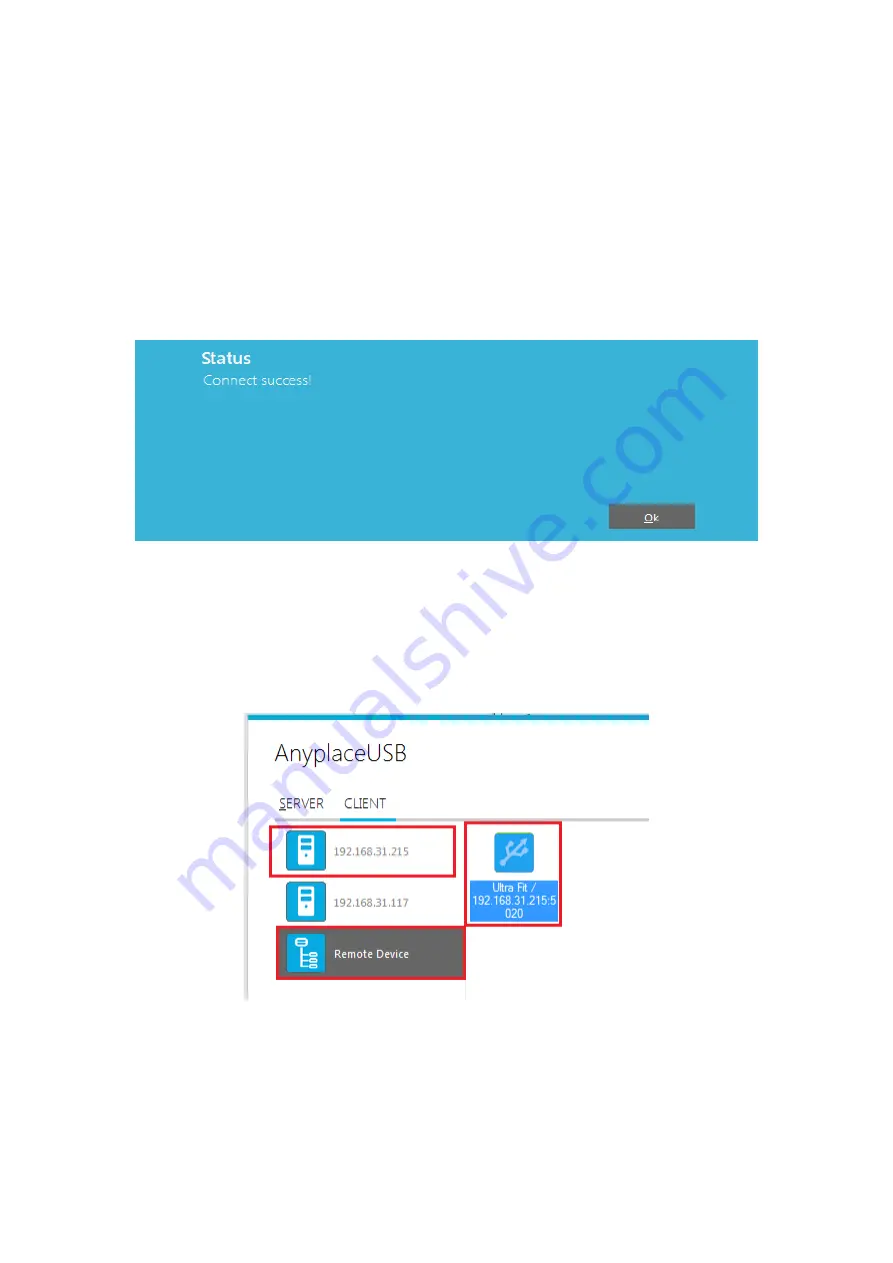
31
Connect Remote Shared USB Devices to your Computer
To connect the
remote shared USB devices to your computer (client),
click the
“Connect”
button to connect this remote shared USB device, and you will see a “Connect success!”
to indicate success. This may take a while depending on the speed of your client
computers, and the speed of your network. Please refrain from rapidly connecting to
and disconnecting from the same device in a short period of time, as this may be a
cause for communication errors. Click “Ok” to finish connecting to the
remote shared
USB device to your PC system(client)
.
After connecting to the
remote shared USB device in your computer successfully,
you
will see a “Remote Device” on the left of the main window. Click on this “Remote
Device” and you will find a duplicated
remote shared USB device. The computer will
install drivers for this remote shared USB device automatically. However, if your Windows
OS doesn’t support the driver for this remote shared USB device, you need to install the
driver manually.



























