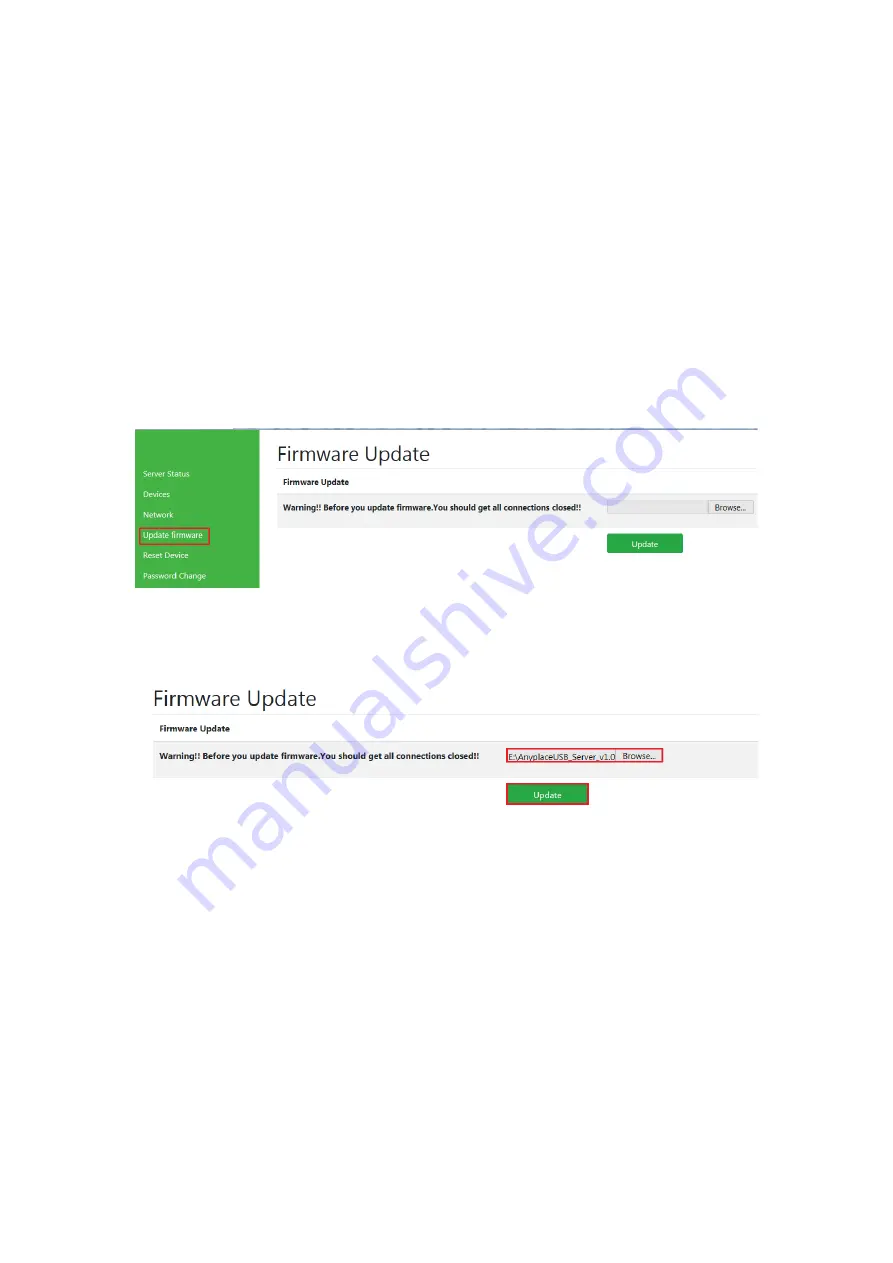
19
Update Firmware
The “Update Firmware” button can upgrade the firmware for your USB server device
when you need to. Under the web console interface, select “Update Firmware” to
start upgrade the firmware for your AnyplaceUSB-S4 USB server device, after you click
“Update Firmware”, if you find “Windows Security” message, you needs to key-in user
name and password then click “OK” to into “Update Firmware” control panel, the
default user name and password of USB server device are “
admin
” (the default user
name and password are same).
Under the web console interface, select “Update firmware” and click “Update” for
upgrade to a new firmware. After clicking “Update firmware”, you can find “Firmware
Update” messages and one
search input bar
for select or input update firmware file.
After you select or input new update firmware file, then clicking “Update”, you to
launch in order to continue upgrading AnyplaceUSB-S4’s firmware.
While upgrading, you will don’t find any message, after the new firmware update
completed, you will find the USB server device reboot.






























