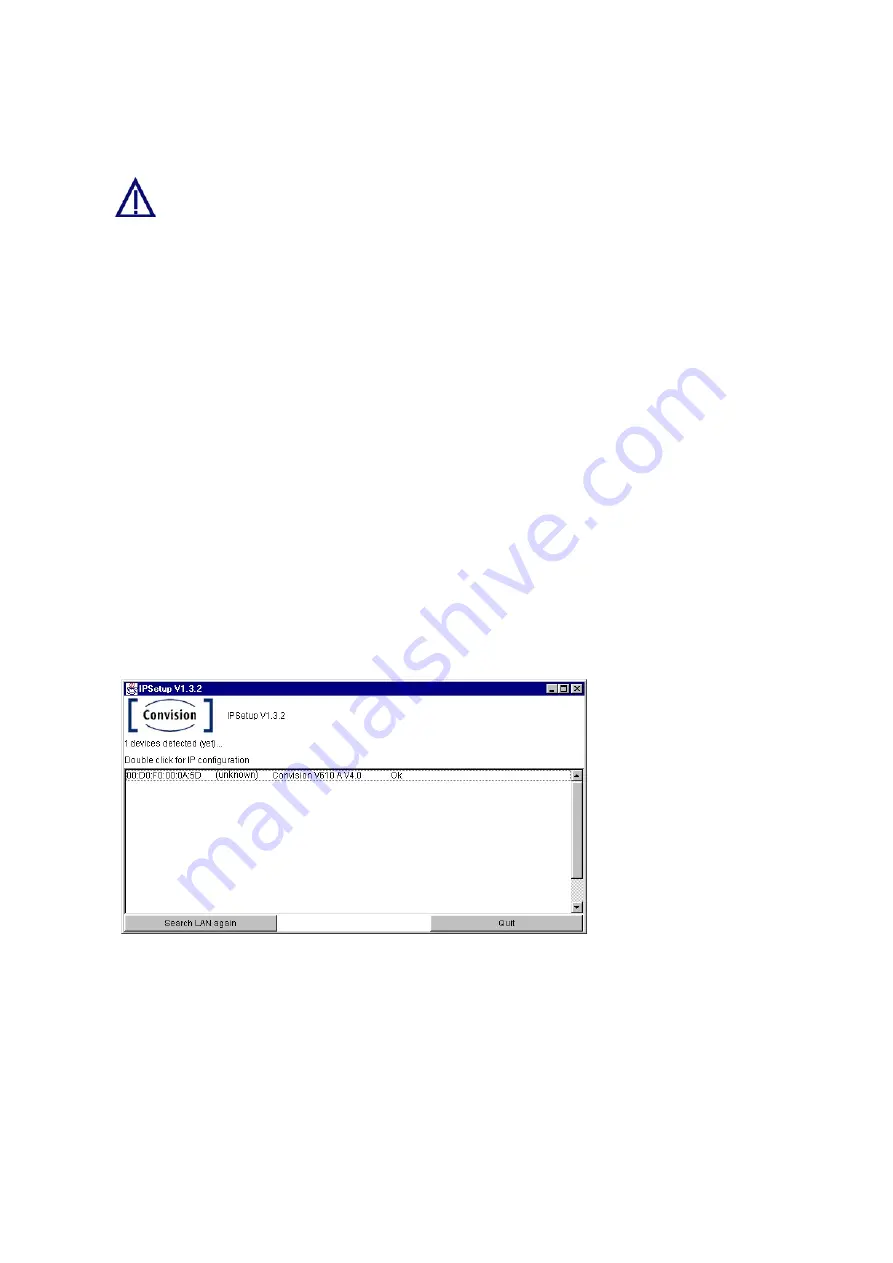
4. If defined, enter the PPP password to prevent unauthorized connection setup.
5. Save the data.
If you operate more than one piece of ISDN equipment on one ISDN
connection, you have to assign each unit a separate MSN number to prevent
conflicts.
6.2 IP Configuration in a Local Area Network
Follow the installation procedure below to set up the Convision V6xx A in the LAN:
1. Install and configure your LAN network (refer to document “Convision System
Configuration“).
2. Integrate the Convision V6xx A into your LAN network as described in Chapter
3. Copy the configuration software "IP Setup" from the CD into a directory on your
computer.
4. Open the Convision IPSetup program. For this purpose, the computer must be in
the same network segment (defined by the network mask) as the Convision V6xx
A . In Windows, the program is launched using "IPSETUP.EXE".
As this is a Java program, it can also be started by opening "java IPSetup".
5. After a few moments (max. 1 min) the program will display the Convision V6xx A.
If the program is not automatically started, double-click the entry and then enter
the IP address and the network mask. (For more information about IP addresses
and network masks refer to Chapter 10.8).
Figure 10:
Initial configuration
using Convision
IPSetup
6.3 IP Configuration via a Direct Connection
Using a Cross-Connect Cable
The following hardware and software is required to set up the Convision V6xx A via a
cross-connect cable:
♦
an Ethernet cross-connect cable
♦
a computer with an Ethernet network access
Manual
- 19 -






























