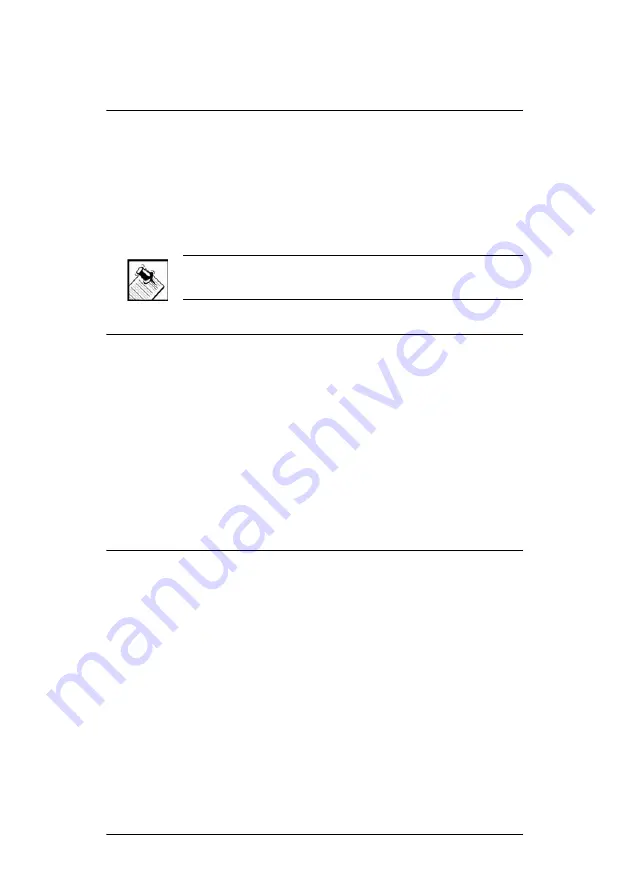
14
Connect Input and Output Devices
1.
Connect audio source devices (such as CD changers
or players, tuners, iPods, or tape players) you want
included in the system to the audio in jacks.
2.
Connect amplifiers or amplified speakers as needed
to the audio out jacks.
NOTE:
If you are not sure which jacks to use, try using
the worksheet provided in Table 1 to plan your routes.
Connect to the Network and Power
1.
If you are using an Ethernet connection for the Audio
Matrix Switch, plug the data cable from the home
network connection into the Audio Matrix Switch RJ-
45 port (labeled Ethernet) and the network port in
your wall or at the network hub or switch.
2.
Connect the power cord provided to the back of the
Audio Matrix Switch and to the power outlet. Once
the power cord is connected, the Audio Matrix Switch
should power up.
Set Up Logical Connections
Physical and logical connections are required in order to
control, navigate, and use the Audio Matrix Switch as
designed.
Thus far you have set up the physical connections for the
Control4 Audio Matrix Switch. To complete the logical
setup, trained installers must use a PC connected (and
with Control4 Composer software installed) to the home
network. If you are a trained Control4 installer, refer to the
Control4
Composer User Guide
.
Summary of Contents for C4-16S2-E-B
Page 1: ......
Page 14: ...10...
Page 16: ...12 Table 1 Audio Matrix Switch Routing Worksheet...
Page 22: ...18...
Page 28: ...24...
Page 36: ...32 View Output Assignments 19 20 W Warnings 3 Warranty 25 What s in the Box 6 Z Zigbee 15...






























