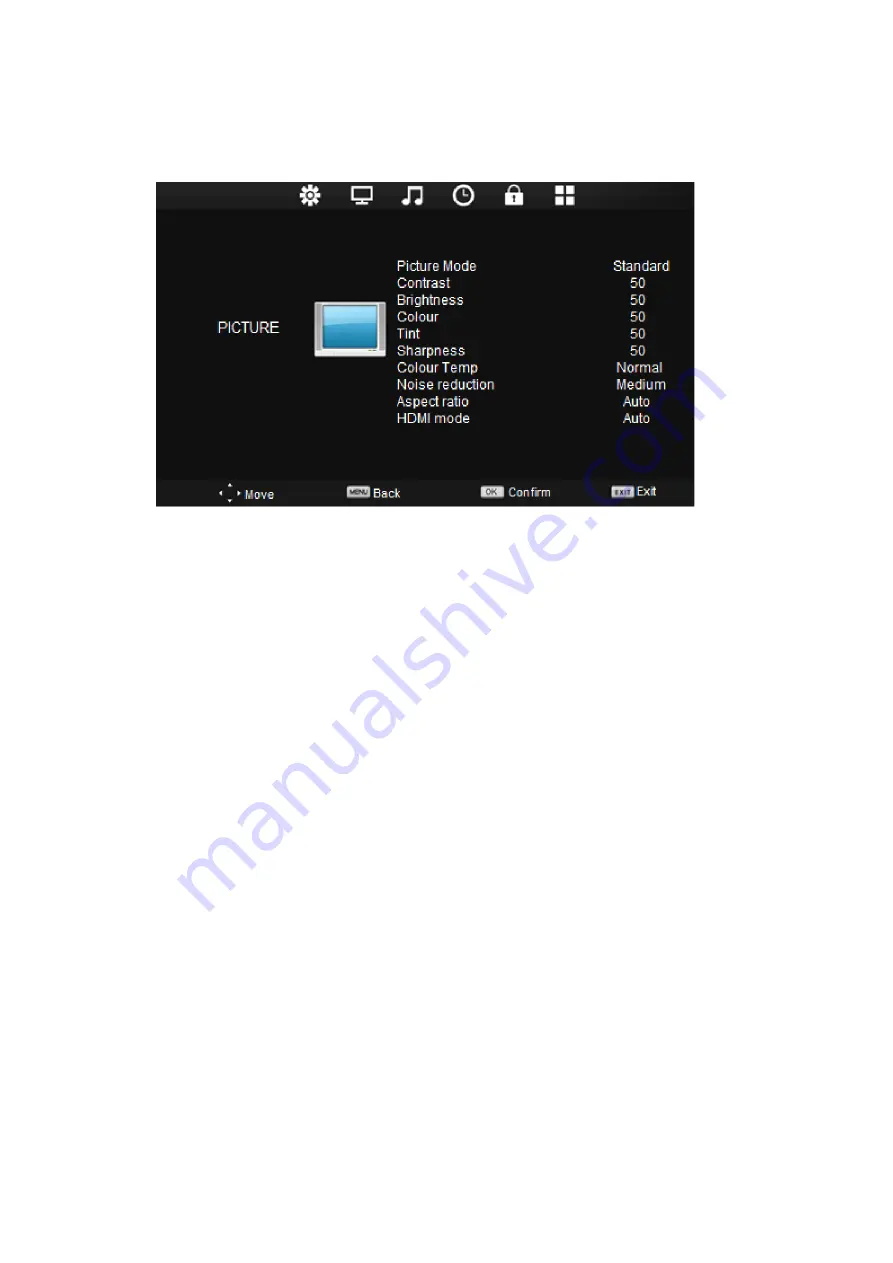
32
2. Picture menu
Press the
MENU
key to display the main menu.
Press ◄/► to select
IMAGE
from the main menu and press ▼ to access the settings.
1-
Press ▲/▼ to select the option to set in the
PICTURE
menu.
2-
Press ▲/▼/◄/► to adjust
the desired setting.
3- Press the
MENU
key to return to the previous menu.
4- Once the settings have been made, press the
EXIT
key to exit the settings page.
Picture mode
Press ▲/▼ to select
Image mode
, then press the
OK
key to display the submenu.
Press ▲/▼ to
adjust.
The available picture modes are: Dynamic, Standard, Soft and Custom.
NOTE:
press the
P.MODE
key on the remote control to switch between the different picture
modes.
Contrast
Press ▲/▼ to select
Contrast
, then press ◄/► to set the option.
Brightness
Press ▲/▼ to select
Brightness
, then press ◄/► to set the option.
Colour
Press ▲/▼ to select
Colour
, then press ◄/► to set the option.
Tint
Press ▲/▼ to select
Tint
, then press ◄/► to set the option.
NOTE:
the "Tint" option is available in NTSC only.
Sharpness
Press ▲/▼ to select
Sharpness
, then press ◄/► to set the option.
Colour Temp
Press ▲/▼ to select
Colour Temp
, then press the
OK
key to display the submenu.
Press ▲/▼ to
set the option.
The available colour temperatures are: Cool, Normal and Warm.



























