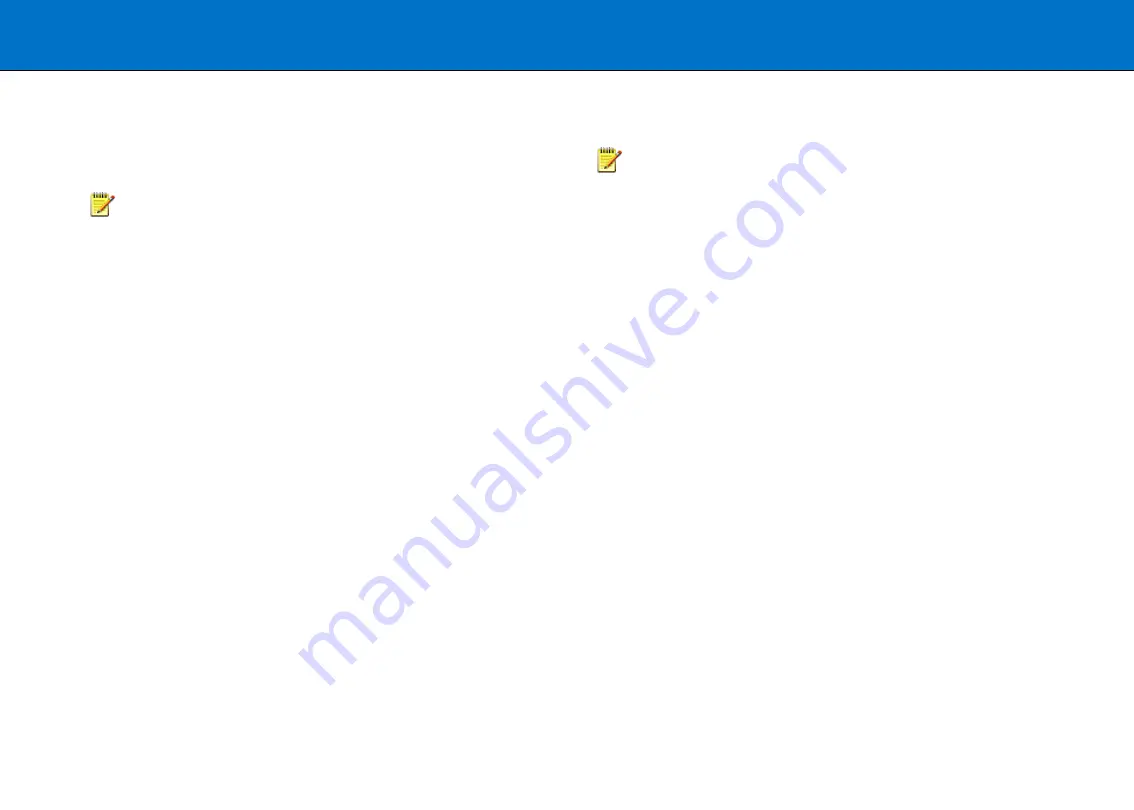
Loading originals
30
Soft handling
The s
oft-handling
option can be selected in your scan application.
Soft-handling means that feeding and scanning are slowed down.
You can use the option with both
Manual
and
Automatic
loading.
NOTE:
The availability of the soft handling load option depends on
your scanning software and its level of compatibility with the scanner model.
Use s
oft-handling
for:
•
Old, curled or creased originals that trigger a paper jam. See Paper
Jam error in the Trouble Shooting section for correcting a paper jam
error.
•
Fragile originals that you need to be handled more delicately through
the scanner drive system.
Setting the input size
The scanning software input size dialogue defines the area to be scanned.
NOTE:
The exact choice of
input size
options will depend on your
scanning software and its compatibility with the scanner.
There are at least three ways to control the input size:
•
Use
automatic size detection -
The scanner will detect the edges of
the document and calculate the input size for you.
•
Set a
standard size
- Common standard paper sizes are marked on
the scanner bed. Use these markings to determine which standard size
matches the original and then select that size in the software
input size
dialog.
•
Set the size
manually
– For irregular paper sizes. Measure the
document with the inch/cm ruler on the scanner bed. Enter the width
measurement in the
width
setting field in the software
input size
setup
dialog. You can also measure and set a
length
value or choose
automatic length detection.






























