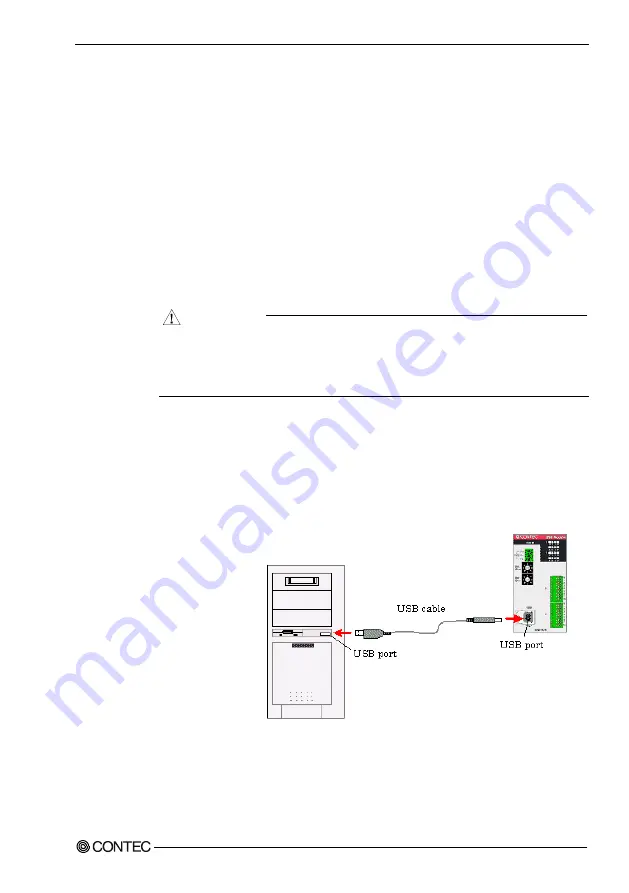
3. Setup
DAI12-4(USB)GY
17
Connecting to a PC
Connect the USB device to a PC and install the driver.
It is illustrated by taking example for Windows Me. Displaying
screen may be different according to different OS, but basic settings
are the same.
Points
- You must be logged on as an administrator or a member of the
Administrators group to work on Windows 2000 or Windows XP.
- The name detected by Windows and displayed by software is the
model removing the “GY”.
It may cause a trouble in recognizing and operating the device
according to the kind of USB hub. If you use the USB hub, we
encourage you to take advantage of the CONTEC’s product loan
service to confirm operation before purchasing.
Step1 Setting Supplied CD-ROM “API-USBP(WDM)”
The menu screen is displayed. The menu will be used in
“Software
Installation” on page 19. (If the menu screen is not displayed for PC
settings, please jump to Step2.)
Step2 Connecting USB port with a PC
Connect the supplied AC
adapter or power supply
unit (option) to supply
power to the USB device.
Use the supplied USB
cable to connect the USB
port on the USB module
to the USB port on the
PC. Ensure that the
connector is aligned
correctly with the socket
and push all the way in.
Note!
Always use the supplied AC adapter or power
supply unit (option).
CAUTION
Summary of Contents for DAI12-4(USB)GY
Page 1: ...PC HELPER Isolated Analog Output Module for USB DAI12 4 USB GY User s Guide CONTEC CO LTD...
Page 14: ...1 Introduction DAI12 4 USB GY 9 FCC PART 15 Class A Notice...
Page 17: ...2 Module Nomenclature 12 DAI12 4 USB GY...
Page 43: ...3 Setup 38 DAI12 4 USB GY...
Page 57: ...5 Troubleshooting 52 DAI12 4 USB GY...
Page 65: ...6 Connecting with Expansion Accessories 60 DAI12 4 USB GY...






























