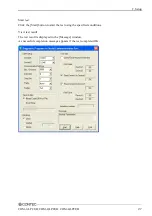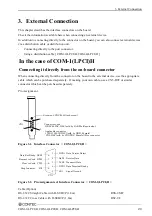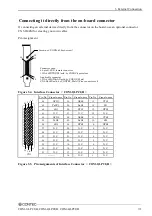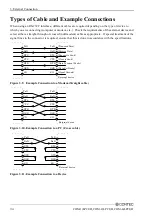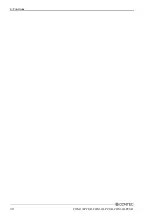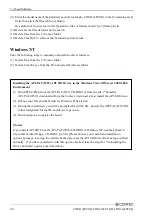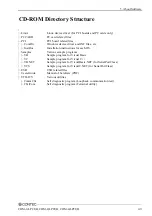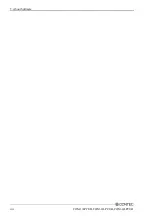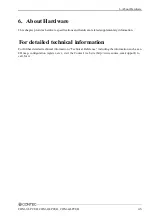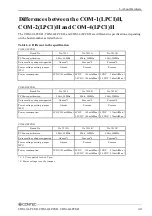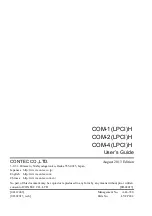5. About Software
COM-1(LPCI)H, COM-2(LPCI)H, COM-4(LPCI)H
41
Uninstalling the driver software
To uninstall the driver software installed from the COM Setup Disk, follow the procedure given below.
For uninstall the driver from a Linux machine, refer to the \Linux\Readmej.htm file on the bundled
CD-ROM.
About the uninstall function
The install function deletes the COM-DRV driver and registry information, available from
[Add/Remove Programs].
This function can be used only in Windows XP/Server 2003/2000. In other OSs, you have to uninstall
the driver manually.
Windows XP, Server 2003, 2000
(1) Open the Control Panel and launch Device Manager from the [System] applet.
(2) Expand [Multifunction adapters] and delete [CONTEC Co., Ltd-XXXXXXXXXX] (installed
hardware name).
(3) Start [Add/Remove Programs] from the Control Panel.
(4) Select [CONTEC COM-DRV(WDM) driver] from the list of applications, then click the
[Add/Remove] button to automatically start the uninstall procedure.
Windows 8, 7, Server 2008, Vista
(1)
Open the Control Panel and launch Device Manager from the [System] applet.
(2)
Expand [Multifunction adapters] and delete [CONTEC Co., Ltd-XXXXXXXXXX] (installed
hardware name).
To also delete all the driver files, check [Remove this device software].
Windows Me, 98
CAUTION
[CONTEC COM-DRV(WDM) driver] is not listed by [Add/Remove Programs].
Take the following steps to manually uninstall the driver software.
(1) Start Config.exe and , then select [COM-DRV] from the [Tools] menu.
If any piece of hardware (board) has been registered, delete it. If not, leave the tool as it is.
(2) Open the Control Panel and launch Device Manager from the [System] applet.
(3) Delete [CONTEC Co., Ltd-XXXXXXXXXX] (installed hardware name) displayed on the
[Multifunction adapters].
(4) Start Windows Explorer.
(5) Select [Folder Options] from the [Tools] menu.
(6) Click the [View] tab.
(7) Check [Show hidden files and folders] (or [Show all files]), then click [OK].
(8) Right-click on the \Windows\Inf folder and choose [Search].