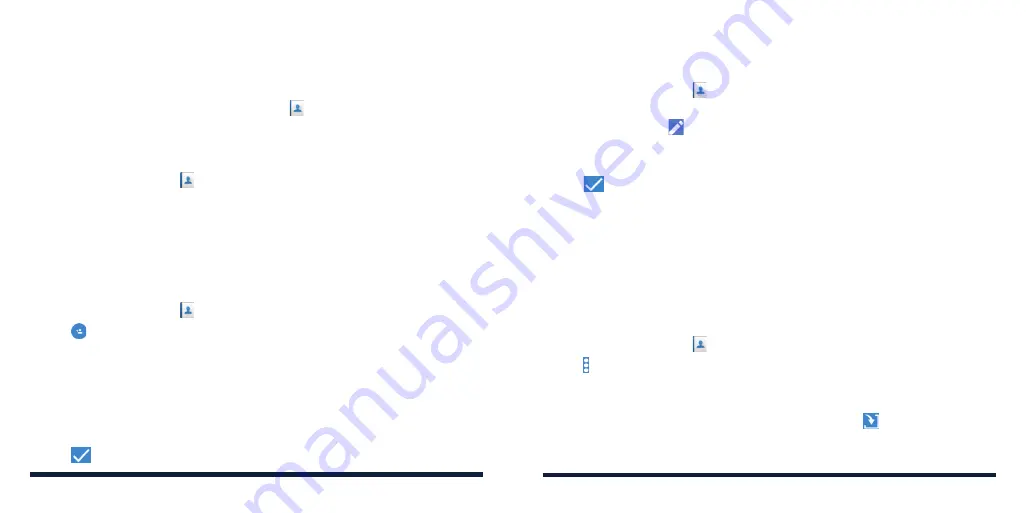
72
73
CONTACTS
You can add contacts on your phone and synchronize them with the contacts
in your Google account or other accounts that support contact syncing.
To see your contacts, press the
Home Key
> >
CONTACTS
. From there,
you can tap the tabs to quickly switch to favorite contacts or contact groups.
CHECKING CONTACT DETAILS
1. Press the
Home Key
> >
CONTACTS
.
2. Scroll through the list to view all your contacts.
3. Tap a contact to view its details.
NOTE:
Press and hold the slider to the right of the contacts list and drag the
slider down or up to quickly jump to a name.
ADDING A NEW CONTACT
1. Press the
Home Key
> >
CONTACTS
.
2. Tap to add a new contact.
NOTE:
If you have no contacts added yet, tap
CREATE A NEW CONTACT
.
3. Enter the contact name, phone numbers or email addresses. Tap
More
Fields
to enter other information. If you have multiple account types
associated with your phone, tap
Saving to
and select a contact type. If a
sync account is selected, the contacts can be synced automatically with
your account online.
4. Tap
to save the contact.
SETTING UP YOUR OWN PROFILE
You can create your own name card in your phone.
1. Press the
Home Key
> >
CONTACTS
.
2. Tap
Set up my profile
. If a profile has already been set up, tap the listing
below
ME
and tap
.
3. Edit your profile information. Tap
More Fields
to add more information if
you want.
4. Tap
.
IMPORTING, EXPORTING, AND SHARING CONTACTS
You can import/export contacts from/to your nano-SIM card, the phone
storage, or an installed microSDXC card. This is especially useful when you
need to transfer contacts between different devices. You can also quickly
share contacts using Messaging, Email,
Bluetooth, Google Drive, Gmail, and
more.
Importing Contacts From the nano-SIM Card
1. Press the
Home Key
> .
2. Tap >
Import/Export > Import from SIM card
.
3. If you have added contact accounts other than the phone, select an
account to which the contacts will be saved.
4. Check the contacts you want to import and then tap
.
CONTACTS
Summary of Contents for ZTE Avid 557
Page 1: ...1 ZTE Avid 557 USER GUIDE ...
Page 81: ...158 159 NOTES ...






























