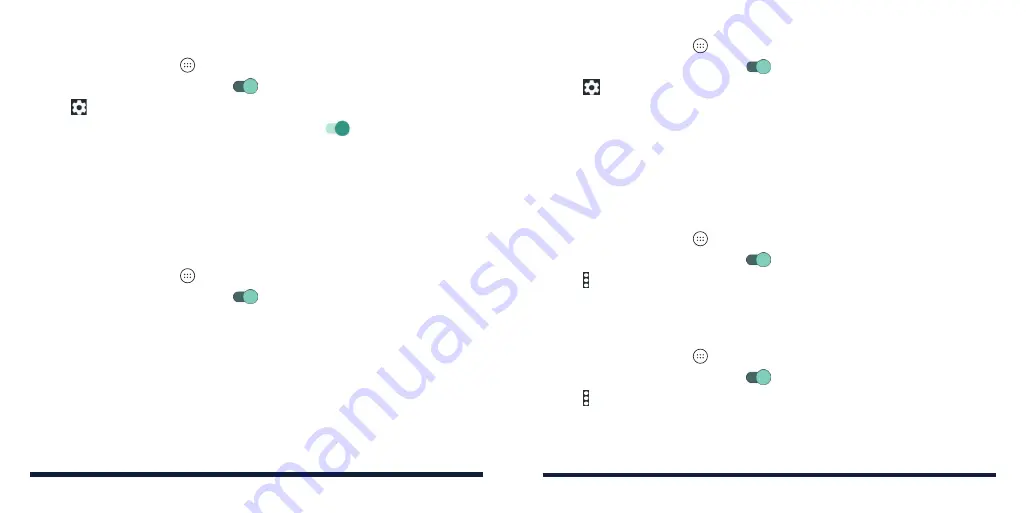
44
45
Getting Notified of Open Networks
1. Press the
Home Key
>
>
Settings
>
Wi-Fi
.
2. Slide the
Wi-Fi
switch to the
On
position.
3. Tap .
4. Slide the
Network notification
switch to the
On
position.
When Wi-Fi is on, you receive notifications in the Status Bar when your phone
detects an open Wi-Fi network. Switch off this option to turn off notifications.
Adding a Wi-Fi Network
You can add a Wi-Fi network if the network does not broadcast its name (SSID)
or when you are out of range.
To connect to a secured network, get the security details from the network's
administrator first.
1. Press the
Home Key
>
>
Settings
>
Wi-Fi
.
2. Slide the
Wi-Fi
switch to the
On
position.
3. At the bottom of the available Wi-Fi networks, tap
Add network
.
4. Enter the network SSID (name). If necessary, enter security or other network
configuration details.
5. Tap
SAVE
.
Forgetting a Wi-Fi Network
You can make your phone forget the details of a Wi-Fi network that you
added—for example, if you don’t want the phone to connect to it automatically
or if it is a network that you no longer use.
1. Press the
Home Key
>
>
Settings
>
Wi-Fi
.
2. Slide the
Wi-Fi
switch to the
On
position.
3. Tap >
Saved networks
.
4. Tap the Wi-Fi network name and then tap
FORGET
.
Connecting to a WPS Network
Wi-Fi Protected Setup (WPS) is a feature that makes it easy to add your phone
to access points that support WPS.
You can use one of the following methods to connect your phone to a
wireless network using WPS.
Method one: WPS button (Recommended)
1. Press the
Home Key
>
>
Settings
>
Wi-Fi
.
2. Slide the
Wi-Fi
switch to the
On
position.
3. Tap >
Advanced
>
WPS Push Button
.
4. Press the WPS button on the wireless router and the access point will
recognize your phone and add it to the network.
Method two: PIN
1. Press the
Home Key
>
>
Settings
>
Wi-Fi
.
2. Slide the
Wi-Fi
switch to the
On
position.
3. Tap >
Advanced
>
WPS Pin Entry
.
4. The WPS PIN displays on the screen. Enter the PIN into the access point's
setup page.
CONNECTING TO NETWORKS AND DEVICES
CONNECTING TO NETWORKS AND DEVICES
Summary of Contents for ZTE Avid 557
Page 1: ...1 ZTE Avid 557 USER GUIDE ...
Page 81: ...158 159 NOTES ...






























