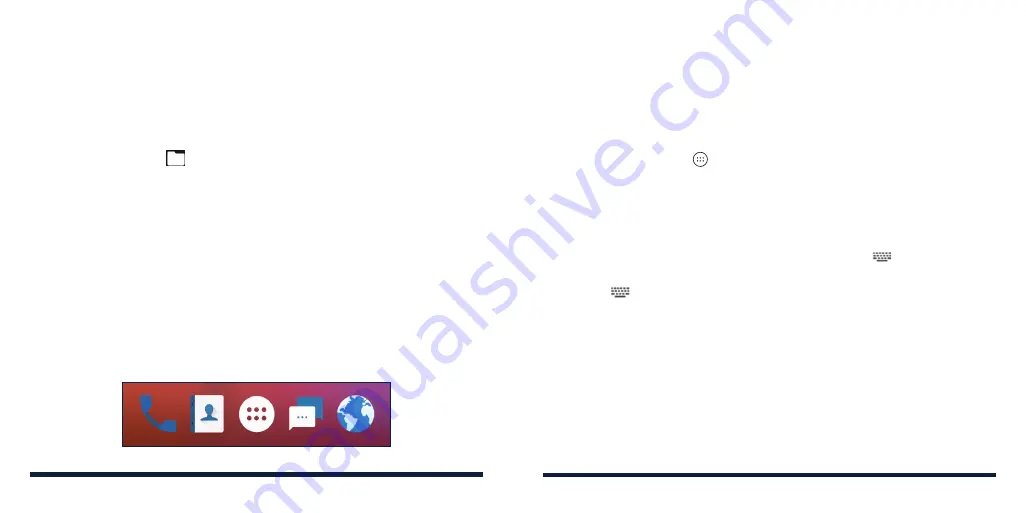
34
35
ORGANIZING WITH FOLDERS
You can create folders on the home screen and add several shortcuts to a
folder. You can move or remove folders the same way as moving or removing
shortcuts.
1. On the home screen, press and hold the shortcut you want to add into a
new folder.
2. Drag the shortcut to
. A new folder will be created and the shortcut is
added into the folder.
3. To add more shortcuts into the folder, press and hold each shortcut and
drag it over the folder before releasing it.
4. To remove a shortcut from a folder, tap the folder to open it. Press and hold
the shortcut and drag it to the home screen.
NOTE:
Tap the folder and then tap the name field to rename the folder.
REARRANGING THE PRIMARY SHORTCUTS
The home screen includes a customizable primary shortcuts area at the
bottom of all home screens. You can keep up to four items in the primary
shortcuts area. Drag shortcuts or folders in or out of the area to rearrange
them.
ENTERING TEXT
You can enter text using the on-screen keyboard. Some apps open it
automatically. In others, you open it by tapping where you want to type. You
can press the
Back Key
to hide the on-screen keyboard. You can also enter
text by speaking with the voice typing feature.
Enabling or Disabling Input Methods
1. Press the
Home Key
>
>
Settings
>
Languages & input
>
Virtual
keyboard
>
Manage
keyboards
.
2. Tap a keyboard in the list to enable/disable it as an option for entering text.
NOTE:
Some default input methods may not be disabled.
Changing Input Methods
When you use the on-screen keyboard to enter text, the
icon appears in
the Status Bar.
NOTE:
The
icon appears only when more than one input method is
installed and enabled for use.
1. Open the Notification Panel and tap
Change keyboard
.
2. Select the input method you need.
KNOWING THE BASICS
KNOWING THE BASICS
Summary of Contents for ZTE Avid 557
Page 1: ...1 ZTE Avid 557 USER GUIDE ...
Page 81: ...158 159 NOTES ...
















































