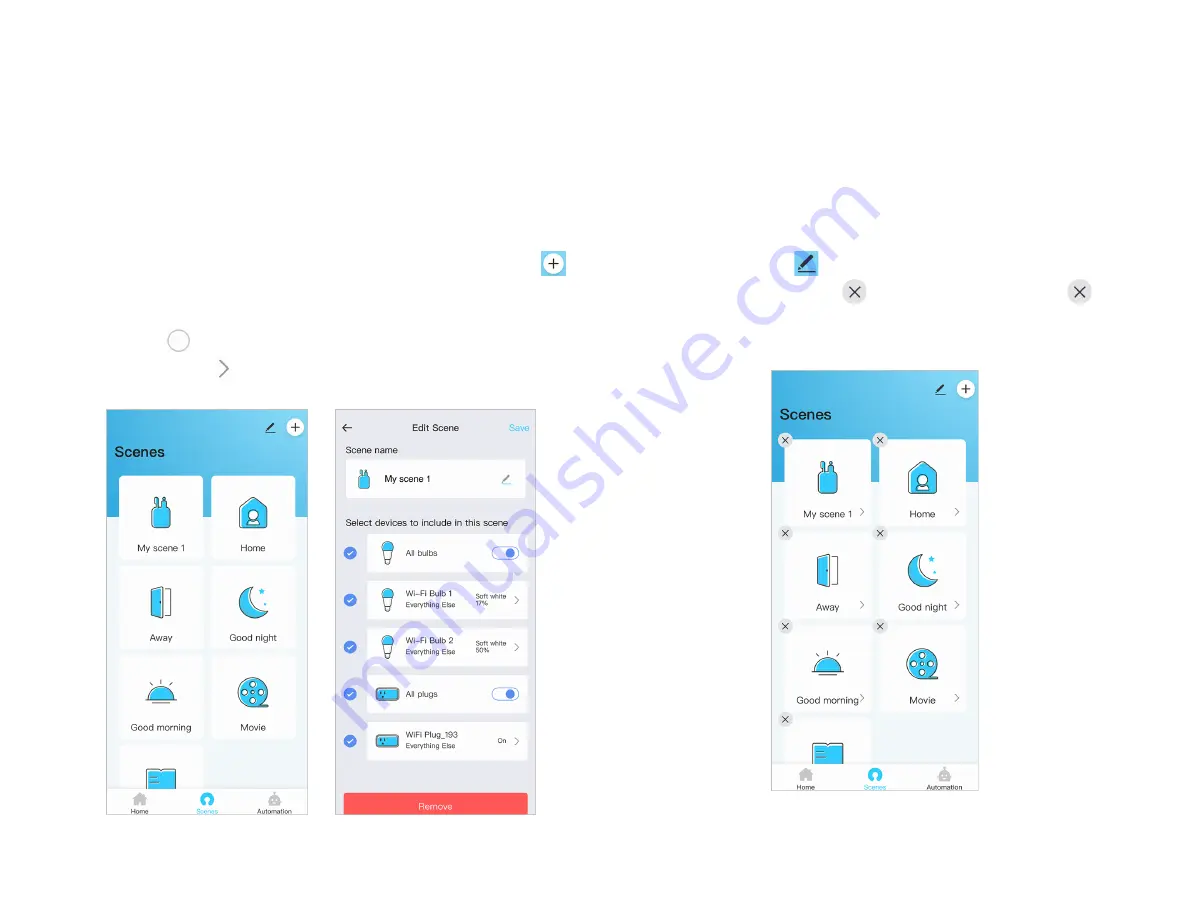
8
Scenes function enables you save many customized smart
home scenes you like. You can quickly switch to the scene
you prefer if needed.
Add Scene
At Scenes page, tap one of the 6 default templates or tap
at the top right corner to add a new Scene.
At Add Scene page, fill in a Scene name and select a Scene
icon. Tap
to select Devices you want to include in this
scene, then tap
on the left, to designate specific status of
Devices in the Scene.
Scenes
Set all Devices you need, then tap "Save" to complete the
Scene settings. At Scene page, taping the corresponding
Scene allows you to switch quickly to relevant Scenes.
Edit or Remove Scene
At Home page, tap
at the top right corner or long press
any one of the Scenes.
icons will appear. Tap
to
remove the relevant Scene. You can also tap a Scene card in
the middle to edit it.



















