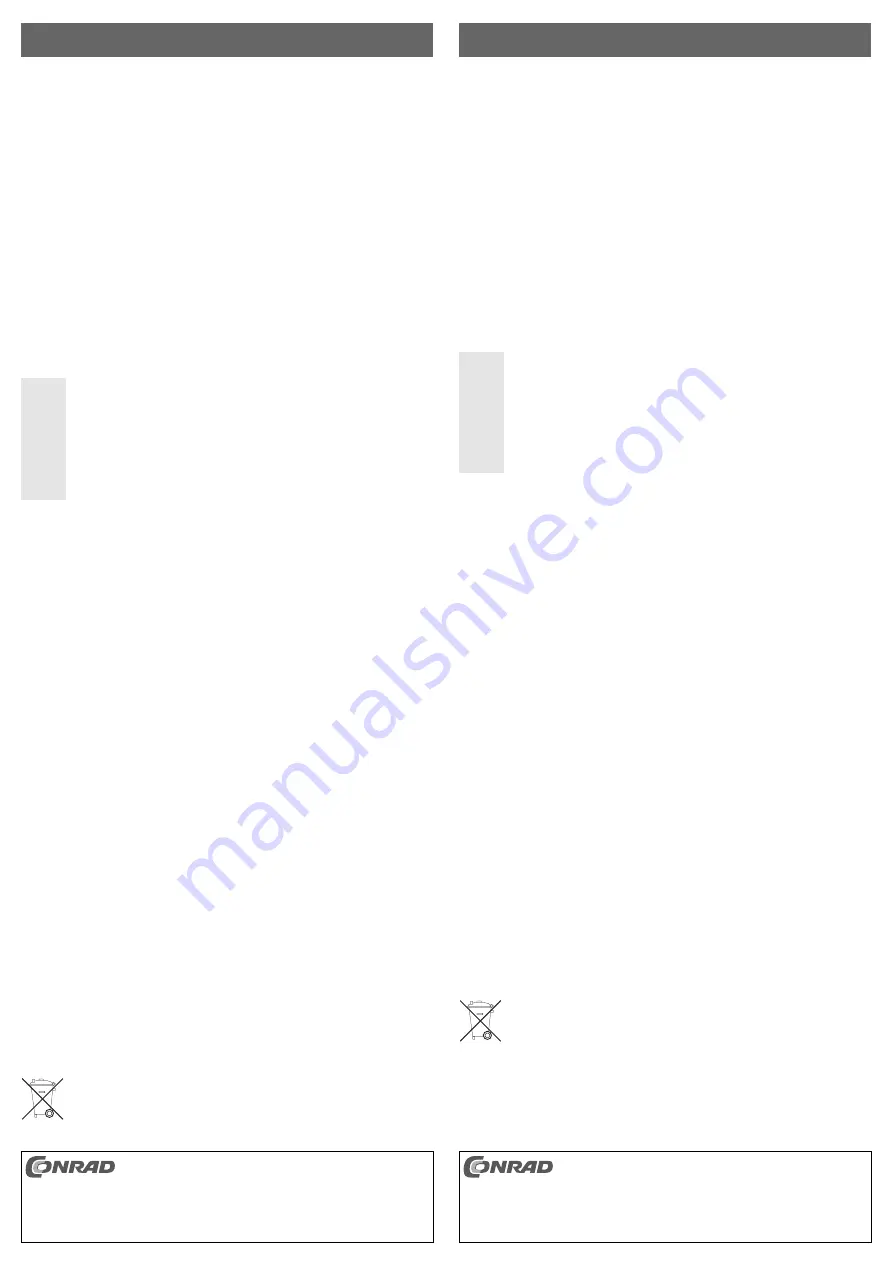
USB3.0-Fronteinschub
Version 07/10
Best.-Nr. 97 39 82
Bestimmungsgemäße Verwendung
Das Produkt ist zum Einbau in ein Computergehäuse vorgesehen. Es dient dort dazu bis zu zwei
USB3.0-Ports (z.B. einer Steckkarte mit internen USB3.0-Ports) an die Vorderseite des Computers zu
verlegen.
Dieses Produkt erfüllt die gesetzlichen, nationalen und europäischen Anforderungen. Alle enthaltenen
Firmennamen und Produktbezeichnungen sind Warenzeichen der jeweiligen Inhaber. Alle Rechte vor-
behalten.
Lieferumfang
• Einschub mit fest montierten USB3.0-Verlängerungsleitungen (ca. je 60cm)
• Bedienungsanleitung
Einbau
Ꮨ
Falls Sie keine Fachkenntnisse für den Einbau besitzen, so lassen Sie den Einbau
von einer FACHKRAFT oder einer entsprechenden Fachwerkstatt durchführen!
Durch unsachgemäßen Einbau wird sowohl das Produkt als auch Ihr Computer und
alle angeschlossenen Geräte beschädigt.
Vorsicht, Lebensgefahr!
Schalten Sie den Computer, in den das Produkt eingebaut werden soll und alle ange-
schlossenen Geräte aus und trennen Sie alle Geräte von der Netzspannung, ziehen
Sie den Netzstecker! Das Ausschalten über den Ein-/Ausschalter genügt nicht!
• Öffnen Sie das Gehäuse Ihres Computers und nehmen Sie den Gehäusedeckel vorsichtig ab.
• Suchen Sie einen freien Einbauschacht des Computergehäuses und entfernen Sie die zugehörige
Frontblende.
Je nach Computergehäuse kann es u.U. erforderlich werden, eine Metallabschirmung zu entfernen,
bevor der Einschub in den Einbauschacht eingesetzt werden kann.
Bei manchen Computergehäusen sind diese Metallabschirmungen herauszubrechen, bei manchen
kann diese abgeschraubt werden. Evtl. ist es vorher erforderlich, die gesamte Frontseite vom
Gehäuse abzunehmen.
• Stecken Sie die Kabel in die Öffnung des Computergehäuses und schieben Sie anschließend den
Einschub in den Einbauschacht.
• Schrauben Sie den Einschub mit geeigneten Schrauben im Computergehäuse fest.
• Verbinden Sie die USB3.0-Stecker am Ende der beiden Kabel mit entsprechenden Anschlüssen des
Computers (z.B. auf einer USB3.0-Steckkarte).
Sie können die Kabel auch an USB3.0-Ports an der Rückseite des Computers anschließen.
Dazu ist es erforderlich, dass ein Slotblech des Computergehäuses entfernt wird. Durch diese Öff-
nung können die Kabel hindurch nach außen geführt werden.
☞
Kontrollieren Sie, ob Sie die beiden Kabel auch wirklich an zwei USB3.0-Ports ange-
schlossen haben.
Durch die Bauart der USB3.0-Stecker kann auch ein Anschluss an herkömmliche
USB2.0-/USB1.1-Ports erfolgen (z.B. wenn Ihr Computer noch keine USB3.0-Ports hat).
Eine schnelle Datenübertragung mit USB3.0-Geschwindigkeit ist so natürlich nicht möglich!
• Fixieren Sie alle Kabel mit Kabelbindern, so dass sie nicht in einen Lüfter Ihres Computers gelangen.
• Verschließen Sie das Gehäuse Ihres Computers.
• Verbinden Sie Ihren Computer und Monitor mit der Netzspannung und schalten Sie alle Geräte ein.
• Startet Ihr Computer nicht korrekt, so schalten Sie ihn sofort aus und kontrollieren Sie sämtliche
Einstellungen und Kabelverbindungen.
Vor dem erneuten Öffnen des Computers ist dieser wieder von der Netzspannung
zu trennen, siehe oben!
Anschluss von USB-Geräten
Die beiden USB-Anschlüsse an der Front des Einschubs können wie andere übliche USB-Ports ver-
wendet werden. Da keine Elektronik eingebaut ist und die beiden Verbindungskabel nur zwei USB-
Ports Ihres Computers an die Frontseite des Gehäuses verlegen, erfolgt auch keine
Hardwareerkennung von Windows.
Entsorgung
Entsorgen Sie das Produkt am Ende seiner Lebensdauer gemäß den geltenden gesetzli-
chen Bestimmungen.
쮕
B E D I E N U N G S A N L E I T U N G
www.conrad.com
USB3.0 Front Plug-in Unit
Version 07/10
Item-No. 97 39 82
Intended Use
The product is intended for installation in a computer housing. Where it relocates up to two USB3.0
ports (e.g. a plug-in board with internal USB3.0 ports) on to the front of the computer.
This product complies with the applicable National and European requirements. All names of compa-
nies and products are the trademarks of the respective owner. All rights reserved.
Package Contents
• Plug-in Unit with firmly attached USB3.0 extension cables (each approx. 60cm)
• Operating instructions
Installation
Ꮨ
If in doubt about how to install the device correctly, please contact an EXPERT or a
specialist workshop and let them do the installation!
In the case of improper installation, the product as well as your computer and any
connected devices can be damaged.
Caution, danger to life!
Switch off the computer in which the product is to be installed and all connected
devices and disconnect all devices from the mains voltage, remove the plugs from
the mains supply! Switching the device off with the ON/OFF button is not sufficient!
• Open your computer’s housing and carefully remove the cover.
• Look for a free installation slot on the computer housing and remove the corresponding front cover.
Depending on the computer housing, it may be necessary to remove a metal cover before the plug-in
unit can be placed in the installation slot.
In some computer housings, these metal covers have to be broken off, in others they can be unscrewed.
It may be necessary to remove the entire front cover from the housing.
• Insert the cable into the opening in the computer housing and then push the plug-in unit into the
installation slot.
• Firmly screw the plug-in unit into the computer housing with suitable screws.
• Connect the USB3.0 plug at the ends of both cables with appropriate connections on the computer
(e.g. to a USB3.0 plug-in board).
You can also connect the cables to USB3.0 ports on the rear of the computer.
In order to do this, it is necessary to remove a slot cover from the computer housing. The cables can
be led out through this opening.
☞
Check that both cables are actually connected to two USB3.0 ports.
The cables can also be connected to conventional USB2.0/USB1.1 ports due to their con-
struction (e.g. if you computer does not have USB3.0 ports). The faster USB3.0 data transfer
is then, of course, not possible!
• Fix all cables with cable ties so that they cannot obstruct the fan in your computer.
• Close the computer case.
• Connect your computer and monitor to the mains voltage and switch on all devices.
• If your computer does not start correctly, switch it off immediately and check all the settings and cable
connections.
It must be disconnected from the mains power supply before opening the computer
again, see above!
Connection of USB Devices
Both USB connectors at the front of the plug-in unit can be used like other normal USB ports. Since
there is no electronic system built in, and both extension cables only relocate two USB ports on you
computer to the front of the housing, Windows does not detect any hardware.
Disposal
Please dispose of the device when it is no longer of use, according to the current statutory
requirements.
O P E R A T I N G I N S T R U C T I O N S
www.conrad.com
Diese Bedienungsanleitung ist eine Publikation der Conrad Electronic SE, Klaus-Conrad-Str. 1,
D-92240 Hirschau (www.conrad.com).
Alle Rechte einschließlich Übersetzung vorbehalten. Reproduktionen jeder Art, z. B. Fotokopie,
Mikroverfilmung, oder die Erfassung in elektronischen Datenverarbeitungsanlagen, bedürfen der
schriftlichen Genehmigung des Herausgebers. Nachdruck, auch auszugsweise, verboten.
Diese Bedienungsanleitung entspricht dem technischen Stand bei Drucklegung. Änderung in Technik
und Ausstattung vorbehalten.
© Copyright 2010 by Conrad Electronic SE.
These operating instructions are a publication by Conrad Electronic SE, Klaus-Conrad-Str. 1, D-92240
Hirschau (www.conrad.com).
All rights including translation reserved. Reproduction by any method, e.g. photocopy, microfilming, or
the capture in electronic data processing systems require the prior written approval by the editor.
Reprinting, also in part, is prohibited.
These operating instructions represent the technical status at the time of printing. Changes in
technology and equipment reserved.
© Copyright 2010 by Conrad Electronic SE.


