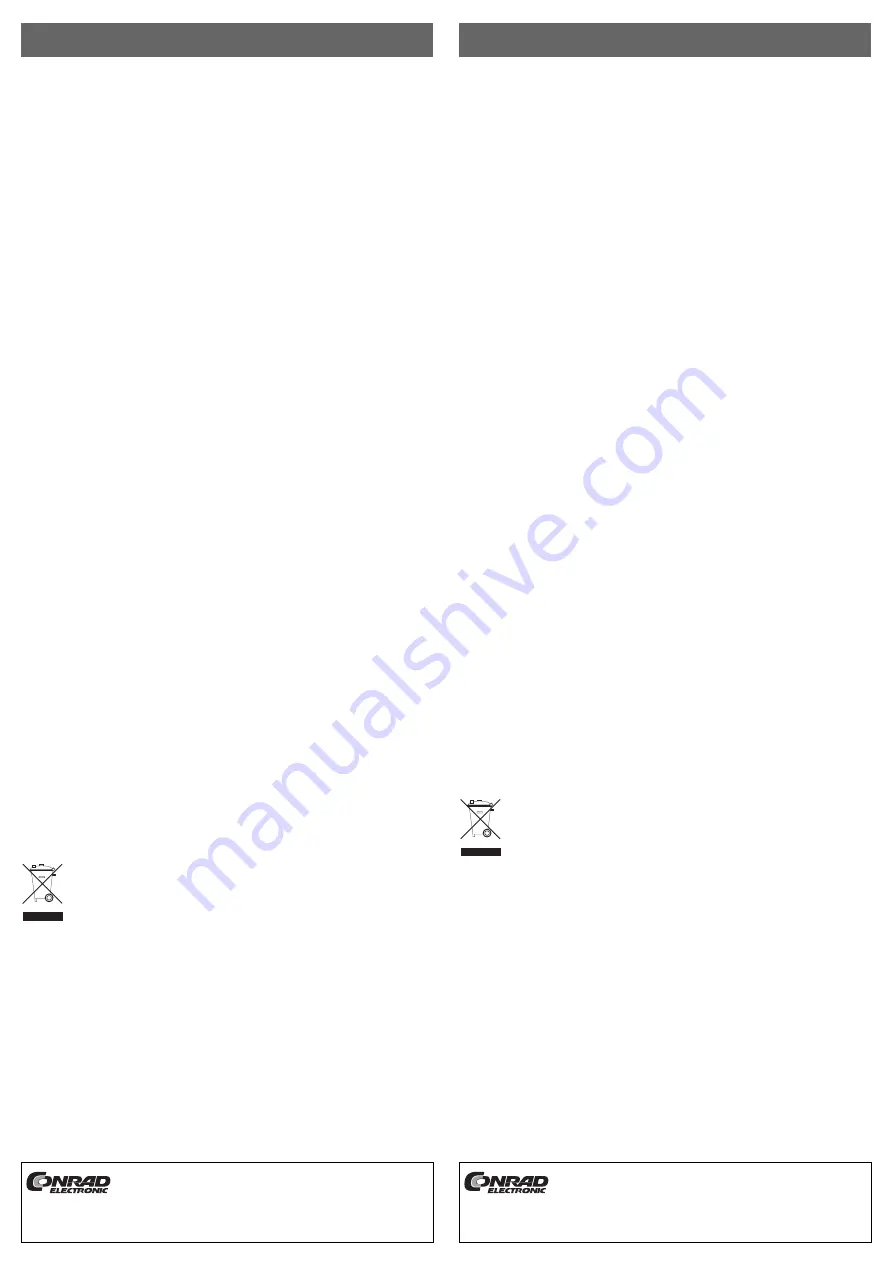
1-Port SATA-II-ExpressCard34
Version 09/08
Best.-Nr. 97 19 46
°
Bestimmungsgemäße Verwendung
Das Produkt ist zum Einsetzen in einen ExpressCard-Port eines Notebooks vorgesehen und
stellt dort eine zusätzliche SATA-II-Schnittstelle zur Verfügung.
Dieses Produkt erfüllt die gesetzlichen, nationalen und europäischen Anforderungen. Alle ent-
haltenen Firmennamen und Produktbezeichnungen sind Warenzeichen der jeweiligen Inhaber.
Alle Rechte vorbehalten.
Lieferumfang
• Karte
• Datenträger mit Treiber
• Bedienungsanleitung
Merkmale
• ExpressCard34-Bauart
• Ein SATA-II-Port (SATA300)
• Zum Betrieb ist mindestens Windows XP/2000/Vista erforderlich
Installation
Stecken Sie die Karte in korrekter Orientierung in einen ExpressCard-Steckplatz des
Notebooks. Falls Ihr Notebook über mehrere solche Steckplätze verfügt, so ist es normalerweise
belanglos, welcher verwendet wird. Beachten Sie die Bedienungsanleitung zu Ihrem Notebook,
wie eine ExpressCard eingesteckt bzw. entnommen wird.
Windows erkennt neue Hardware.
Bei Windows ist der Treiber aus dem Verzeichnis „Silicon_Image / SIL3531 / Windows“ zu instal-
lieren.
Danach ist ggf. ein Neustart erforderlich, bevor die Karte einwandfrei funktioniert.
Betrieb
Verbinden Sie Ihre externe Festplatte über ein passendes eSATA-Kabel mit dem Anschluss auf
der Karte.
Bei aktuellen Notebooks ist ein An- und Abstecken des eSATA-Kabels auch während dem
Betrieb möglich (wie bei USB oder 1394).
Bei älteren Notebooks kann es jedoch dazu kommen, dass beim Anschluss eines externen
Laufwerks über eSATA kein neues Laufwerk z.B. im Dateimanager von Windows erscheint. In
diesem Fall muss der Anschluss des externen Laufwerks vor dem Einschalten des Notebooks
vorgenommen werden; hier darf die Verbindung auch nicht während dem Betrieb unterbrochen
werden!
☞
Evtl. hilft es in diesem Fall, die externe Festplatte zuerst an die Steckkarte anzuschließen
und diese danach in den ExpressCard-Steckplatz des Notebooks zu stecken.
Bitte beachten Sie, dass eine externe Festplatte erst dann im Dateimanager von Windows erscheint,
wenn sie partitioniert und formatiert ist (über die Systemsteuerung von Windows möglich).
Entsorgung
Entsorgen Sie das Produkt am Ende seiner Lebensdauer gemäß den geltenden
gesetzlichen Bestimmungen.
쮕
B E D I E N U N G S A N L E I T U N G
www.conrad.com
1-Port SATA-II ExpressCard34
Version 09/08
Item-No. 97 19 46
°
Intended Use
The product is designed to be installed in a laptop’s ExpressCard port, to provide an additional
interface (SATA II).
This product complies with the applicable National and European specifications. All names of
companies and products are trademarks of the respective owner. All rights reserved.
Scope of delivery
• Card
• Data carrier with driver
• Operating Instructions
Features
• ExpressCard34 type
• A SATA-II port (SATA300)
• Minimum operating requirement is Windows XP/2000/Vista
Installation
Insert the card correctly into an ExpressCard port on the laptop. If your laptop has several such
ports, it does not matter which of the ports you use. Consult the operating manual for your lap-
top i.e. how an ExpressCard should be inserted and removed.
Windows will then recognise the new hardware.
For Windows, you have to install the driver from the folder “silicon_image\SIL3531\windows”.
It might be necessary to restart your computer, to ensure the correct functioning of the card.
Operation
Connect your computer by a suitable eSATA cable to the card connection.
Connecting and disconnecting an eSATA cable can be done during operation (hot plugging), on
modern laptops (with USB or 1394).
On older laptops, the new drive might not be recognised (e.g. in the Windows file manager),
when an external drive is connected via eSATA. In this case, the external drive connection has
to be made before starting the laptop; on these laptops, connection must not be broken during
operation!
☞
It might help to connect the hard disc to the ExpressCard first, and only then inserting the
card into the ExpressCard slot of the laptop.
Please note, an external hard disc only appears in the Windows file manager if it is partitioned and
formatted (can be done via the Windows system manager).
Disposal
Please dispose the product, when it is no longer in use, according to the current
statutory requirements.
O P E R A T I N G I N S T R U C T I O N S
www.conrad.com
Diese Bedienungsanleitung ist eine Publikation der Conrad Electronic SE,
Klaus-Conrad-Straße 1, D-92240 Hirschau.
Diese Bedienungsanleitung entspricht dem technischen Stand bei Drucklegung.
Änderung in Technik und Ausstattung vorbehalten.
© Copyright 2008 by Conrad Electronic SE.
These operating instructions are published by Conrad Electronic SE,
Klaus-Conrad-Straße 1, D-92240 Hirschau/Germany.
The operating instructions reflect the current technical specifications at time of
print. We reserve the right to change the technical or physical specifications.
© Copyright 2008 by Conrad Electronic SE.




















