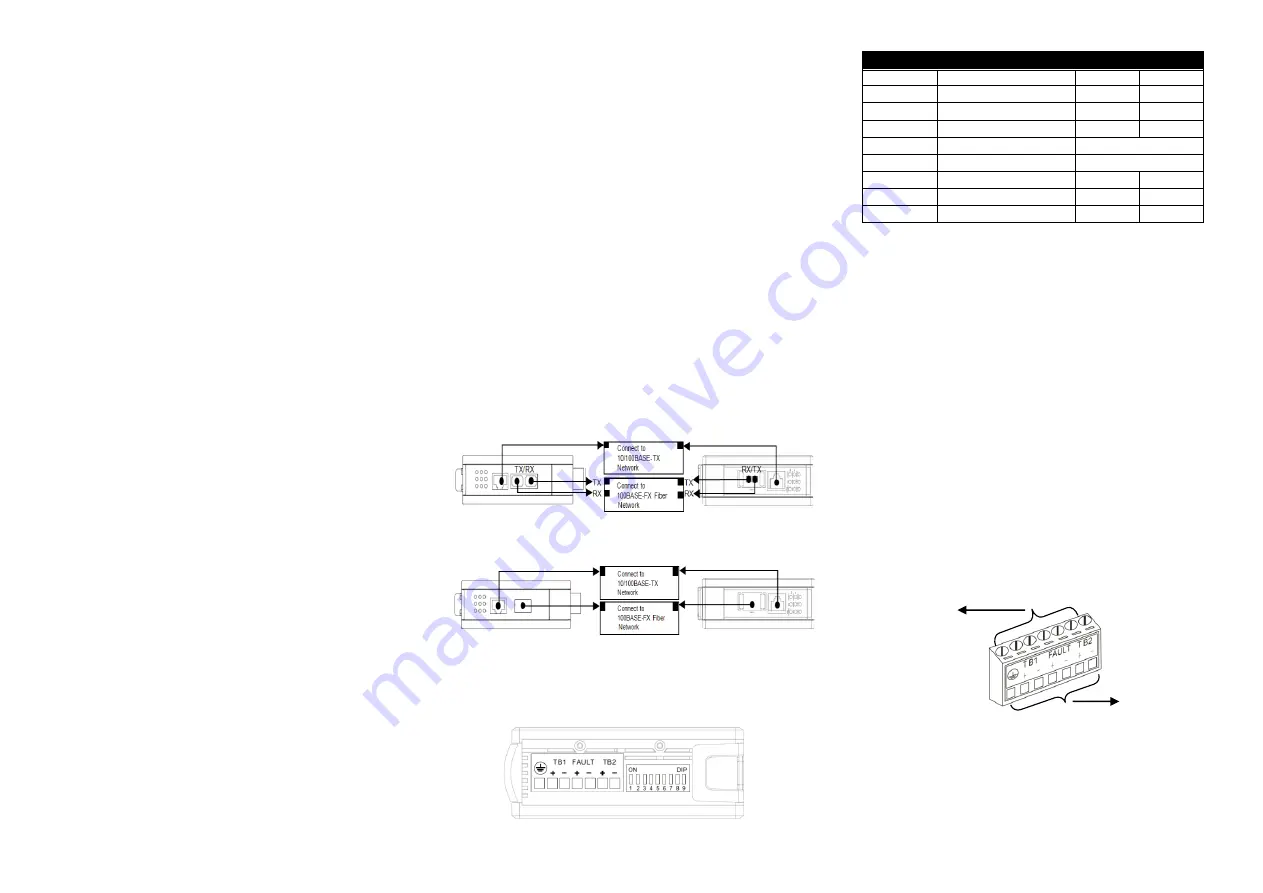
Trademarks
CTS is a registered trademark of Connection Technology Systems Inc.. Contents
subject to revision without prior notice. All other trademarks remain the property of their
owners.
Copyright Statement
Copyright
Connection Technology Systems Inc.
This publication may not be reproduced as a whole or in part, in any way whatsoever
unless prior consent has been obtained from Connection Technology Systems Inc..
FCC Warning
WPC-2012 Series Media Converters have been tested and found to comply with the
limits for a Class A digital device, pursuant to Part 15 of the FCC Rules. These
standards are designed to provide reasonable protection against harmful interference
when these devices are operated in a commercial environment. These devices generate,
use, and can radiate radio frequency energy and may cause harmful interference to
radio communications unless installed in accordance with this User’s Guide. Operation f
these devices in a residential area is likely to cause harmful interference which will make
the user responsible for the appropriate remedial action at his / her own expense.
CE Mark Warning
These are Class A products. In a domestic environment these products may cause radio
interference in which case the user will need to consider adequate preventative
methods.
1. Checklist
The WPC-2012 package should contain the following items:
- WPC-2012 Converter
- The Power Supply (Optional)
- This User
’s Guide
Please notify your sales representative immediately if any item is
missing or damaged.
2. Overview
WPC-2012 Media Converters Series support IEEE 802.3af/at
PoE feature and are specifically designed to supply power to
PoE-enabled devices such as WiFi AP or surveillance cameras.
WPC-2012 Media Converters are power supply equipments (PSE)
that can transmit data and supply power at the same time to the
powered devices (PD). The maximum cable distance that can
reach the powered devices from WPC-2012 is up to 100M,
allowing your powered devices to be installed in a place where the
power is not easily accessible.
Besides, WPC-2012 aims at industrial applications that demand a
wide range of operating temperature and require redundant power
supplies to create a reliable and stable networking environment in
the event of power failure. They can also be mounted on the wall
or onto 35mm DIN rail using DIN rail clip on the media converter.
The installation and operation procedures of WPC-2012 are
simple and straightforward. Operation status can be locally
monitored through a set of Diagnostic LED indicators on the front
panel.
Major Features:
- Support Auto-Negotiation or Manual mode for TP
port’s speed
& duplex configuration.
- Pass through/Store and Forward Switching Mechanism
- Compatible with IEEE 802.3af/at PoE+
- Support MDI/MDIX Auto-Crossover
- Support Link Alarm function
- Support the fault alarm for the port failure
- Support 1K MAC address
- Support 9K bytes Jumbo Frame
- Support redundant AC and DC power supply
- Support a wide range of operating temperature (-20
o
C ~60
o
C)
- Support both DIN-rail and wall-mounting installation methods
- Support 12K bytes packet buffer
3. Network Installation
Please follow the steps described below to complete the network
installation.
Attach a fiber cable from WPC-2012 to the fiber network.
Attach a UTP cable from the 10/100Base-TX network to
the RJ-45 port on WPC-2012.
Connect the power supply to WPC-2012 and the Power
LED will light up. The TP and F/O Link/ACT LEDs will light
up as soon as if all the cable connections are satisfactory.
4. DIP SWITCH Setting
The default setting for PIN 1 through PIN 9 is OFF.
PIN NO.
Function
OFF
ON
1
TP Auto-Negotiation
Enable
Disable
2
Manual TP Speed
100M
10M
3
Manual TP Duplex
Full
Half
4
Link Alarm
Disable
Enable
5
Reserved
Always Keep OFF
6
Reserved
Always Keep OFF
7
Pass Through Mode
Disable
Enable
8
F/O Fault Alarm
Disable
Enable
9
TP Fault Alarm
Disable
Enable
NOTE:
1. Before adjusting the configuration of the DIP Switch, the
power should be unplugged.
2. Disable TP Auto-Negotiation function before configuring TP
speed/duplex manually.
5. Terminal Block
TB1 and TB2 Power Supply:
Two sets of DC 48V power inputs,
TB1 and TB2, on the terminal block are offered for power
redundancy purpose. You can use both pairs of power supply
(TB1 and TB2) or use either one pair of power supply on the
terminal block and AC-DC external power supply to create the
redundant setup. The redundant power supply will take over
seamlessly when one power source is down to protect your
device or network from the loss of power. When you use only
one power supply (no redundant power is available), the LED of
PWR/Port Status will flash in orange color to alert the user.
Port Fault Alarm:
One pair of port fault connection on the
terminal block is used to connect alarm devices such as
speakers or LEDs to alert users when TP or F/O port link is
disconnected. To make this function work, you must first set PIN
8 and PIN 9 on the DIP Switch to
“ON” position (Enable).
6. Link Alarm
Link Alarm allows users to easily identify and diagnose the linking
status. If Link Alarm is enabled (PIN 4 is set to ON), the UTP and
fiber port can link up only when both linking conditions are good. In
addition, if the fiber or UTP port link is down during the operation,
the other port link will also be turned
into the “Down” status to alert
the user. Configure Link Alarm DIP
switch as “Enabled” status, it
Use flat-head
screwdriver to
loosen and tighten
the screw.
Insert positive or
negative wire as
indicated.
WPC-2012
WPC-2012
WPC-2012
WPC-2012
Fig. 3 Terminal Block and DIP Switch of WPC-2012
Fig. 1 Basic Network Connection for BTFX models
Fig. 2 Basic Network Connection for WDM/SFP models
Fig. 4 Top View of
Terminal Block


