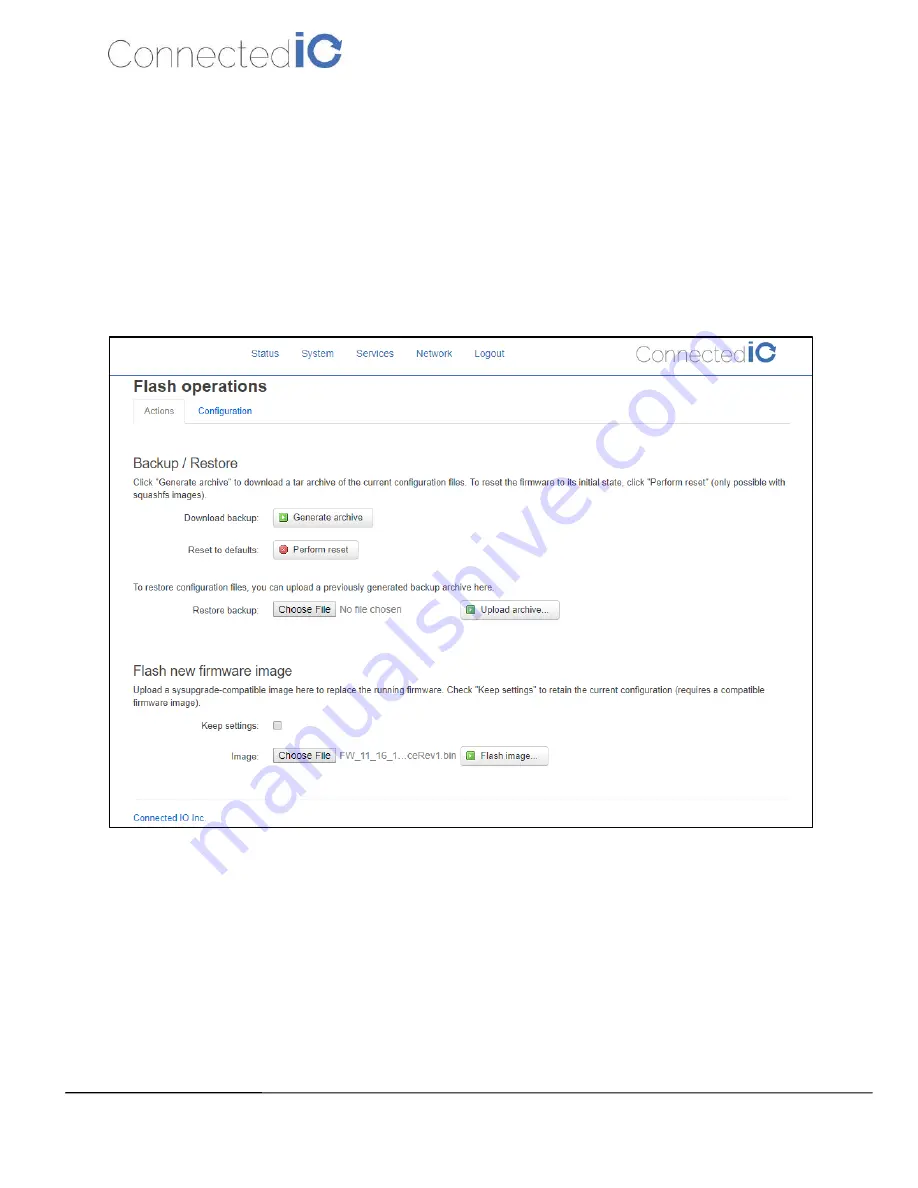
Connected IO Inc., CONFIDENTIAL
17
CIO Router: ER2500T-XX-CAT1 User Manual
Revision: 4.0
4.4.
Firmware Upgrade
Select System
from web GUI, and find “
Backup/Flash Firmware
” section. Click the icon “
Choose File
”
and select the new image that you want upgraded to the device
, then click “Flash image”
. After system
uploads the file, click “Proceed” on the confirmation page as shown in Figure 15.
The upgrade process may take longer than 10 minutes for flashing and rebooting. It is important NOT to
power off the device during the process. Administrators can PING the device after the upgrade process is
completed to ensure that the device is programmed and rebooted successfully.
Figure 9: Firmware Upgrade
ER2500T-VZ

























