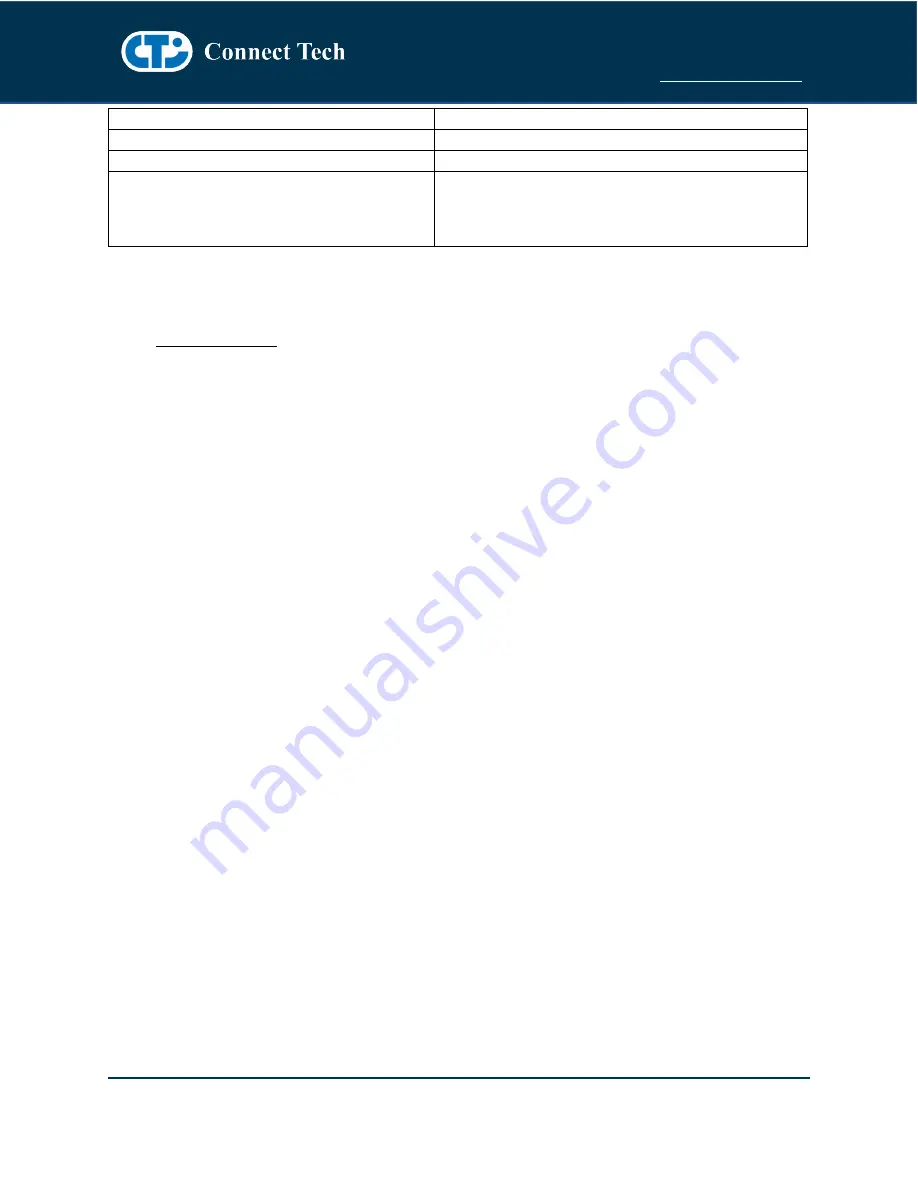
Xtreme/GbE - Managed Carrier Ethernet Switch
Users Guide
Document: CTIM-00429
Revision: 0.11
Page 22 of 31
Date: 2021-01-05
What ports are linked and at what speed?
show int * status
What software version is on my switch?
show ver
How do I save my configuration?
copy running-config startup-config
How do I setup my IP address for vlan1?
conf t
int vlan 1
ip add xxx.xxx.xxx.xxx 255.255.255.0
end
Complete CLI and Protocol Configuration Reference Guide
The complete CLI and Protocol Configuration reference guide from Microsemi for the VSC7428/9 device
The following documents:
- AN1104-Software_Configuration_Guide_ICLI
- AN1115Layer2ProtocolConfigurationGuide
Will have the below mentioned copyright notice.
Copyright 2002-2015 Microsemi Corporation. All Rights Reserved. Unpublished rights reserved under the
copyright laws of the United States of America, other countries and international treaties. Microsemi
retains all ownership, copyright, trade secret and proprietary rights in the documentation.
WEB MANAGEMENT INTERFACE
The Xtreme/GbE Managed Carrier Ethernet Switch allows users to configure and monitor the device
from any web enabled device. Below describes how to access this management interface as well as
provides on overview on the web GUI itself.
Accessing the Web Management Interface
There are two ways to access the web interface for first time use.
Method #1 - Using the default shipping IP
This method DOES NOT require having access to the CLI interface. By default, the Xtreme/GbE will have
an IP address of
192.168.42.1
, if you would like to connect to this address follow the steps below:
•
Directly connect any port of Xtreme/GbE to your host PC using a standard Cat5e ethernet cable
•
Setup your host PC’s IP address to be on the same subnet as Xtreme/GbE (192.168.42.X)
•
Open a web browser and go to the 192.168.42.1 address.
•
Now you should see the login screen and from here you can setup the Xtreme/GbE to an IP
address on your network.
Method #2 – Changing the Xtreme/GbE IP to one on your network via the CLI
This method requires having access to the CLI interface through means of the external management
serial port or the PCIe/104 bus
•
Login to the CLI interface
•
Type in the following commands
























