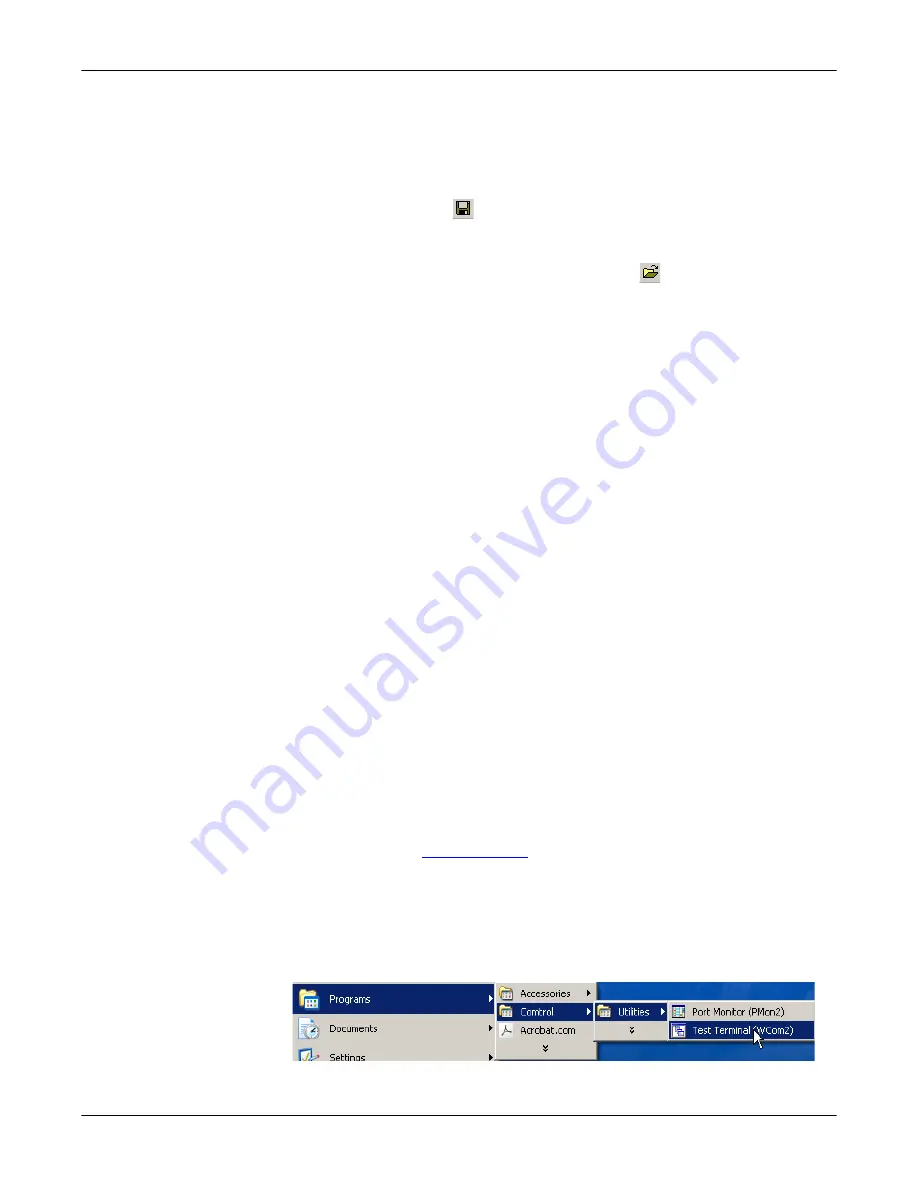
32 - Troubleshooting
RocketPort INFINITY User Guide
: 2000465 Rev. G
Troubleshooting
7.
If you want to capture this session, you can save a current session as a report.
To do this, select one of the following save options:
•
File
>
Save As
•
File
>
Save
- if the report already exists in an older format
•
Save Active Session
button
Reports can be opened, viewed and re-used when needed. To open and view a
report:
a.
Select File
>
Open
or the
Open Existing Session
button. The
Open
Session
dialog appears.
b.
Locate the session (table), you want to open and click the
Open
button.
Optionally, if you want to continue monitoring for an existing session, you
need to activate the
Polling Interval
.
•
Select Tools
>
Settings
to access the PMon2
Settings
dialog
•
Change the
Polling
Interval
field to a value other than zero (0)
8.
Leave Port Monitor open so that you can review events when using
Test
Terminal
to test a port or ports.
Using Test Terminal
to Test a Port
Test Terminal (WCom2) allows you to open a port, send characters and commands
to the port, and toggle the control signals. This application can be used to
troubleshoot communications on a port-by-port basis.
The
Send and Receive Test Data
option sends data out the transmit line to the
loopback plug, which has the transmit and receive pins connected thus sending
the data back through the Rx line to
Test Terminal
, which then displays the
received data in the terminal window for that port. This test is only testing the Tx
and Rx signal lines and nothing else. This test works in either RS-232 or RS-422
modes as both modes have transmit and receive capability. A failure in this test
will essentially prevent the port from working in any manner.
The
Loopback Test
option tests all of the modem control signals such as RTS, DTR,
CTS, DSR, DCD, and RI along with the Tx and Rx signals. When a signal is made
HI in one line the corresponding signal line indicates this. The
Loopback Test
changes the state of the lines and looks for the corresponding state change. If it
successfully recognizes all of these changes, the port passes.
A failure on this test is not necessarily critical as it will depend on what is
connected and how many signal lines are in use. For example, if you are using RS-
232 in 3-wire mode (Transmit, Receive and Ground) a failure will cause no
discernible issue since the other signals are not being used. If the port is
configured for use as either RS-422 or RS-485 this test will fail and is expected to
fail since RS-422 and RS-485 do not have the modem control signals that are
present in RS-232 for which this test is designed.
The following procedure shows how to use
Test Terminal
to send and receive test
data to the serial ports and run a loopback test. If necessary, install the Comtrol
Utility package using
1.
Stop all applications that may be accessing the ports such as RRAS or any
faxing or production software. See the appropriate help systems or manuals
for instructions on stopping these services or applications.
If another application is controlling the port, then
Test Terminal
will be unable
to open the port and an error message will be shown.
2.
From the
Start
menu, select
Programs
>
Comtrol
>
Utilities
>
Test Terminal (WCom2)
.



















