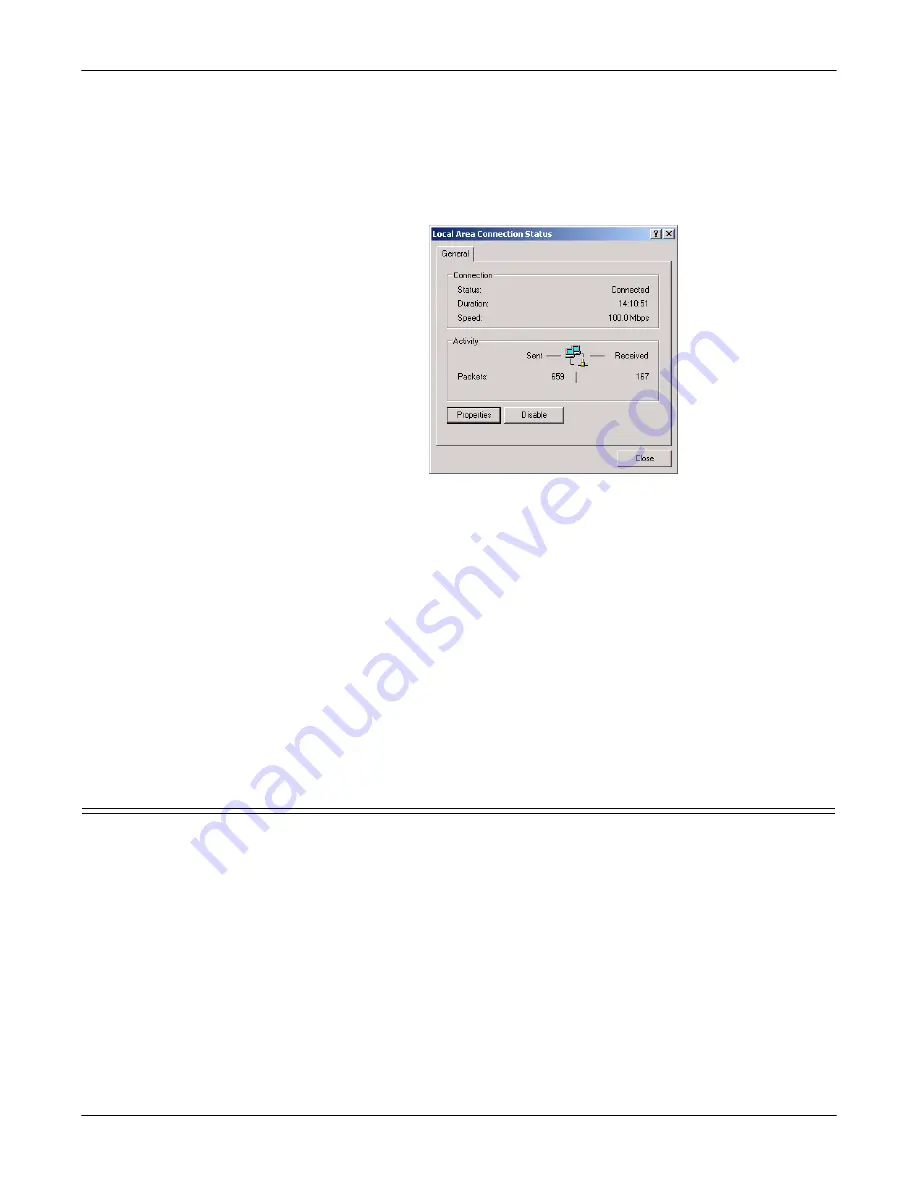
66 -
DeviceMaster AIR User Guide
: 2000365 Rev. C
Troubleshooting and Technical Support
Windows 2000
Windows 2000
Use the following procedure if you need to assign a static IP address so that your
computer can communicate with the DeviceMaster AIR during the configuration
process.
1.
From the
Start
button, select
Settings
,
Control Panel
,
Network and Dial-up
Connections
, and
Local Area Connections
.
2.
Select the
Properties
button.
3.
Select
Use the following IP address
, enter a temporary IP address and subnet
mask value that allows this system to communicate to the DeviceMaster AIR.
The default wireless IP address for the DeviceMaster AIR is
192.168.0.30
. The
IP addresses on your network must be within the same range. For example,
you could enter an IP address of
192.168.0.3
.
The subnet mask must be the same for all the computers on the network, for
example,
255.255.255.0
.
A default gateway is not required.
Note:
You may want to note the original IP information to return the PC to it’s
original IP configuration.
4.
Select
Ok
on the TCP/IP Properties page, select
Close
on the Local Area
Connections Properties page, and close the control panel.
If necessary, you can use this procedure to return your system to it’s original IP
configuration.
Troubleshooting Checklist
The following checklist may help you diagnose your problem:
•
Verify that you are using the correct types of cables on the correct connectors
and that all cables are connected securely.
Note:
Most customer problems reported to Comtrol Technical Support are
eventually traced to cabling or network problems.
•
Isolate the unit from the network by connecting the device directly to a NIC in
a host system.
•
Verify that the Ethernet hub and any other network devices between the
system and the Comtrol device are powered up and operating.























