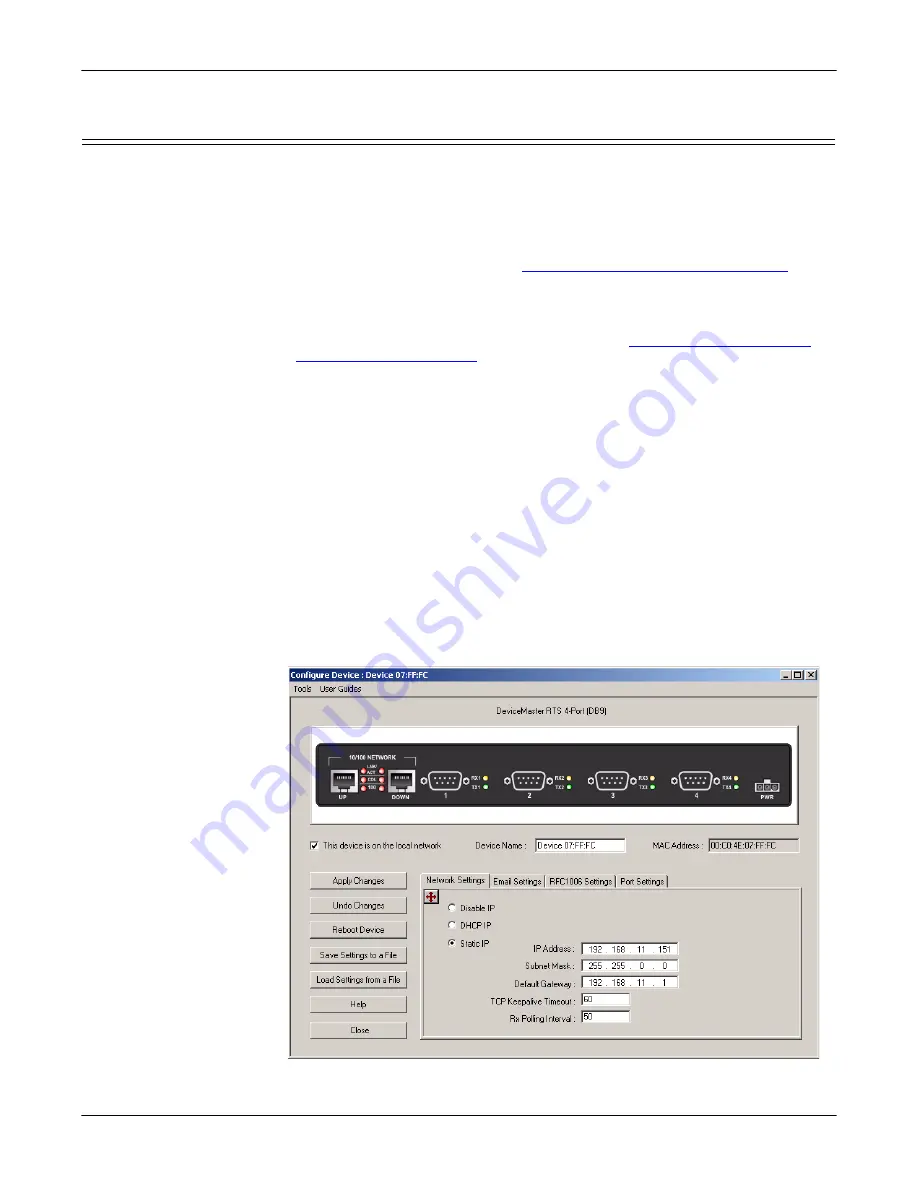
Network Configuration for the Serial Portion
DeviceMaster AIR User Guide
: 2000365 Rev. C
- 29
Using PortVision Plus to Configure the Network Settings
Using PortVision Plus to Configure the Network Settings
You can use PortVision Plus to identify, configure, update, and manage the
DeviceMaster AIR from Windows 2000, Windows XP, and Windows Server 2003
systems. PortVision Plus automatically detects and identifies DeviceMaster AIR
products physically attached to the network for configuration, if they are in the
same network segment.
Note:
You must have SocketServer 5.10 or NS-Link 5.04 or higher for all of the
property pages to appear. See
Locating Software and Documentation
Page 6 to locate the latest firmware or NS-Link driver.
Use the following procedure to change the network settings on the DeviceMaster
AIR.
1.
If you have not done so, install PortVision Plus (
2.
Start PortVision Plus from the
Start
button,
Programs
,
Comtrol
,
PortVision Plus
or the
PortVision Plus
desktop shortcut. If this is the first time you have opened
PortVision Plus:
a.
Select whether or not you want PortVision Plus to create shortcuts for the
COM port utilities; Test Terminal and Port Monitor.
b.
Select the
Scan
button and
Yes
to locate DeviceMaster AIR units on the
network.
3.
Highlight the DeviceMaster AIR for which you want to program network
information and open the
Configure Device
screen using one of these methods:
•
Double-click on the DeviceMaster AIR in the
List View
pane
•
Select the
Config
button
•
Right-click and select
Configure Device
from the popup menu
Note:
See the PortVision Plus help system for information about using
PortVision Plus.
4.
Optionally, rename the device in the
Device Name
field.






























