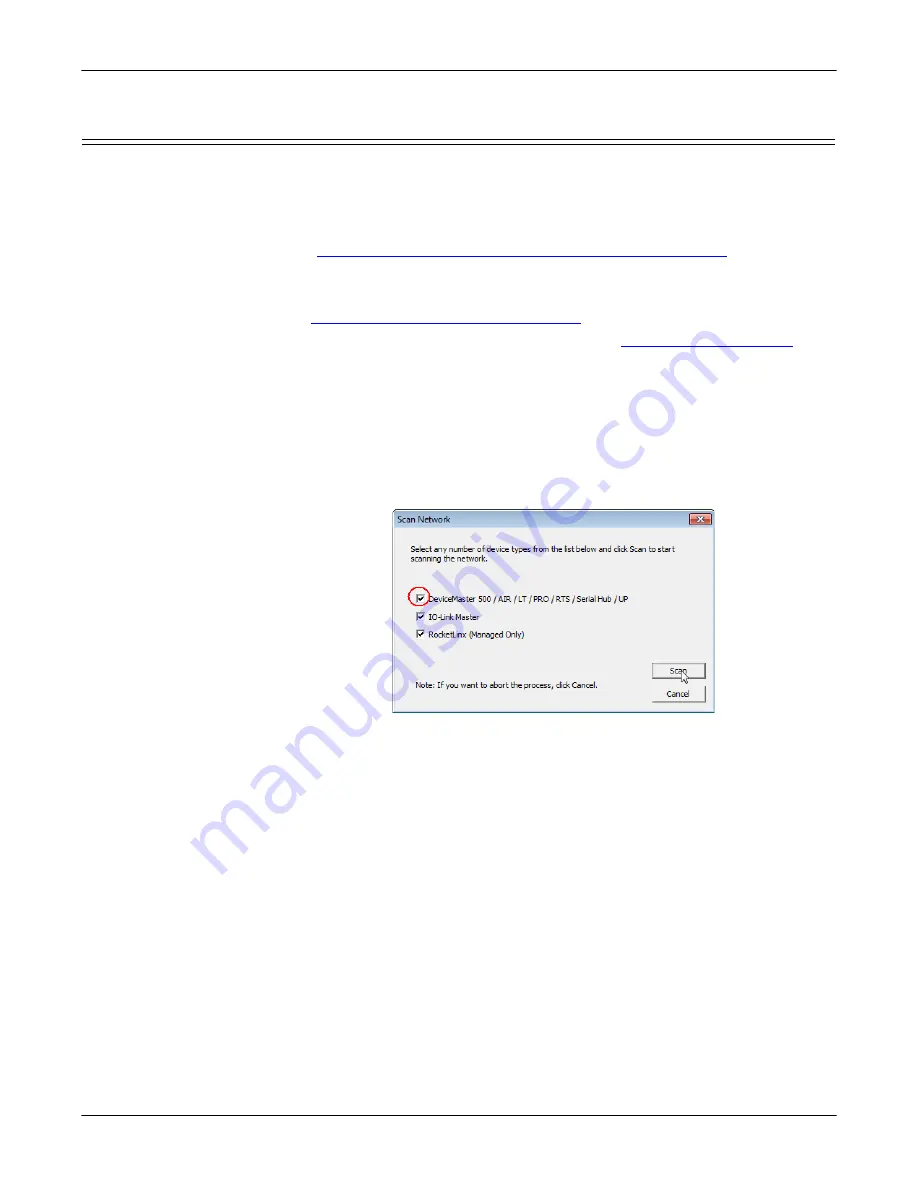
18 - Initial Configuration
DeviceMaster LT User Guide
: 2000586
Rev. B
Configuring the Network Settings
Configuring the Network Settings
Use the following procedure to change the default network settings on the
DeviceMaster LT for your network.
Note:
Technical Support advises configuring one new DeviceMaster LT at a time
to avoid device driver configuration problems. If you want to configure
multiple DeviceMaster LTs using the
Assign IP to Multiple Devices
option, see
Configuring Multiple DeviceMaster LTs Network Addresses
The following procedure shows how to configure a single DeviceMaster LT
connected to the same network segment as the Windows system. If the
DeviceMaster LT is not on the same physical segment, you can add it manually
using
Adding a New Device in PortVision DX
1.
If you have not done so, install PortVision DX (
Page 15).
2.
Start PortVision DX using the
PortVision DX
desktop shortcut or from the
Start
button, click
All Programs >
Comtrol
>
PortVision DX > PortVision DX
.
3.
Depending on your operating system, you may need to click
Yes
to the
Do you
want to allow the following program to make changes to this computer?
query.
4.
Click the
Scan
button in the
Toolbar
.
5.
Click
Scan
to locate the Comtrol Ethernet attached products including the
DeviceMaster LT on the network.
Default Network Settings
IP address:
192.168.250.250
Subnet mask:
255.255.0.0
Gateway address:
192.168.250.1
Note:
If you do not have any RocketLinx managed switches or IO-Link
Masters, it saves scanning time if you do not scan for them.






























