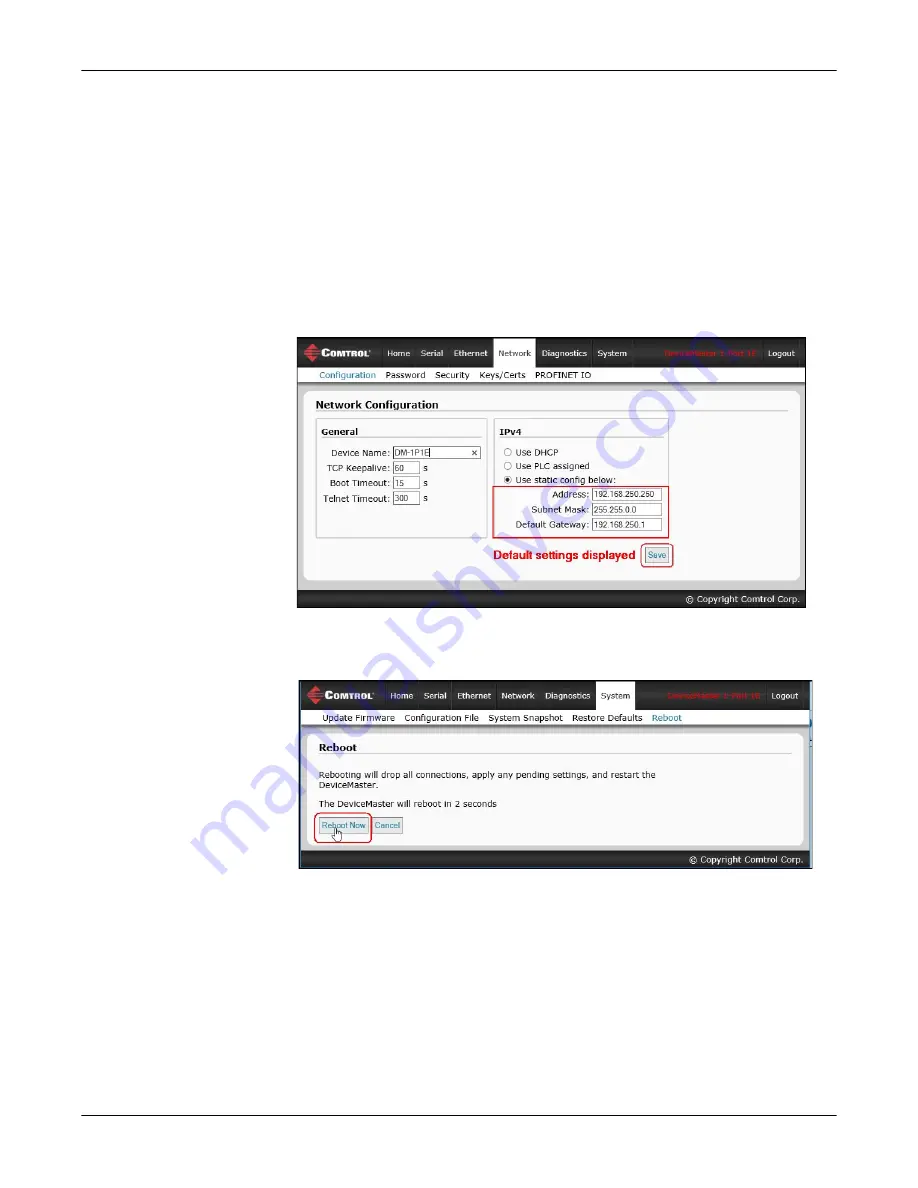
DeviceMaster PNIO | UP User Guide
: 2000639 Rev. A
Configuring the DeviceMaster in TIA Portal - 71
Configuring the DeviceMaster in TIA Portal
Assigning an IP
Address Statically
IP addresses can be assigned statically using one of the following methods:
•
Embedded web interface (or PortVision DX)
•
Assign IP address function of TIA Portal on-line access
Assigning IP Address
Statically Using the
Web Page
You can use the following procedure to configure a static IP address using the web
interface.
1.
Open a web browser and enter the DeviceMaster gateway address.
2.
Click
Network | Configuration
.
3.
Select the
Use static config
below
radio button.
4.
Enter an IP address, subnet mask, and gateway address.
5.
Click the
Save
button.
A reboot is required for the new IP address to take effect.
6.
Click
System | Reboot
and the DeviceMaster will reboot in 10 seconds or you
can click on the
Reboot Now
button to reboot immediately.






























