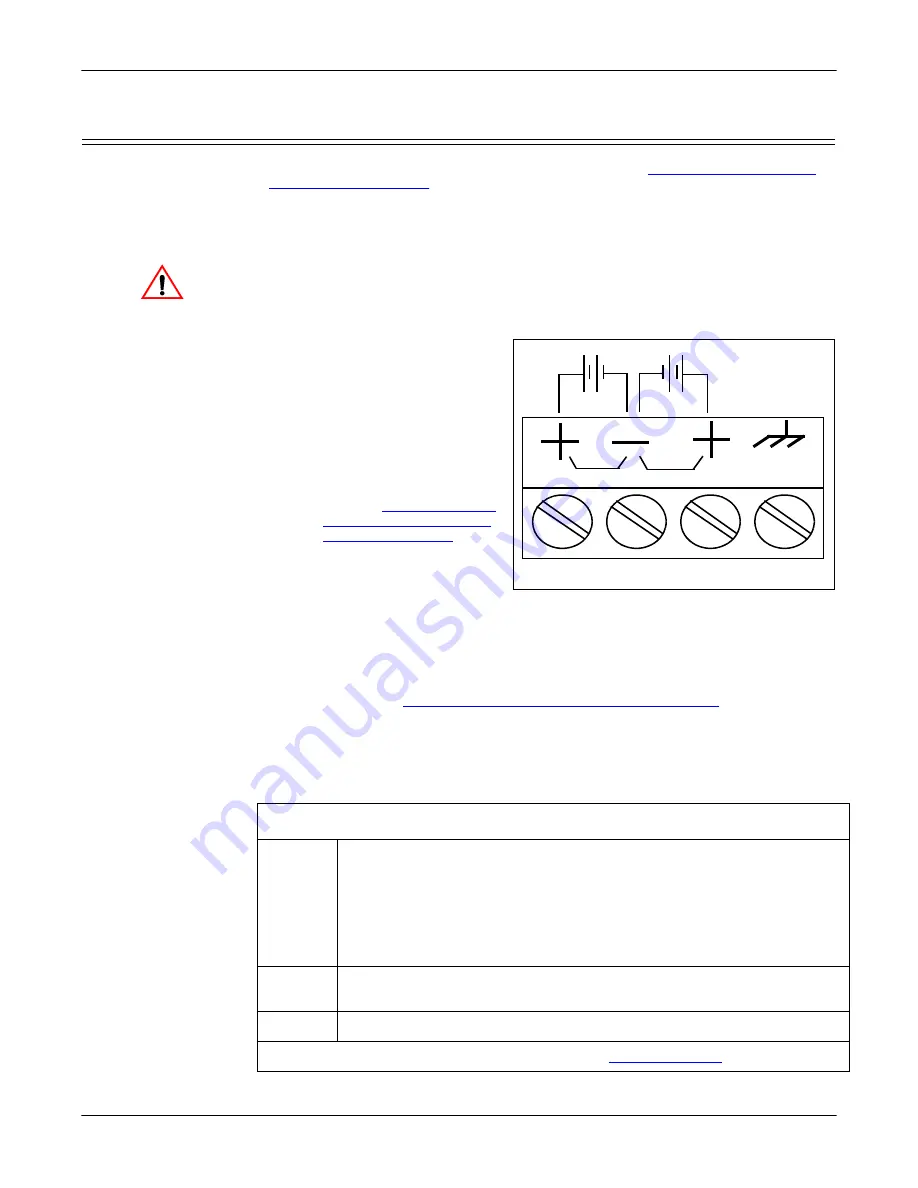
12 - Hardware Installation
DeviceMaster PNIO | UP User Guide
: 2000639 Rev. A
Hardware Installation
PNIO-2201: 1-Port DIN Rail (Terminal Block) Installation
Use the following procedure to install PNIO-2201. See
on Page 13 if the DeviceMaster has DB9 serial connectors.
1.
Attach the PNIO-2201 1-Port to the DIN rail adapter.
2.
Connect the power supply and apply power to the PNIO-2201 using the power
supply specifications on the product label and the following information.
Observe proper ESD techniques when connecting and disconnecting
the DeviceMaster.
a.
If the DIN rail is not connected to earth ground, insert the earth ground
wire into the chassis ground screw terminal.
Note:
The chassis ground
connection is made
only if the DIN rail is
NOT connected to
earth ground.
b.
Insert the DC positive
wire into the + screw
terminal and the DC
return wire into the -
screw terminal.
PNIO-2201: 1-Port DIN
Rail Power Supply
Page 150 for detailed
power requirements.
c.
Use a small flat head
screw driver to lock the wires into place.
d.
Verify that each wire has been tightened securely.
e.
Connect a UL Listed power supply and UL Listed power cord to a power
source to apply power.
Note:
Do not connect multiple units until you have changed the default IP
address, see
Preparing the DeviceMaster for Configuration
3.
Connect the
10/100 port
to the same Ethernet network segment as the host PC
using a standard network cable.
4.
Verify that the
Status
LED has completed the boot cycle and network
connection for the PNIO-2201 is functioning using the following table.
Caution
PNIO-2201 LED Descriptions
STATUS
The
STATUS
LED on the device is lit, indicating you have power and it
has completed the boot cycle.
Note:
The
Status
LED flashes while booting and it takes approximately
15 seconds for the Bootloader to complete the cycle.
When the
Bootloader completes the cycle, the LED flashes rapidly for
several times then stays off and blinks approximately every 10
seconds when there is no PLC connection
.
LINK
If the
LINK
(green) LED is lit, it indicates a working Ethernet
connection.
ACT
If the
ACT
(yellow) LED flashes, it indicates network activity.
Note:
For additional LED information, go to the
† Wire gauge: AWG 12-22
PW1
PW2
Chassis
Ground†
Return†
Positive†
Positive†
5-30VDC
5-30VDC



























