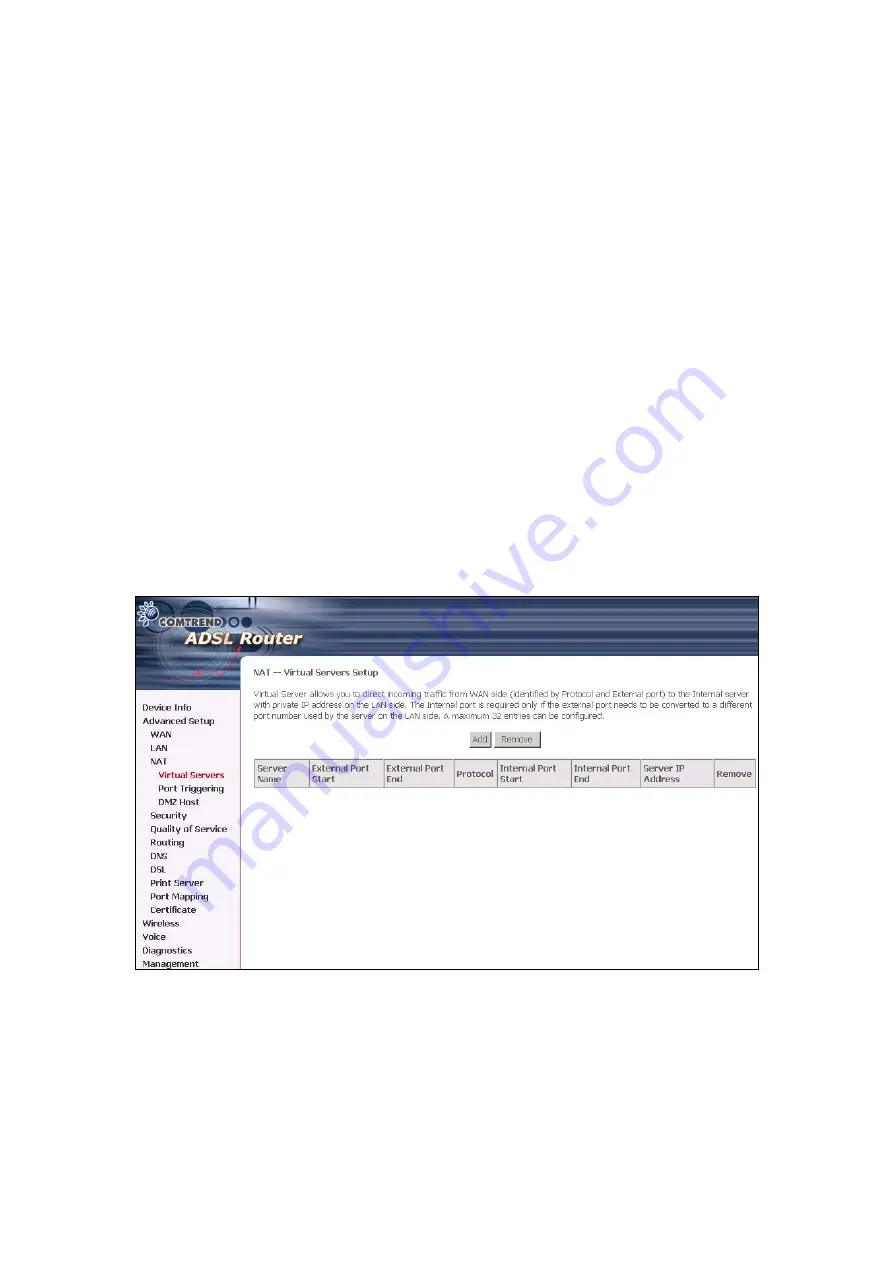
6.3 NAT
Note:
This option is not available for bridge mode.
To display the NAT function, you need to enable the NAT feature in the WAN Setup.
6.3.1 Virtual
Servers
Note:
This option is not available for Bridge mode.
Virtual Server allows you to direct incoming traffic from WAN side (identified by
Protocol and External port) to the Internal server with private IP address on the LAN
side. The Internal port is required only if the external port needs to be converted to
a different port number used by the server on the LAN side. A maximum 32 entries
can be configured.
To add a Virtual Server, simply click the Add button. The following will be displayed.
54
Summary of Contents for CT-6382T
Page 1: ...CT 6382T Wireless ADSL2 2 VoIP IAD User s Manual Version A1 1 June 26 2007 261078 003 ...
Page 7: ...1 2 Application The following diagram depicts the application of the CT 6382T 6 ...
Page 17: ...16 ...
Page 28: ...4 2 6 ARP Click ARP to display the ARP information 27 ...
Page 29: ...4 2 7 DHCP Click DHCP to display the DHCP Leases information 28 ...
Page 51: ...This screenshot is for Bridged encapsulation 50 ...
Page 84: ...83 ...
Page 112: ...111 ...
Page 126: ...Step 6 Select driver file directory on CD ROM and click OK 125 ...






























