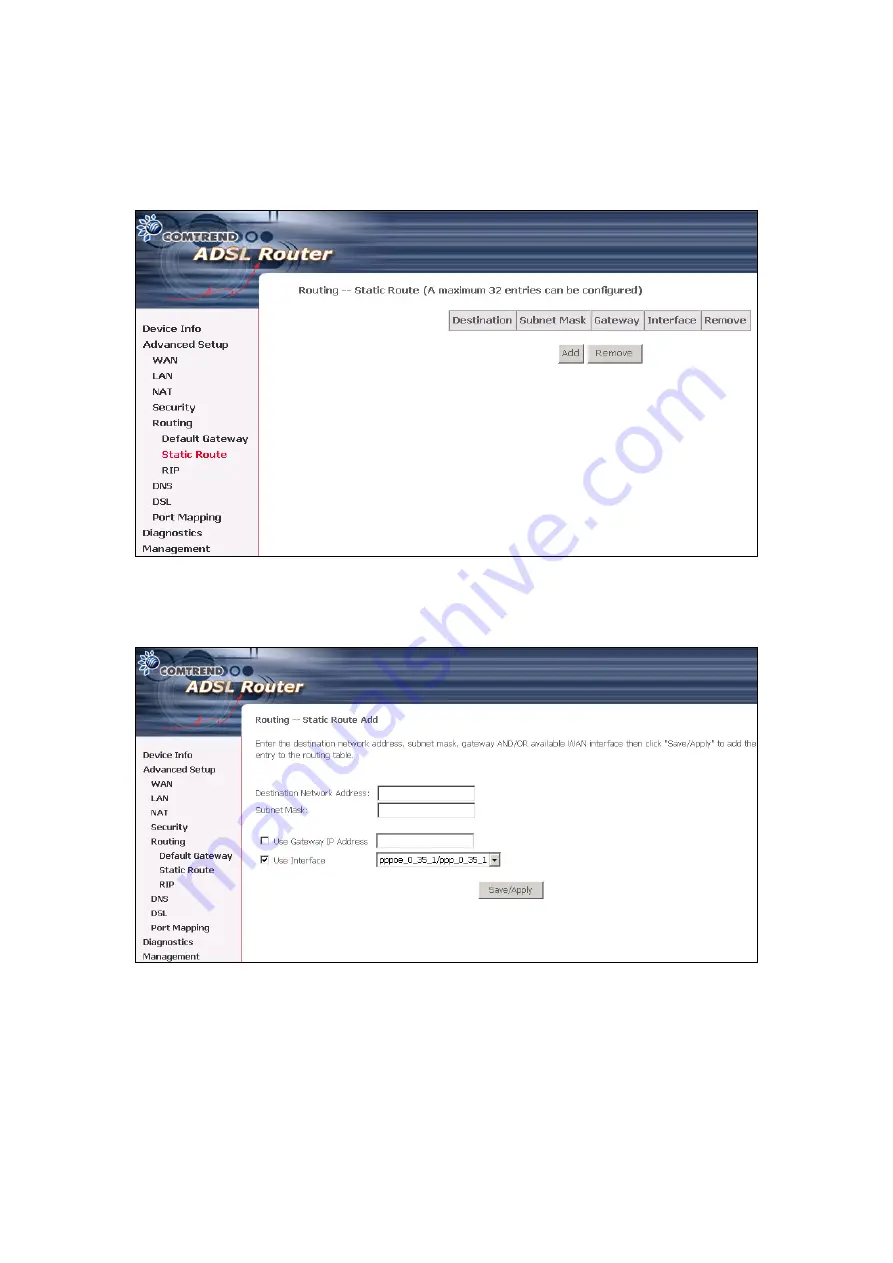
7.6.2 Static
Route
Choose
Static Route
to display the Static Route screen. The Static Route screen
lists the configured static routes, and allows configuring static routes. Choose
Add
or
Remove
to configure the static routes.
To add static route, click the
Add
button to display the following screen. Enter
the destination network address, subnet mask, gateway AND/OR available WAN
interface then click
Save/Apply
to add the entry to the routing table.
- -
56















































