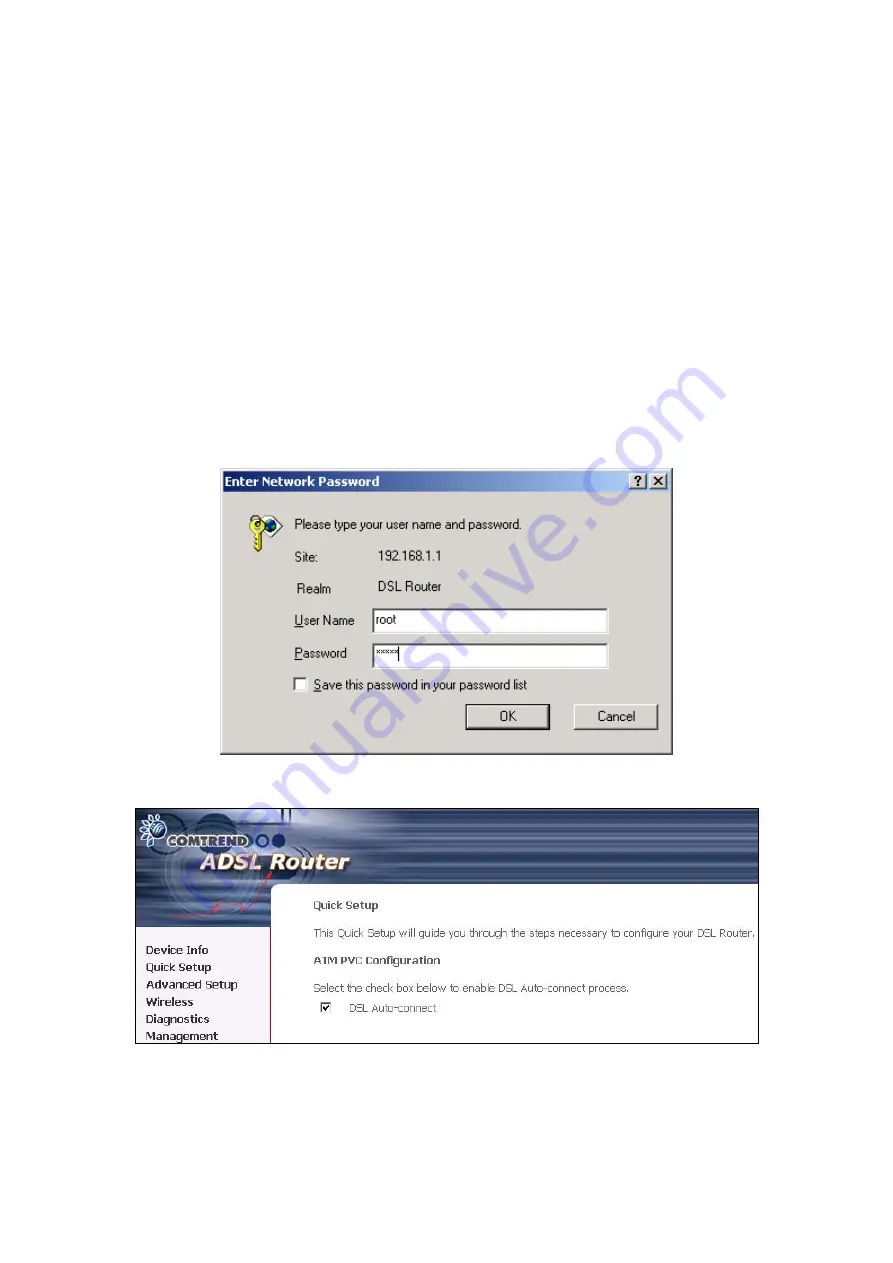
3.2 Login Procedure
Perform the following steps to bring up the Web user interface and configure the
CT-5372E. To log on to the system from the Web browser, follow the steps below:
STEP 1:
Start your Internet browser.
Type the IP address for the router in the Web
address field. For example, if the IP address is 192.168.1.1, type
http://192.168.1.1
STEP 2:
You will be prompted to enter your user name and password. Type
root
in
the user name and
12345
in the password field, and click
OK
. These
values can be changed later in the Web User Interface by selecting the
Management
link.
STEP 3:
After successfully logging in, you will reach the Quick Setup menu.
16
Summary of Contents for CT-5372E
Page 1: ...CT 5372E Wireless Multi DSL Router User s Manual Version A1 0 December 06 2006 261074 002 ...
Page 7: ...1 2 Application The following diagram depicts the application of the CT 5372E 6 ...
Page 15: ...STEP 10 Installation is complete 14 ...
Page 29: ...4 2 5 VDSL Statistics 28 ...
Page 32: ...4 2 8 DHCP Click DHCP to display the DHCP information 31 ...
Page 109: ...108 ...
Page 123: ...Step 8 Choose Yes or No for default printer setting and click Next Step 9 Click Finish 122 ...






























